Recently we covered how to clear jump lists in Windows 10. Besides this operation, Windows 10 allows you to adjust the number of items visible in the jump list. This can be done with a very simple Registry tweak. Let's see it in detail.
Advertisеment
By default in my setup, Windows 10 shows maximum 11 items for every app which supports jump lists. These items are visible in the Start menu and in the taskbar if you opened the app or pinned it there. If you found this limit too small, you can tweak Windows 10 and make it show 15 or 20 items, depending on what you need.
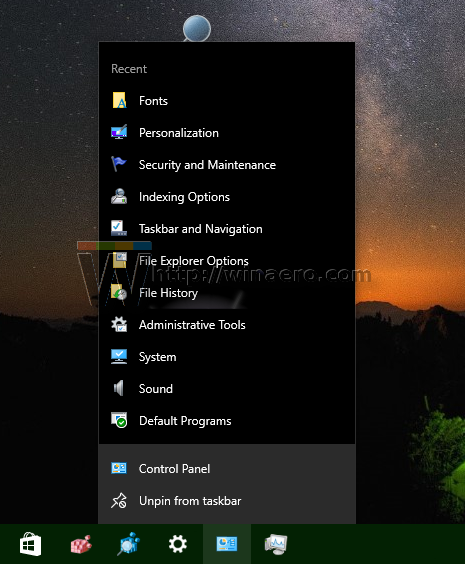
Unfortunately, there is no GUI option implemented in Windows 10 yet. So you need to use Registry editor to change the number of items in jump lists in Windows 10. Here is what you have to do.
How to Change the number of items in jump lists in Windows 10
Before you proceed, you need to know that it is not possible to make Windows 10 show less items than 10. It is hardcoded in the Explorer app. The user can only increase this number and set it above 10.
- Open Registry Editor.
- Go to the following Registry key:
HKEY_CURRENT_USER\Software\Microsoft\Windows\CurrentVersion\Explorer\Advanced
Tip: See how to jump to the desired Registry key with one click.
If you don't have such a key, then just create it. - Modify the 32-bit DWORD value named JumpListItems_Maximum.If you don't have the JumpListItems_Maximum parameter, then create it. Note: even if you are running 64-bit Windows, you still need to create a 32-bit DWORD value.
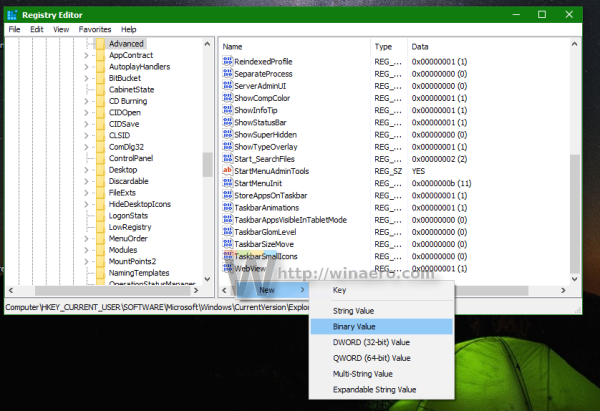
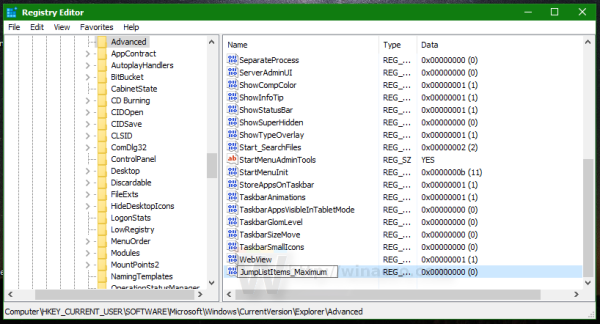
- Set the JumpListItems_Maximum value in decimals to the desired amount of jump list items to be shown. In the example below, I set it to 15:
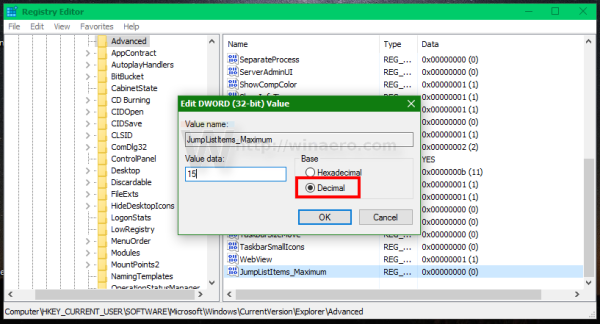
- Sign out using the Start Menu or restart Explorer.
After I set the JumpListItems_Maximum value to 15, the pinned Control panel icon shows me the complete history of applets I was using earlier, which contains 12 items I opened in this setup.
That's it. Let us know in the comments how many items in the jump list is ideal for you.
Support us
Winaero greatly relies on your support. You can help the site keep bringing you interesting and useful content and software by using these options:
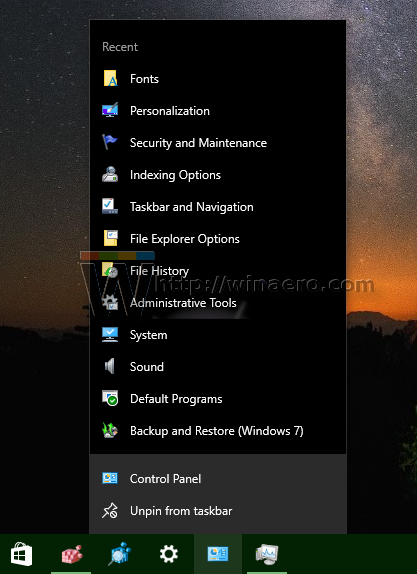

Sergey, is it possible to do the same in Windows 7 ?
yep it is possible. You even have a GUI in Windows 7. It is in taskbar properties.
Sergey, sorry, I’m not making myself clear. Mean number of pinned items, instead of recent. Now in Windows 7 you can keep only 13 pinned elements. Is it possible to increase this number?
Ah! Nope, Microsoft has hardcoded this limit.
I don’t suppose it’s possible to make those thinner like context menus?
I have not discovered yet how it can be done.
Ooooofffffffff. Sweeeet! This enabled the Frequent folder backs! I’m so freaking glad :D Thaaank you.
great. you are welcome.
Dude, Thank you so so so so so much I have been looking for this tip for a very long time you don’t even know. I can’t thank you enough, you just made my life 100 times easier. I set it on 0000 so no limits!!
Thanks for the info, Sergey.
Interestingly, it seems that the word *Recent* at the top of a jumplist counts as one item in the total set – for instance I’ve found that if I want to have 20 recent items I have to set the decimal value to 21 to achieve it, or 16 to see 15 etc.
This no longer seems to work with the latest version of windows 10 pro 64bit
ignore that, it does work fine, I was using the incorrect key from a different site
Hi Sergey, Thanks for all the work you’ve put into this. The updates to 0.8.0.0 for WIn 10 are great! I love the ability to now export and save changes.
Regarding Jump Lists in Windows 10:
Is it possible in a future release to include a setting for re-arranging the order of items in a jump list? MS made this available natively in Win 7, but removed it in Win 10. It was probably done to streamline Win 10 between multiple devices, but I feel like it really crippled jump lists for desktop PC users. Currently the only way to re-arrange the order of jump list items natively in Windows 10 is to unpin them and repin them. Some of my jump lists are set at a threshold of 30 items! I don’t know if MS think it’s reasonable for people to be unpinning and repinning 20 or 30 items each time they want to make a change, but I certainly don’t think that’s reasonable. I don’t know how difficult it would be for you to include that in a future release, but it’s my # 1 request. Thanks