In Windows 10 build 18298, are a number of changes were made to the built-in console subsystem of the operating system. There is a new "terminal" tab in console option that allows adjusting several new options for the Command Prompt, PowerShell, and WSL. There, you can set desired RGB color values for the default foreground and background colors.
Advertisеment
Windows Console subsystem is utilized by certain built-in apps of Windows 10, including the Command Prompt, PowerShell, and WSL. In Windows 10 Build 18298, which represents the upcoming 19H1 feature update, also known as version 1903, you will find a set of new options of the console. Using them, you can change the foreground and background terminal colors of a console window.
These settings are "experimental", because in certain scenarios, it's possible that they might not behave like you would expect them to, may not make it into the next OS release, and may change completely in the final version of the OS.
The colors will be set for the specific shortcut you used to open a console instance. E.g. if you have multiple command prompt shortcuts, you can set the desired foreground and background colors for each of them individually. This way, PowerShell, WSL, and the command prompt may have their own independent settings.
To change the terminal colors of the console window in Windows 10,
- Open a new command prompt window, elevated command prompt, PowerShell, or WSL.
- Right-click on the title bar of its window and select Properties from the context menu.
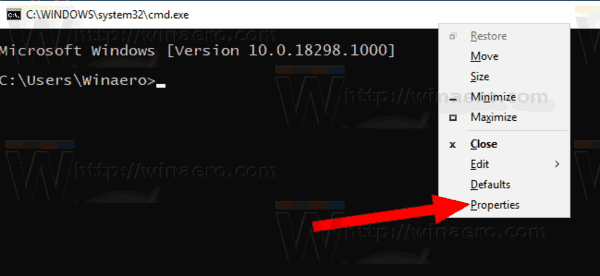
- Switch to the Terminal tab.
- Under Terminal Colors, enable the option Use Separate Foreground to change the text color.
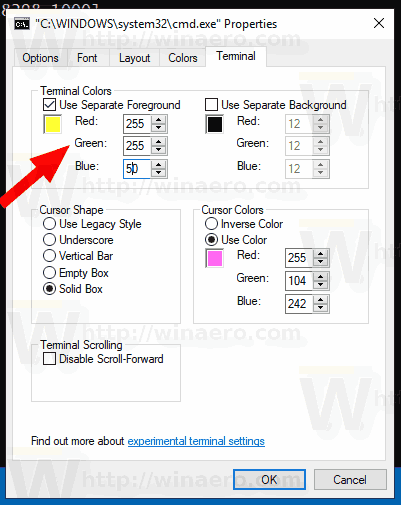
- Fill in the Red, Green, and Blue boxes for the desired color value (see below).
- Enable the option Use Separate Background to change the color background color of the console window.
- Fill in the Red, Green, and Blue boxes for the desired color value below the check box.
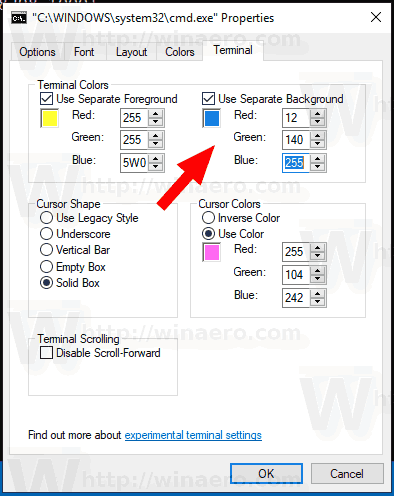
For example, you can get the following in WSL:
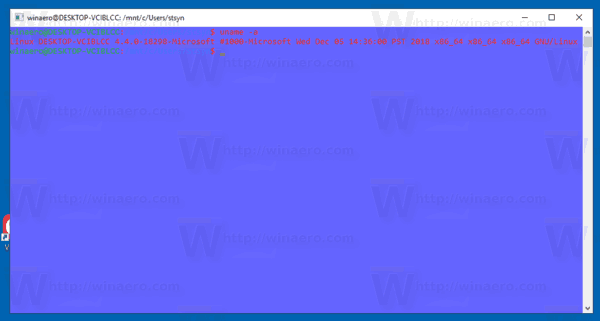
Tip: To find a suitable color value, open Microsoft Paint and click on the Edit color button.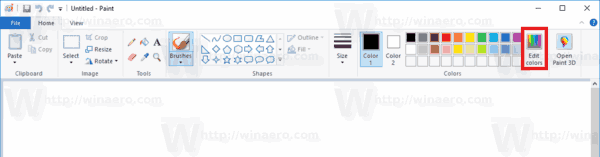 In the color dialog, select the desired color using the provided controls. Now, note the values in Red:, Green:, and Blue: boxes.
In the color dialog, select the desired color using the provided controls. Now, note the values in Red:, Green:, and Blue: boxes.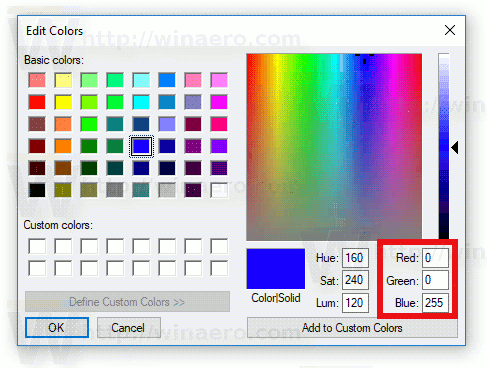
That's it.
Support us
Winaero greatly relies on your support. You can help the site keep bringing you interesting and useful content and software by using these options:

Thanks Sergey! Thats painfully cumbersome! Will weight for some themes to be added. ;) :P
It has been using classic color changer since Windows 95 :) https://winaero.com/blog/wp-content/uploads/2017/07/Paint-RGB-Values-Windows-10.png