How to Change the Number of Rows and Columns for the Classic Alt+Tab Dialog
Starting with Windows Vista, Windows includes the modern Alt+Tab dialog for the window switching experience. Its feature set may slightly vary between recent Windows versions, but in general case it is a grid of window thumbnail previews. There is also a classic dialog Alt+Tab that could be last seen in Windows XP.
Advertisеment
Let's review the Alt+Tab dialog in Windows 10. It show window thumbnails proportionally when you switch between windows. Depending on how many windows you have open, the preview size of windows is scaled up in size or made smaller. 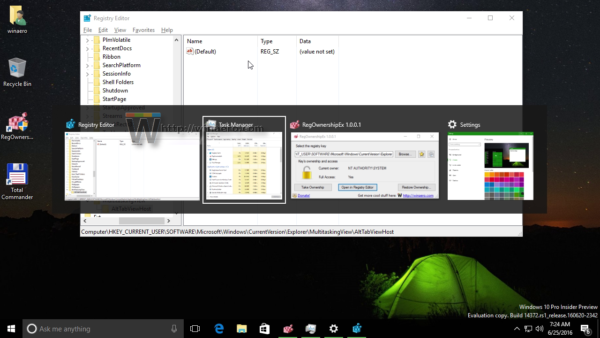
The dialog has a number of hidden options, reviewed in the blog post:
Winaero Tweaker allows changing them with the GUI in a useful way.
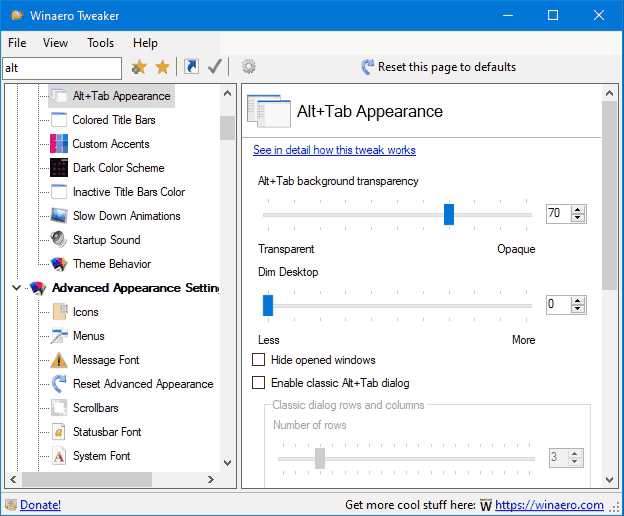
The classic Alt+Tab dialog
Some users prefer the classic Alt+Tab dialog. It is not that fancy like its modern successor, but it has its own charm. It is simple, shows nifty icons, and reminds of good old times when computers were louder and hotter.
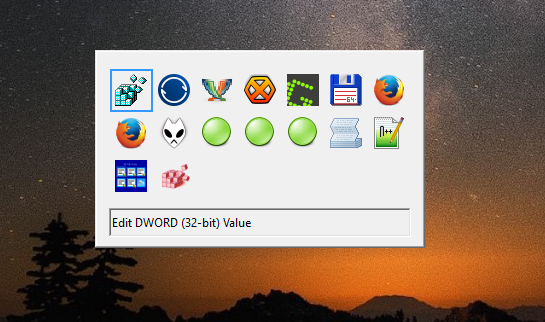
It can be easily enabled with a Registry tweak, or with a key sequence. Check out Two secrets of Alt + Tab dialog in Windows 10 you might not be aware of.
This is currently a lesser known feature that the classic Alt + Tab dialog also has a few secret options not exposed anywhere in the user interface.
This post will show you how to change the number of rows and columns for the classic Alt+Tab dialog.
To change the number of rows and columns for the Classic Alt+Tab Dialog
- Enable the classic Alt+Tab dialog if needed.
- Open the Registry Editor app.
- Go to the following Registry key:
HKEY_CURRENT_USER\Control Panel\Desktop. See how to go to a Registry key with one click. - On the right, modify or create a new STRING (REG_SZ) value CoolSwitchRows. This will define the number of rows for classic dialog. The default is 3, and the value range is from
1 to 20.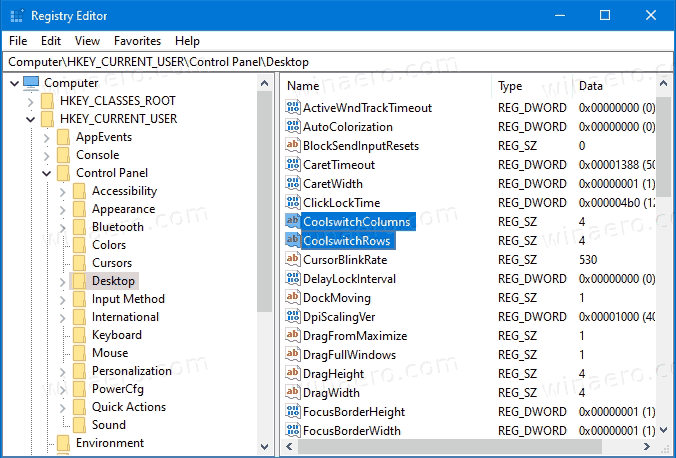
- Under the same key, modify or create a new STRING (REG_SZ) value CoolSwitchColumns. This will define the number of columns for classic dialog. The default is
7, and the value range isfrom 1 to 43. - To make the changes done by the Registry tweak take effect, you need to sign out and sign in to your user account.
You are done.
This is the classic Alt+Tab dialog in Windows 10 with default options:
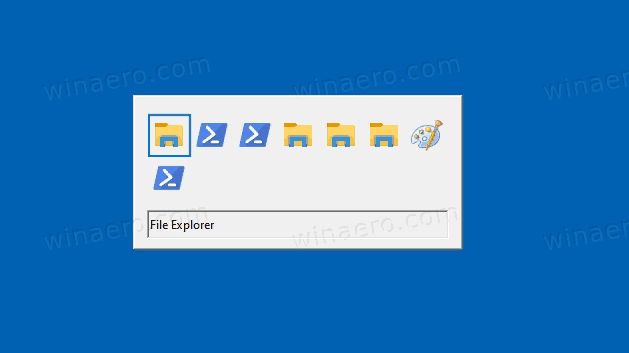
This one is with columns set to 4 and rows set to 4 too.

Starting in Winaero Tweaker 0.18, you can specify the above options with the UI. It allows changing them when the classic Alt+Tab dialog is enabled. This feature works in Windows 10, Windows 8, Windows 8.1, and Windows 7.
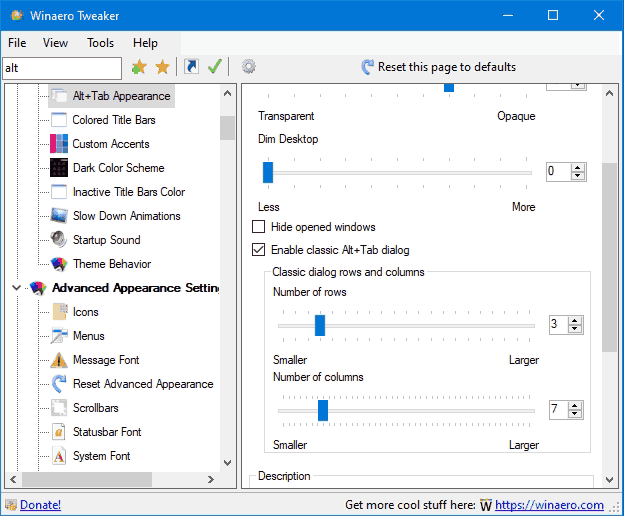
That's it.
Support us
Winaero greatly relies on your support. You can help the site keep bringing you interesting and useful content and software by using these options:
