Here is How you can enable or disable Startup Boost in Microsoft Edge. Microsoft has updated the Edge browser with a new option that speeds up the browser startup performance. By using a number of techniques, it allows Microsoft Edge to open much faster.
Advertisеment
As you could expect, the performance boost is achieved by leaving the Edge process in memory, running in the background. A new option in Settings > System > Startup boost, when enabled, creates a background worker that launches a set of Microsoft Edge processes in the background. The processes prepare and load important components of the browser once the user signs in to his account.
So, when you launch it, it will become available almost instantly. It affects all launch scenarios, including opening links from other apps, launching from desktop shortcuts and taskbar, etc.
The background processes run at low priority, so the resource impact on modern devices should not be notable.
This post will show you how to enable or disable the Startup Boost in Microsoft Edge.
Enable or Disable Startup Boost in Microsoft Edge
- Open Microsoft Edge.
- Click on the Settings button (Alt + F) and select Settings from the menu.

- On the left, click on System and performance.
- On the right, turn on (enable) or off (disable) the Startup Boost toggle option.
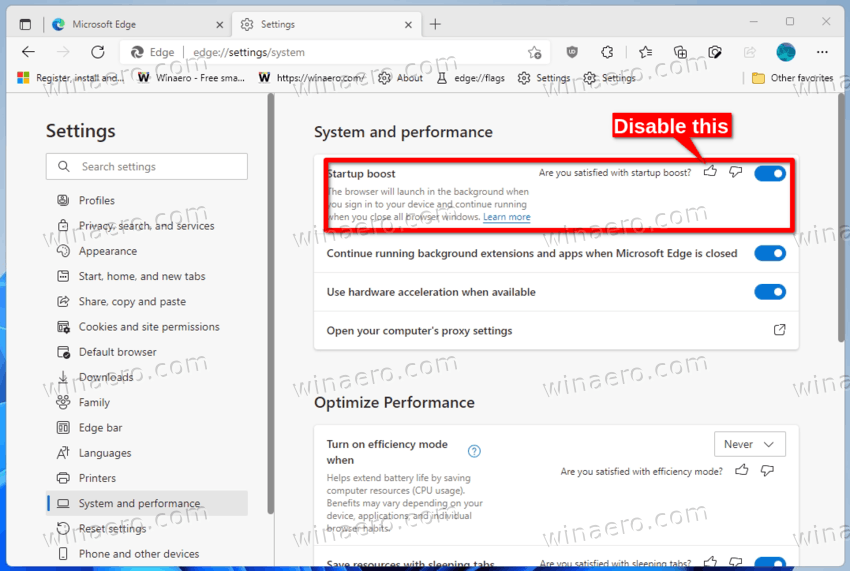
- You can now close the Edge settings page.
You are done.
When the Startup Boost is enabled, Windows may show a notification that Edge has been added to the startup and will run automatically when you sign-in to you user account.
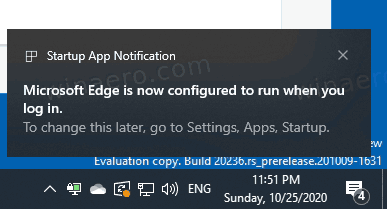
Besides the setting reviewed above, Microsoft allows disabling the Startup Boost feature using Group Policy. This can be useful for system administrators and advanced users who want to apply such a restriction to multiple user accounts at the same time.
Disable Startup Boost in Edge with Group Policy
To disable the Startup Boost feature in Microsoft Edge with Group Policy, you need to install the ADMX files and then apply the policy options. Do the following.
- Navigate to the following page and click the "Windows 64-bit Policy" link to download ADMX files.
- Extract the content of the /windows/admx/ folder from the archive to the C:\Windows\PolicyDefinitions folder.
- Now open the Local Group Policy Editor (Win + R > gpedit.msc).
- Navigate to Computer Configuration > Administrative templates > Microsoft Edge > Performance.
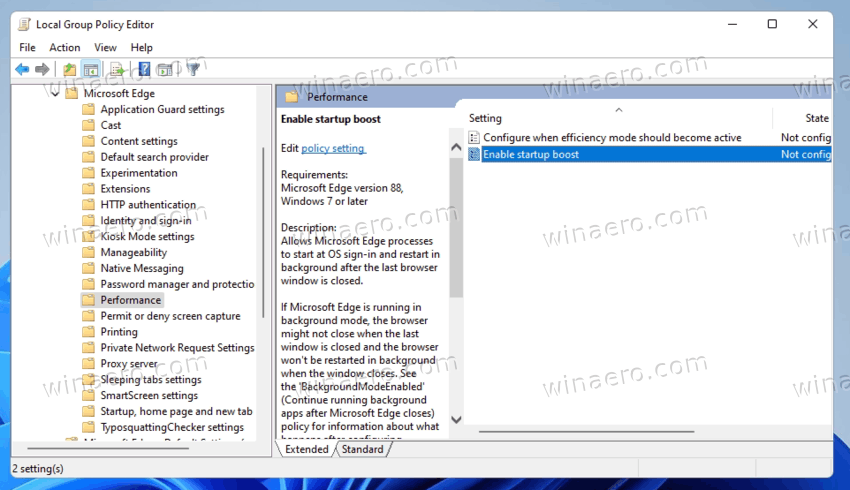
- Double-click the Enable startup boost option in the right pane and set it to Disabled, then click Apply and OK.
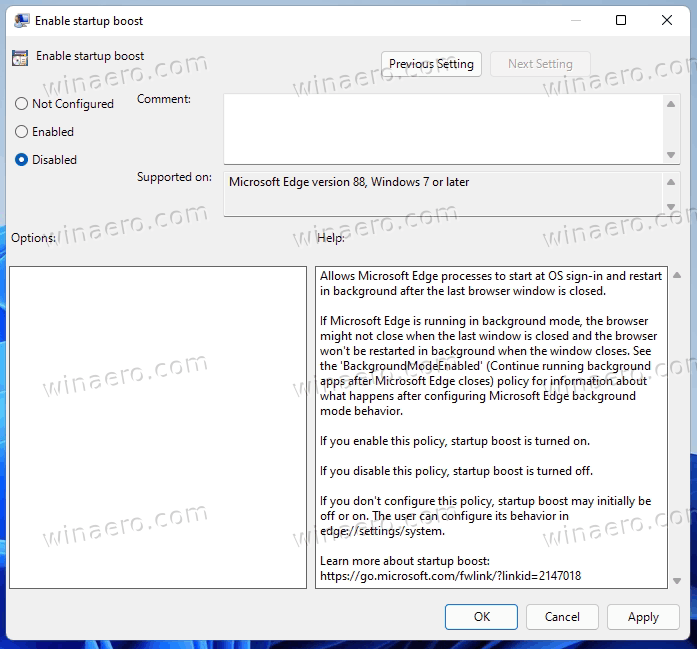
You are done. Once you close the last Microsoft Edge window, all its processes will stop as well. The user won't be able to re-enable Startup Boost as long as you keep the policy enforcement on.
That's it.
Support us
Winaero greatly relies on your support. You can help the site keep bringing you interesting and useful content and software by using these options:

thanks master
No problem!
Btw, in modern Europe, the word ‘master’ is not welcomed. Even GitHub renamed the ‘master’ branch to ‘main’. And so on.
thanks host/primary/main/controllerSounds weird but polite.