Windows 10 features several major interface changes from Windows 8 and earlier Windows versions. One of the changes is the new network pane, called now as the Network Flyout. It is shown when you click the network icon in the taskbar in Windows 10. Windows 10 allows you to customize this behaviour and change the Network Flyout to the Network pane from Windows 8 or to even open the Settings app. In this article, we will see what options you have got. You will be able to change the network icon's click action.
Advertisеment
To change the network icon click action in Windows 10, you need to apply a simple Registry tweak. Just do the following:
- Open Registry Editor.
- Go to the following Registry key:
HKEY_LOCAL_MACHINE\SOFTWARE\Microsoft\Windows\CurrentVersion\Control Panel\Settings\Network
Tip: You can access any desired Registry key with one click.
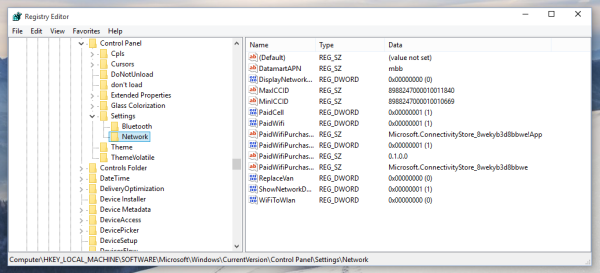
- Change permissions on the Network subkey as described HERE. Alternatively, use my freeware RegOwnershipEx app and obtain full access to that key with one click.
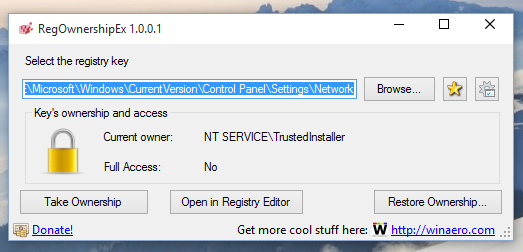
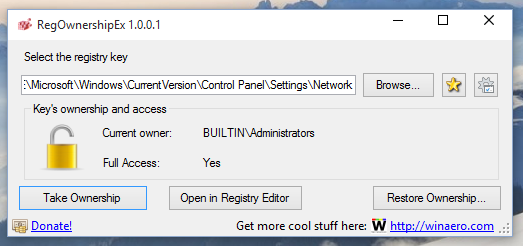
- Now change the ReplaceVan DWORD value.
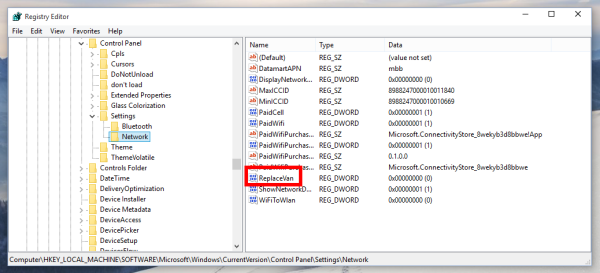
You can set one of the following numbers as a new value for this parameter:
0 - to open the default Network flyout.
1 - to open Network settings in the Settings app.
2 - to open a Windows 8-like Network pane.
That's it. The tweak will be applied instantly, no reboot or logoff is required.
Here are a few screenshots. When ReplaceVan is set to 0, every time you click the Network tray icon you will see the default Network flyout: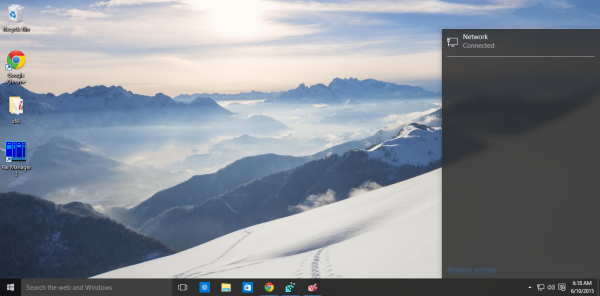
When ReplaceVan is set to 1, the appropriate network settings are supposed to open in the Settings app. However, in my Windows 10 build 10130, it just opens the Settings app. This behavior might be fixed in a future build of Windows 10: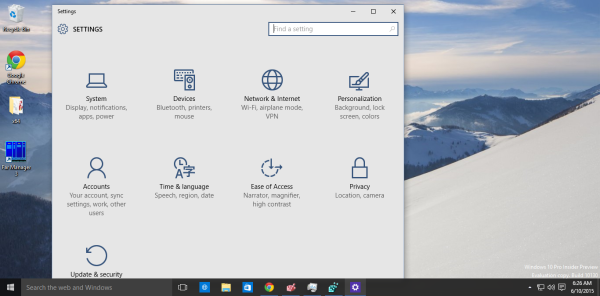
And finally, here is how the network flyout will look when you set ReplaceVan to 2: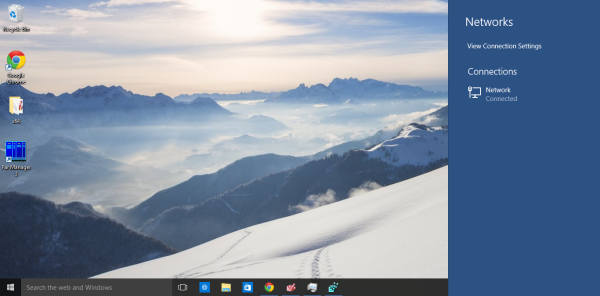
Tip: the updated Winaero Tweaker can save your time and will allow you to change the appropriate option just with on click. 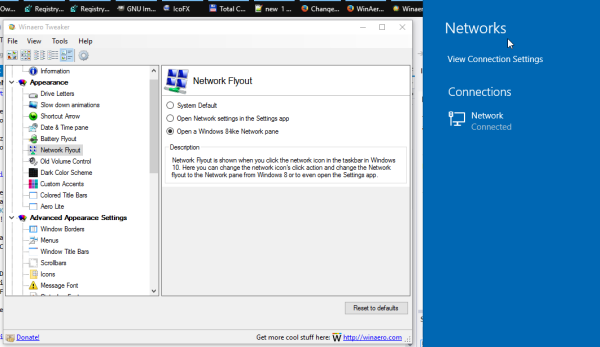 You can download Winaero Tweaker here:
You can download Winaero Tweaker here:
Download Winaero Tweaker | The list of Winaero Tweaker features | Winaero Tweaker FAQ
I think this is a good change but since it has no user interface to tweak the behavior, don't be surprised if Microsoft takes it away in the finalized version of Windows 10.
Support us
Winaero greatly relies on your support. You can help the site keep bringing you interesting and useful content and software by using these options:

So it isn‘t possible to change what network icon does after clicked on Windows 8? I‘d prefer it opening Network Connections.
I would like to have such option too, but there is no way to set what exactly to open. No option to set the command.
Hey !
It is possible to run network adapters instead of that 3 options? Would be like windows 7
Thanks
no, it is not possible
i like me other way for obtain network flyout as windowsvista. this classic 8 networkflyout is stupid It covers the entire right edge screen. Windowsteam is always responsible for making angry to the fans of the system .
In windows 10, It’s possible connect to a Wireless router with the Windows 8-like Network pane??
When I enter the Wireless Password it does nothing and can’t connect, if I return to the default Network flyout it connect fine. Is this a know problem or it’s only in my end??
I’m on Windows 10 Version 1803 compilation 17134.165.
Mee to it’s not working
Is it possible to make the icon open a control panel page like Network and Sharing Centre or the Wifi Status window?
for some reason, even though i have the network flyout option in winaero tweaker set to default, it opens the win8 style box regardless. i can get to the win10 network menu from settings, but clicking the icon in the taskbar shows the win8 flyout. :(