A new update to the built-in Sticky Notes app in Windows 10 has landed for the Fast Ring. The updated app features a refined user interface with a couple of new feature. There is a nice color picker and a font size slider.
Advertisеment
Sticky Notes is a Universal Windows Platform (UWP) app which debuted in Windows 10 Anniversary Update and comes with a number of features which the classic desktop app didn't have. With Windows 10 Anniversary Update, Microsoft discontinued the classic Desktop app "Sticky Notes". Now, its place is taken by a new app with the same name. The new app lets you create Cortana reminders from your notes. You can type a phone number and have it recognize it, and recognize URLs too which you can open in Edge. You can create check lists and use it with Windows Ink.
The updated Sticky Notes is now available to Insiders in the Fast Ring. The new app version is version 2.1.3.0.
The app features a new color picker. It appears above the note when you click on the menu button with dots.
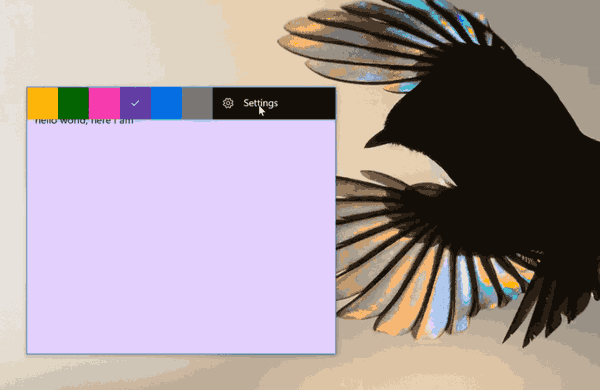
Besides the color picker, there is an ability to change the font size for your notes. Here is how to use it.
To change font size for Sticky Notes in Windows 10, do the following.
- Open the Sticky Notes app.
- Click on the button with three dots.
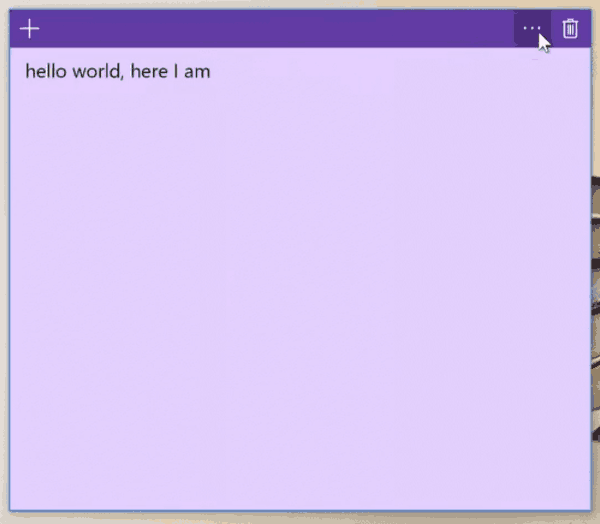
- Click on the settings button.
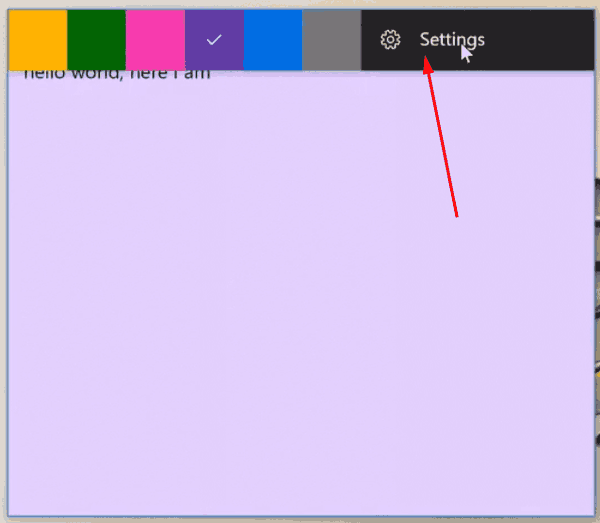
- Move the position of the font size slider to change the font size. Moving it to the left will reduce the font size. To make the font size bigger, move the slider to the right.
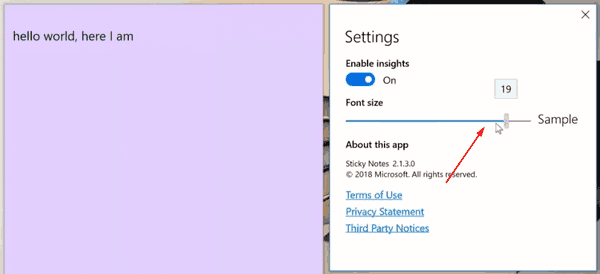
You are done!
You can get the app from its Store page:
The Sticky Notes app's page on Microsoft Store
Tip: If you don't like the Sticky Notes Store app, you can get the good old classic Sticky Notes app. This is the page to get it:
Old Classic Sticky Notes for Windows 10
For many users, the classic Desktop app is the more preferable option. It works faster, starts faster and has no Cortana integration.
That's it.
Support us
Winaero greatly relies on your support. You can help the site keep bringing you interesting and useful content and software by using these options:

Hi. I just recently bought a new laptop, and kind of unused to Windows 10. I followed the instructions given here to change the font on Sticky Notes. But when I clicked on the button with three dots, there’s no font size. What comes after “Enable insights” is “About this app”. I hope you can help me. Thanks. :)
Wait for April 10, 2018. It will come to your laptop with Windows 10 version 1803
Its October 2019 now and theres still no slide to increase font size
Does the new one still use the classic sticky notes Ctrl+Shift+ > or < to change the font size?
I currently run Windows 10 Home v 1803, it’s 11 august by the time I’m writing this, and I do not have the font size option.
The settings only give me:
– Enable Insights (disabled)
– About this app (Sticky Notes 2.1.18.0, © 2018 Microsoft. All rights reserved.)
– Terms of use (a hyperlink)
– Privacy statement (a hyperlink)
– Third party notices (a hyperlink)
How does this work?
It’s an older version of StickyNote with that feature. Version 2.1.18 is a few versions newer than 2.1.3.
Also, what we need somebody to find is the registry entry for the font in StickyNote. This fix is for all programs that want to use Segoe, which is a clunky way to fix it. This is something like banging with a hammer until a noise goes away. Where are the registry entries for font name and font size that apply only to StickyNote?
WARNING: Since Microsoft intends for this to be a frivolous little gadget without even the bare minimum of options, remember to treat it as such. Don’t use this tool for anything valuable and it can be a fun and playful addition to your desktop. Please save all your emotional attachment for a reliable program.
Retarded, the old sticky notes had a simple hold ctrl + scroll to change font size, now its completely gone? Nonsense!
There is no such ‘Font Size’ setting in my sticky notes. What the heck is going on. Can someone propose a different desktop note app? This is making my mad!
They ship a newer Sticky Notes app these days. See Sticky Notes 3.0 now available to Windows 10 April 2018 Update and later
It is long past April of 2018 and I still do not have “Settings” to change font size. I tried using the link above to navigate to the version with the option to change font and when I install and “launch” it… it just launches the version I already have on my laptop. The version is 3.1.54.0 and there is no option to draw on your sticky notes nor change the font size.
Well, here it is March 20, 2019, and the option to change the font size isn’t there.
About
Sticky Notes 3.1.55.0
The day Microsoft makes a product which does not suck will be the day upon which they begin to manufacture vacuum cleaners!
FYI: Not available on v4.1.6.0 on Windows 10, for whatever reason, Microsoft removed the font size slider.
I have version 4.5.1.0 and no such option. Microsoft de-invents the wheel.
v 4.6.0 still no font size in settings
No settings or info in the 3 dot menu
(find version at the bottom of settings
find settings by typing sticky notes in search box on taskbar, in the list under the app name in the right pane)
Windows help inside settings:
https://support.microsoft.com/en-us/office/create-a-sticky-note-969d23c7-4ac6-4183-92a9-7fdee1dccee8
“cannot currently have Sticky Notes stay on top of other applications.”
“cannot currently change the font or size of note text.”
Funny, MS sucks again for a feature
version 6.0.1.0