How to Change the View Template for a Drive, Folder, or Library in Windows 10
If you use File Explorer, you may already know that it has a nice feature to customize each folder's view setting. In Windows 10 it has five folder templates - General Items, Documents, Pictures, Music and Videos. This adds more flexibility to view your personal data. Here's how to change the folder template for a folder, drive, or library in Windows 10.
Advertisеment
File Explorer users may have notice that when you browse a folder that contains files of a certain type, let's say images, the app shows the file listing a little bit differently from other folders you have. It adds extra columns, shows EXIF and previews for pictures, displays tags for music files. Windows tries to automatically optimize the file view using one of the five templates.
- General Items
- Documents
- Pictures
- Music
- Videos
Windows 10 is able to automatically detect which exactly template to apply to a folder by analyzing its contents. If a folder includes various file types, then the General Items template will be used, unless the majority of files in that folder are of the specific file type.
You can override the default folder template assigned by File Explorer automatically, and change it for any folder manually. Here's how it can be done.
To Change Folder Template in Windows 10,
- Navigate to the parent folder (This PC for a drive) that contains the subfolder you want to change the template for.
- Right-click the folder you want to change the template for and select Properties from the context menu.
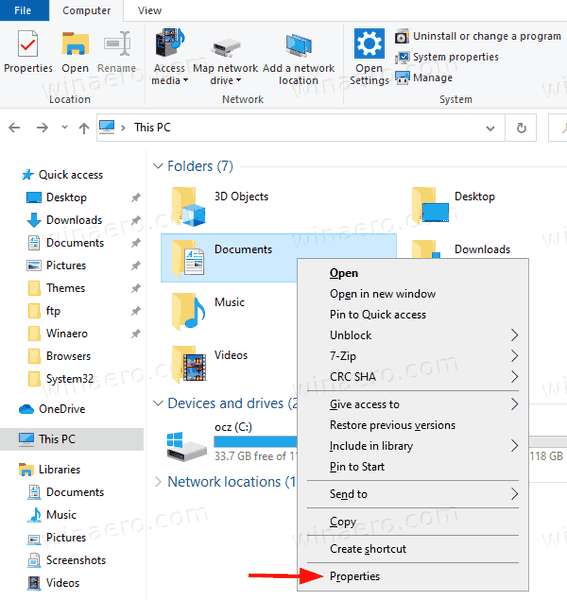
- In the Properties dialog, go to the Customize tab.
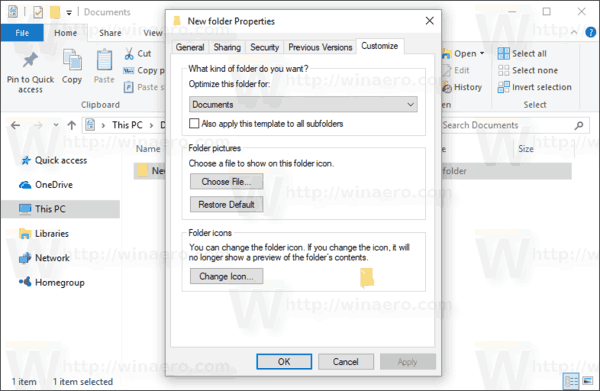
- Select a template in the Optimize this folder for drop-down list, and click OK.
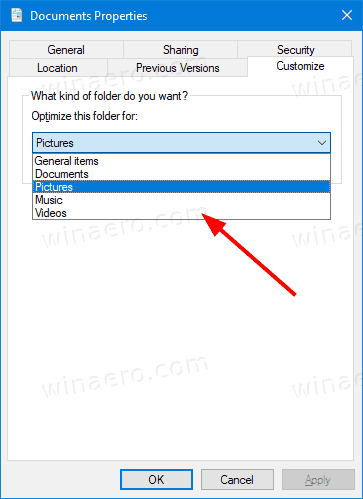
- If you want, you can also apply the same template to all subfolders by enabling the option Also apply this template to all subfolders.
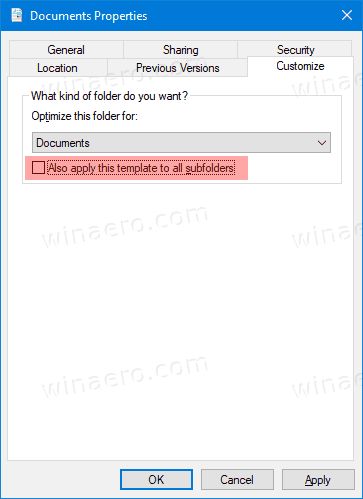
You are done! The folder template is now changed.
Similarly, you can change the view template for a Library.
Change Folder Template for a Library
- Open the Libraries folder.
- Right-click on the library you want to change the view template for.
- Select Properties from the context menu.
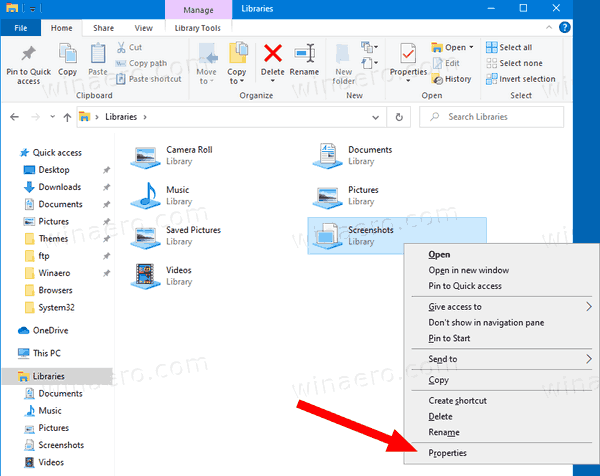
- Select the desired view template under Optimize this library for, and click OK.
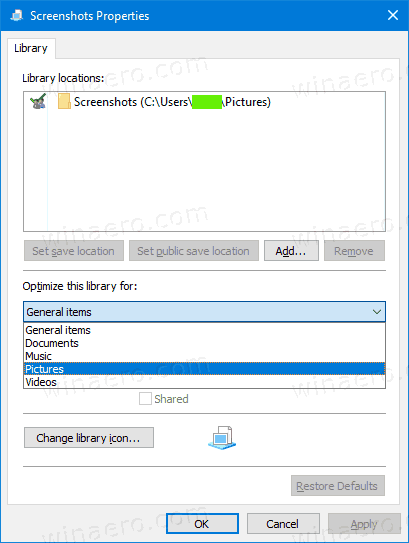
- You can also change the view template for an open Library right from the Ribbon by clicking on Library Tools > Manage > Optimize library for > Template name.
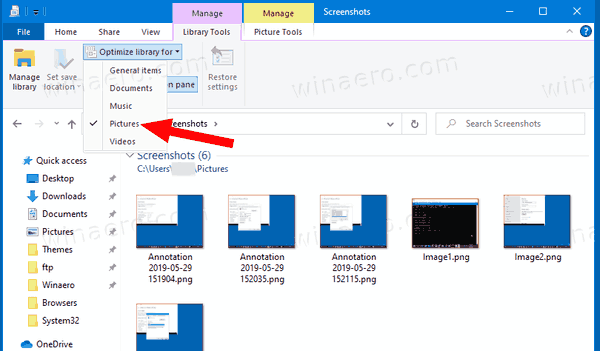
That's it!
Related articles:
- Change folder view template for all folders in Windows 10
- Backup Folder View Settings in Windows 10
- Change Group By and Sort By Folder View in Windows 10
- Add Customize tab to Desktop Folder in Windows 10
- How to Change Folder Icon in Windows 10
- Change Pinned Folder Icon in Quick Access in Windows 10
- Remove Customize Tab From File Properties in Windows 10
- Remove Security Tab From File Properties in Windows 10
Support us
Winaero greatly relies on your support. You can help the site keep bringing you interesting and useful content and software by using these options:
