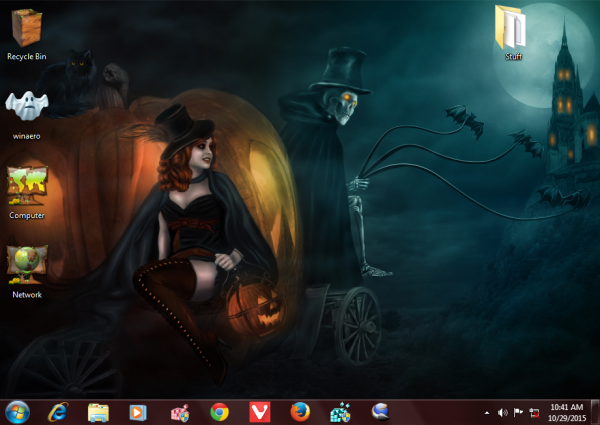If you are not happy with the huge window frame present by default in Windows Vista, Windows 7 and Windows 8, you can easily change its thickness. In this article, we will see how it can be done.
Category: Windows
Erase free space securely in Windows without third party tools
When you delete files in Windows, they can be easily recovered. Windows only marks the file as deleted, but physically the files stay on the hard drive until they are overwritten by new data. Although on an SSD, they are harder to recover than hard drives because of TRIM and garbage collection done by the SSD controller, all of the deleted data is not securely wiped by default. If you deleted some sensitive data and want to be sure that it cannot be recovered before you give your PC away temporarily for whatever reason, here is how to wipe the free space securely without any third party tool.
Fix Windows Search fills your hard drive with a large EDB file
Some day, you might face an unexpected behavior of Windows Search - the file where it stores indexed data, Windows.edb becomes extremely large in size. It can get as large as 50 GB and begins to occupy almost all the free space on your disk drive. The Windows.edb file is located at the folder C:\ProgramData\Microsoft\Search\Data\Applications\Windows. If you are affected by this issue, here is what you should do.
Open command prompt elevated in the current folder
At Winaero, I often write a number of articles which require you to open an elevated command prompt. A few examples are How to open elevated command prompt in Windows 10, Open elevated command prompt from non-elevated instance and A hidden way to open the command prompt in Windows 10. Today, I would like to share how you can open an elevated command prompt at the current folder you are browsing in Explorer. This saves your time.
Download Halloween 2015 theme for Windows 10, Windows 8 and Windows 7
Open elevated command prompt from non-elevated instance
In Windows Vista, Microsoft added UAC (User Account Control), which prevents privilege escalation for running apps and requires explicit user confirmation in case the application needs to perform an elevated task. Some console commands also require elevation. So, if you accidentally type such a command in the regular command prompt window, it will fail. You need to open yet another, elevated command prompt instance. Most people don't know how to open an administrator command prompt and it is not easy for them.
Telemetry and Data Collection are coming to Windows 7 and Windows 8 too
In the recently released Windows 10, Microsoft introduced new Telemetry and Data Collection features which will not give you the option to opt out. These services are collecting various information about the software installed on your PC and even personal data stored on your computer. Microsoft claims they may not be used to personally identify you but no one is comfortable with this kind of shady data collection. This change has had a very negative impression on the Windows 10 OS. Now Microsoft has brought similar Telemetry and Data Collection features mainstream directly to Windows 7 and Windows 8 family of operating systems.
How to restore the uninstall confirmation prompt in Programs and Features
Starting with Windows Vista, Microsoft added a confirmation prompt when you uninstall software from Programs and Features Control Panel. This prompt can be bypassed if you have previously ticked the checkbox In the future, do not show me this dialog box.. Once you tick it, the confirmation dialog will be gone forever, because Windows does not offer you any way to restore the confirmation. In this article, we will look at a simple Registry tweak to restore the uninstall confirmation prompt in Programs and Features for Windows 10, Windows 8, Windows 7 and Windows Vista.
How to set aliases for the command prompt in Windows
In this article, I would like to share with you a useful way to define aliases for the command prompt. The method described in this article works in all modern Windows versions including Windows 10, Windows 8.1, Windows 8 and Windows 7. By following the steps below, you will be able to define any desired alias to extend the functionality of the default command processor (cmd.exe) and save your time.
Disable administrative shares in Windows 10, Windows 8 and Windows 7
By default, Windows creates some hidden shared folders. These folders are identified by a dollar sign ($) at the end of the share name and so they are hidden. Hidden shares are those that not listed when you look at the network shares on a computer in File Explorer's Network node, or using the net view command. Windows 10, Windows 8, Windows 7 and even Vista and XP create hidden administrative shares that administrators, programs, and services can use to manage the computer environment on the network. In this article, I would like to share with you two ways to disable these shares.