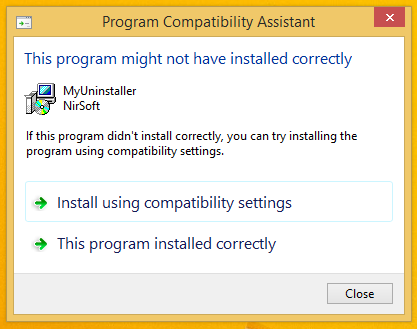Recently one of our readers asked us how to make his Windows PC enter sleep from the command line. This can be definitely useful if you are using the sleep mode frequently and want to create a shortcut to put your PC into sleep directly or via some batch file. In this article, I would like to share a working way to initiate sleep from the command line.
Category: Windows 8.1
How to change the Switcher (top left corner) hover timeout delay in Windows 8.1 Update 1
The recently leaked Windows 8.1 Update 1 build features a couple of hidden secret settings, which can be useful for desktop users. Earlier, I covered a tweak to control the Charms bar hover timeout. Today, I would like to share a new tweak, which will allow you to change the timeout delay of the Switcher, that tiny thumbnail in the top left corner of the screen when a Modern app is running. Let's see how it can be done.
How to show BSOD details and disable sad smiley in Windows 8
In Windows 8, Microsoft changed the design of the stop screen (also called the BSOD or Blue Screen Of Death). Instead of showing technical info with white letters on a blue background, Windows 8 shows a sad smiley and just the error code. But if you want to turn on the old style BSOD in Windows 8, follow the instructions below.
Hotkey to show the titlebar menu of Modern Apps in Windows 8.1 Spring Update 1 (Feature Pack)
In our earlier roundup of Windows 8.1 Spring Update 1 (Feature Pack), we wrote about Modern apps finally having a title bar with close and minimize buttons. We also covered a hotkey to show the Taskbar when a Modern app is focused. Now I would like to share a simple tip to show the context menu for the title bar of Modern Apps with a hotkey.
Hotkey to show the taskbar in Modern (Metro) apps in Windows 8.1 Spring Update 1 (Feature Pack)
As we covered previously, Windows 8.1 Spring Update 1 (Feature Pack) brings some new features for Modern apps: now they have a title bar with close and minimize buttons. The Taskbar also shows inside Modern apps. However, showing the taskbar is tricky and unreliable with the mouse. Here's a reliable way to show it using the keyboard.
How to get free disk space back after installing Windows 8.1 Spring Update 1 (Feature Pack)
Yesterday I installed the recently leaked RTM build of Windows 8.1 Spring Update 1 (Feature Pack) and was disappointed by the fact that my free space was considerably reduced after installing it. You may face a similar scenario and may not be able to reclaim all the disk space again just by running Disk Cleanup or CCleaner. So in this article, I would like to share with you a simple way of cleaning unneeded files from your hard drive after installing the latest Windows 8.1 updates.
Ultimate list of all Windows keyboard shortcuts with Win keys
Ever since Windows 95, the Windows key (or Win key) is ubiquitous on PC keyboards. With each new release of Windows, Microsoft has added new keyboard shortcuts with the Win key. Here is a complete list of all Winkey shortcuts.
[Tip] Paste a file or folder path to the command prompt quickly
There are times when you need to paste a file or folder path to the Windows command prompt. You might be doing several mouse clicks or typing for this simple task. It is possible to optimize this simple operation and reduce the amount of clicks.