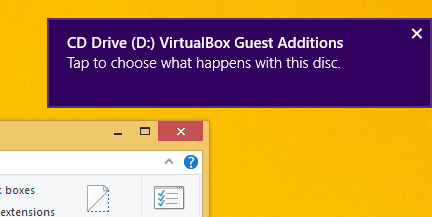Recently we posted a detailed tutorial on how you can add custom keywords in Google Chrome to perform searches from its address bar faster. Today, we should like to show you how to do the same for Internet Explorer. IE does not come with any options in its UI to configure these searches, but we will try to make it simple. Using the custom searches feature, you can save a lot of time and speed up your daily search-related tasks for Internet Explorer.
Category: Windows 8.1
//build 2014 roundup of improvements coming to Windows 8.1
The //build/ 2014 Microsoft conference started yesterday and on Day 1's keynote, Microsoft announced a number of exciting improvements coming to their products. While most of their announcements are related to Windows Phone, there were also certain changes announced for Windows. Previously, we wrote about the changes in Windows 8.1 Update 1 designed to make it more usable and friendlier for mouse and keyboard users. In addition to those, Microsoft announced the following new additions coming soon to improve the Windows experience.
How to prevent Windows 8 from automatically rebooting for update installations
If you configured Windows 8 or Windows 7 to install updates automatically, you might notice that it performs an automatic restart when updates are installed. This can be a really annoying thing if you had no plans to restart your PC and were busy with some important stuff. It can even reboot while you are watching some TV show or important online transaction. Fortunately, it is possible to change the OS behavior and prevent Windows from automatically rebooting for update installations.
Disable the taskbar transparency in Windows 8 and Windows 8.1 with this freeware
Some time ago I created a little application, Opaque Taskbar to make the taskbar in Windows 8 and Windows 8.1 non-transparent so that the white text on it becomes more readable. Today, I am proud to introduce a special native code build of Opaque Taskbar which is coded in pure C++ for faster performance and lighter resource consumption than the .NET app. It has some improvements over the .NET-based Opaque Taskbar app.
How to delete Windows.old folder after upgrading from a previous version of Windows
If you choose to install Windows on the same drive where an existing installation is already present, the setup program creates a folder named Windows.old in the root of the drive. This folder is used to store a full backup of the previously installed OS, including the boot manager and installed apps. This is very handy if you plan to uninstall the currently installed Windows version and return to the previously installed release. It can also be handy if you forgot to transfer some files or settings to the new installation. However, if you are already finished with the migration, then Windows.old just wastes your disk space for no reason. Here is how you can delete it and why it is better to use the built-in OS tools.
How to pin modern Store apps to the taskbar in Windows 8.1 Update 1
In Windows 8.1 Update 1, a useful change in addition to showing apps on the taskbar is the ability to pin them. Let us see all the ways in which you can pin Modern apps to the taskbar.
How to display more apps in Apps View in Windows 8.1 Update 1
With Windows 8.1 Update 1, Microsoft tried to make some changes to make the OS more comfortable for classic Desktop PCs with mouse and keyboard. One of these changes is the ability to show more apps in the Apps view of the Start screen in Windows 8.1. When you enable this feature, you need to scroll less to see your installed apps. Let's see how we can enable it.