If you use the Nightly builds of Mozilla Firefox or read Winaero regularly, you might be knowing that Mozilla has introduced add-on signature verification in Firefox Nightly v40. Firefox 40 will reach the stable channel very soon, so you might be interested in disabling this add-ons signing requirement.
Category: Firefox
How to disable live search suggestions in the address bar in Firefox
Mozilla Firefox 41 introduced live search suggestions in the address bar of the browser. While many people might like this change, there are some who do not want to see those suggestions in their browser. If you want to disable this feature, follow the instructions in this article.
Firefox now has live search suggestions in the address bar
Mozilla Firefox users might be familiar with its live search suggestions. When you type some text into the Firefox search box, the search suggestions feature sends your query to the search engine and returns suggested words to refine or complete your search.
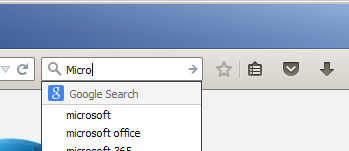 This is quite useful. Even if Firefox still has a dedicated search box, many users perform the search directly from the address bar because that's the way it is in all other browsers. With Firefox 41, Mozilla has added live search suggestions for the address bar as well.
This is quite useful. Even if Firefox still has a dedicated search box, many users perform the search directly from the address bar because that's the way it is in all other browsers. With Firefox 41, Mozilla has added live search suggestions for the address bar as well.
Firefox now features web page source viewer in a tab
Mozilla Firefox users and web developers might be using its View Source feature. It allows you to see the HTML markup of the currently opened page. Until now, it always opened in a separate browser window. Starting with Firefox 41, which is currently available in the Nightly channel, this behavior has changed.
How to fit more thumbnails in Firefox new tab page
Several versions ago, Mozilla Firefox introduced a different new tab page which comes with thumbnails for recently visited websites. It might remind you of the good old Speed Dial feature from the now-discontinued Opera 12 browser. Many users complained that they would like to have more thumbnails on the New Tab page in Firefox. However, the browser does not offer any settings to control this. In this article, we will see how to bypass this limitation and get more thumbnails on the Firefox New Tab page.
How to disable suggested tiles in Firefox
Mozilla has announced a new kind of ads for the Firefox browser. This new feature is called "Suggested Tiles" and will show you special tiles of recommended sites based on your activity (browsing history) and interests. Mozilla claims that the feature will be rolled out to Firefox Beta 39. If you are not happy to see such tiles in your Firefox browser, it is possible to get rid of them. In this article we will see how to disable suggested tiles in Firefox.
How to disable Reader View in Firefox
With Firefox 38.0.5, which is in Beta stage at the moment of this writing, Mozilla enabled a Reader View feature by default. Reader View strips out unnecessary elements from the opened web page, reflows the text and turns it into a cleaner looking text document without ads, menus and scripts, so the user can focus on reading the text content. If you are not going to use it, you might be interested in disabling Reader View and hide its icon from the address bar.
Disable Pocket integration in Firefox
If you use the beta or Nightly version of Mozilla Firefox, you might have noticed that it now comes with an integrated service called Pocket. Pocket is a third party service which allows you to send the opened page to your Pocket account and read it later from another device such as a tablet or another PC. If you are not happy to see a third party service integrated in your Firefox, here is how to disable the Pocket integration.
Get the special DRM-free version of the Firefox browser
As you might be knowing, Firefox 38 ships with a proprietary DRM component from Adobe. While it can be disabled as described HERE, some users may not want to perform additional tweaks to every installation of Firefox to disable the DRM. Mozilla understands this, so they have provided a separate DRM-free version of the Firefox browser for download.
How to disable DRM in Firefox 38
Mozilla just released a new version of Firefox. With Firefox 38, there is a new DRM system bundled with the browser. In this article we will see what is that DRM system and how to disable it.
