Microsoft Edge for Android now allows you to capture a long screenshot of a full page. Not so long ago, Microsoft Edge Canary for Android received a nifty built-in utility for web page screenshots. At the time of writing, that tool could not offer much. However, Microsoft did a number of improvements, so now you can capture long screenshots with a couple of taps.
Advertisеment
Microsoft Edge comes with a built-in screenshot functional utility. It is integrated into the "share page" option, and doesn't offer much as of now. Unfortunately, you cannot crop, add text, draw, undo, and redo actions when editing your capture. However, similar to its desktop counterpart, it now allows creating long screenshots!
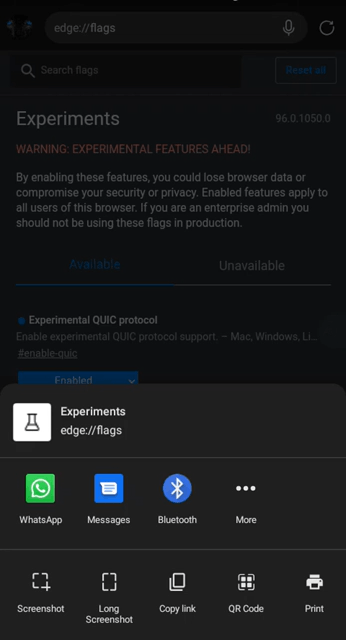
The feature is now available in the Canary branch of the Edge on Android. Again, it appears as part of the page share feature. Once you click on the long screenshot button, the browser will allow to define the vertical screen area to capture. You can select the whole page if you want, from its top to very bottom.
Here's how to give it a try. Update Microsoft Edge to the latest Canary version from the Google Play Store.
Take Long Screenshot in Microsoft Edge on Android (full page capture)
- Open the Microsoft Edge browser on Android and navigate to the target website.
- Now, tap the three-dots button in the upper-right corner.
- Tap Share.
- Tap Long Screenshot.
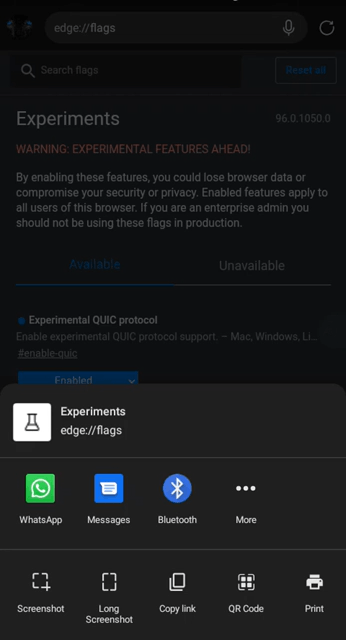
- Now, define the area to capture by move the selection rectangle down.
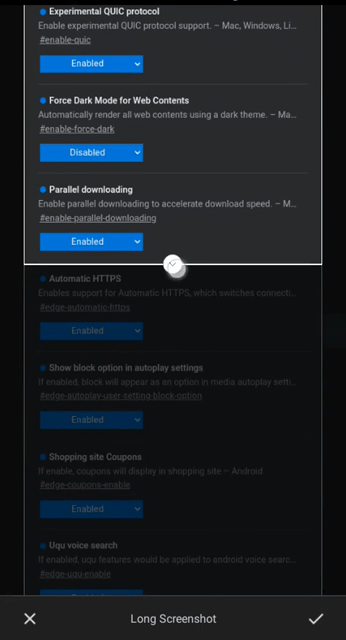
- After you finish, tap the Save button with the check mark icon.
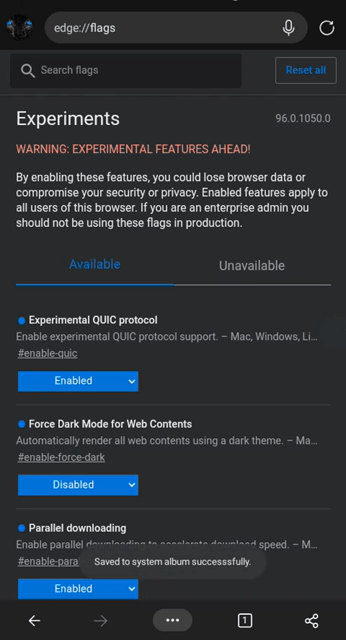
And that is how to take a long screenshot in Edge on Android. This is definitely a useful addition to the integrated screenshot tool. Again, the screenshot tool in Microsoft Edge is currently available in the Dev and Canary channels only.
We also would like to mention that recent versions of the Android operating system come built-in screenshot tools. Often customize by the vendor, they can offer extra features, such as screen recording, annotations, drawing etc. Most power users will probably stick with these. But the long screenshot addition is a welcome change to the Edge browser as one more option to choose from.
Support us
Winaero greatly relies on your support. You can help the site keep bringing you interesting and useful content and software by using these options:
