With the most recent Insider Preview Build 18932, Windows 10 received a new hidden (experimental) feature. There is a search box that appears right on your lock screen, allows searching for information faster than ever.
Advertisеment
Yesterday Microsoft released Windows 10 Build 18932 from the 20H1 development branch. It comes with plenty of new features and improvements, including Eye Control, new notification options, Your Phone app improvements, and more.
Besides the changes mentioned in the official release notes, Windows 10 Build 18932 comes with a new secret hidden feature. A search box can be added to the lock screen.
The Lock screen was first introduced in Windows 8. It is a security feature which shows a fancy image when your PC is locked. The Lock screen appears when you lock your PC or when it gets locked automatically during a period of inactivity. If your account has a password, you will see the lock screen before you can enter your credentials. To proceed, you have to dismiss it using the touch screen, the keyboard, a mouse click or by dragging it to the top with the mouse. By default, Lock screen shows notifications from installed apps.
The search box will appear at the bottom left corner. It will allow searching Bing right from the lock screen of your device without having to unlock it first.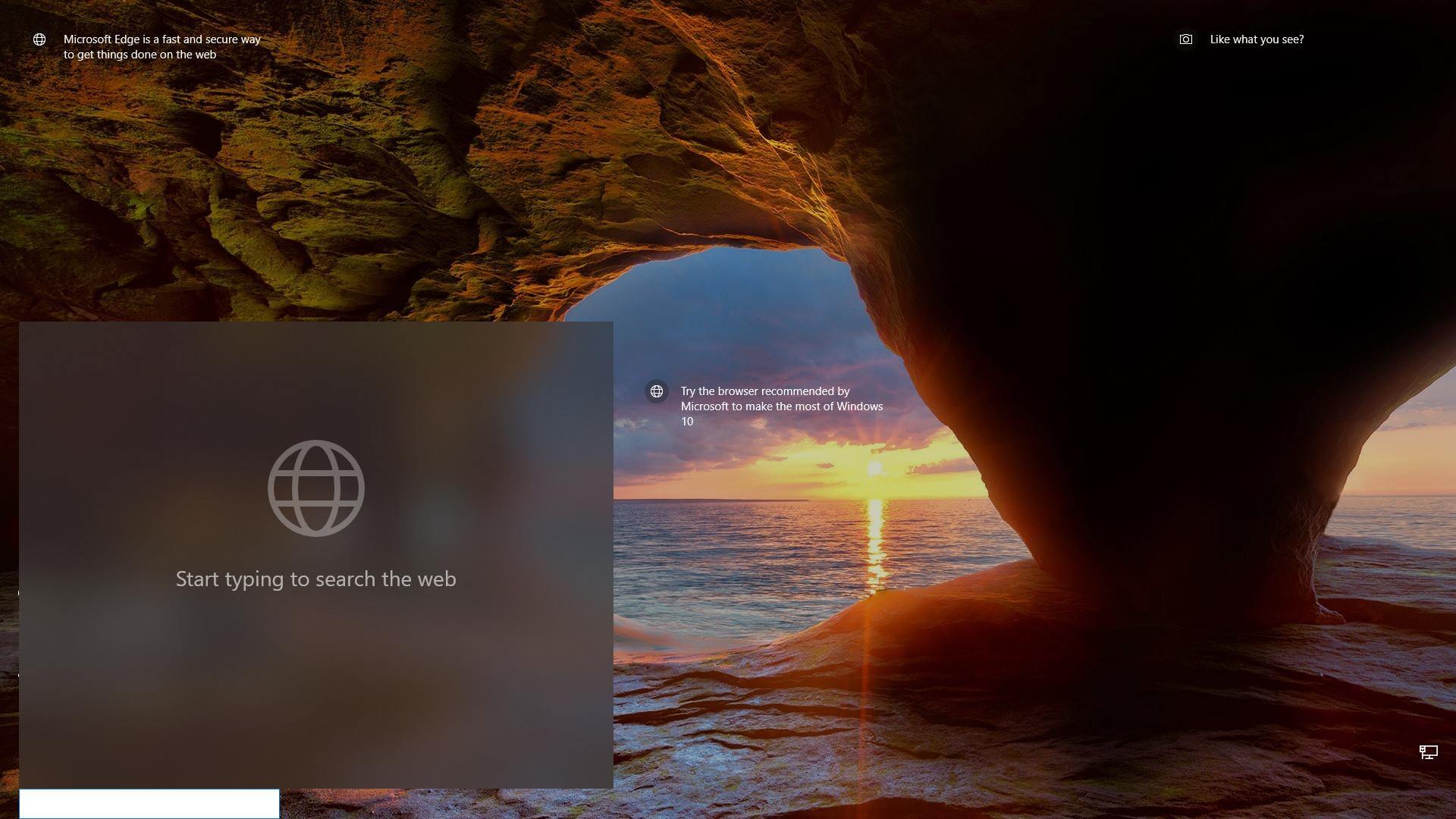
At the moment of this writing, the search box feature is a work in progress. It is still buggy.
If you are desperate to try it in action, you can enable it with mach2, a tool that allows enabling hidden features in Windows 10.
To Enable Search Box on the Lock Screen in Windows 10,
- Download the mach2 tool from its official GitHub page. To find which version you need, see the article How to determine if you are running 32-bit Windows or 64-bit.
- Extract the ZIP archive to any folder you want. For example, you can extract it to the folder c:\mach2.
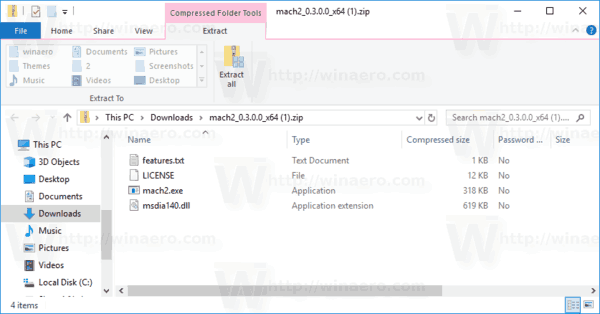
- Open a new command prompt as Administrator.
- Go to the folder that contains your copy of the mach2 tool. E.g.
cd /d c:\mach2 - Type the following command:
mach2 enable 17917466. - Restart the OS.
Source: Albacore
Support us
Winaero greatly relies on your support. You can help the site keep bringing you interesting and useful content and software by using these options:
