Windows 10 comes with the Voice Recorder app. It is a Store app (UWP) that allows recording sounds, lectures, interviews, and other events. It replaces the classic Desktop app which was bundled with the OS for many years. If you are using it frequently, you might be interested in learning its keyboard shortcuts.
Advertisеment
Here is the list of keyboard shortcuts you can use in Voice Recorder. These hotkeys can help you save time and increase productivity. Bookmark this page if you can't remember all of them so you can refer to it every time you want to learn a new hotkey.
Voice Recorder is an app for recording lectures, conversations, and other sounds (previously called Sound Recorder). Hit the big Record button (1), and add markers (3) to identify key moments as you record or play (2). Then you can trim (5), rename (7), or share your recordings (4), which are saved in Documents > Sound Recordings. Select the trash can icon (6) to delete your recording, or the three dots (8) for more options.
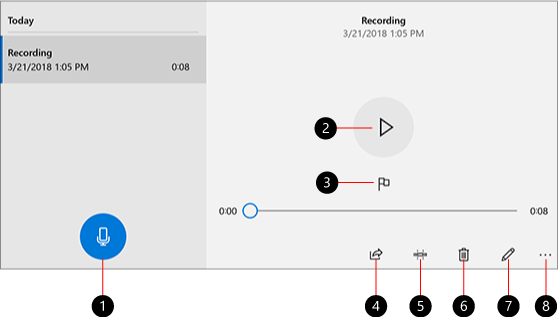
Open the Voice Recorder app. You can do it by clicking the icon in the Start menu. Use the alphabet navigation feature to find it faster. Refer to the article:
How to navigate apps by alphabet in Windows 10 Start menu
Voice Recorder Keyboard Shortcuts
Use these hotkeys to save your time. If you know more Voice Recorder hotkeys, feel free to share them in the comments.
| Keyboard shortcut | Action |
|---|---|
| Ctrl + R | Start a new recording |
| Ctrl + M | Add a new marker to the recording |
| Delete | Delete the selected recording |
| Spacebar | Play or pause |
| Backspace | Go back |
| F2 | Rename your recording |
| Left / Right arrow | Jump ahead or back while playing a recording |
| Shift + Left / Right arrow | Jump further ahead or back |
| Home | Jump to the start of the recording |
| End | Jump to the end of the recording |
That's it.
Related articles:
- Screen Sketch Keyboard Shortcuts in Windows 10 (Hotkeys)
- Remote Desktop (RDP) Keyboard Shortcuts in Windows 10
- Game Bar Keyboard Shortcuts in Windows 10
- WordPad Keyboard Shortcuts in Windows 10
- Microsoft Edge Keyboard Shortcuts in Windows 10
- The list of keyboard shortcuts for Photos app in Windows 10
- Useful Calculator keyboard shortcuts in Windows 10
- File Explorer keyboard shortcuts every Windows 10 user should know
- 10 keyboard shortcuts for Windows 10 everyone should know
- What is the difference between Win + D (Show Desktop) and Win + M (Minimize All) keyboard shortcuts in Windows
- Ultimate list of all Windows keyboard shortcuts with Win keys
- How to switch between views in File Explorer with keyboard shortcuts
Support us
Winaero greatly relies on your support. You can help the site keep bringing you interesting and useful content and software by using these options:

Thanks for your post. Is there any shortkey to start “voice recorder” directly? best Daniel from Switzerland
I have ctrl in my laptop i have alt ctrl shift and more stuff i have window 10 is a hp chromebook computer system memory 16GB eMMC storage.
Is there a way to get the original soundrecorder.exe to work under Windows 10?
Renaming the .m4a to .wav is not a true .wav format according to various sound editing programs I use when I use the built in Windows 10 Sound App. This is a much different program then the previous sound recorder.exe program.
I would like to get back the original sound recorder where we could use the command soundrecorder /file file_path.wav to record in .wav format off the bat.