In Windows 10, Microsoft replaced the good old calculator with a new Modern app. Many people are not aware that it has hotkeys like the old one. You might be interested in learning those hotkeys to use it more productively. Today, we will share all Calculator keyboard shortcuts available in Windows 10. Here we go.
Advertisеment
Open the Calculator app. You can do it by clicking the icon in the Start menu or by launching it directly as described in the following article: Run Calculator in Windows 10 directly.
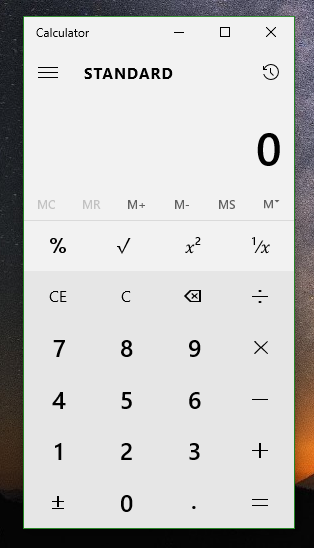
After it starts, you can use the following hotkeys:
Alt+1 - Switch to Standard mode.
Alt+2 - Switch to Scientific mode.
Alt+3 - Switch to Programmer mode.
Alt+4 - Switch to Statistics mode. (In Windows 10 LTSB, which still has the good, old Calculator)
Ctrl+M - Store in memory.
Ctrl+P - Add to memory.
Ctrl+Q - Subtract from memory.
Ctrl+R - Recall from memory.
Ctrl+L - Clear memory.
F9 - Select ±.
R - Select 1/x (Reciprocal).
@ - Calculate the square root.
Del - Select CE.
Ctrl+H - Turn calculation history on or off.
Up arrow - Move up in history list.
Down arrow - Move down in history list.
Ctrl+Shift+D - Clear history.
F3 - Select DEG in Scientific mode.
F4 - Select RAD in Scientific mode.
F5 - Select GRAD in Scientific mode.
Ctrl+G - Select Power of 10x in Scientific mode.
Ctrl+O - Select cos h in Scientific mode.
Ctrl+S - Select sin h in Scientific mode.
Ctrl+T - Select tan h in Scientific mode.
Shift+S - Select sin -1 in Scientific mode.
Shift+O - Select cos -1 in Scientific mode.
Shift+T - Select tan -1 in Scientific mode.
Ctrl+Y - Select y√x in Scientific mode.
D - Select Mod (modulo operation) in Scientific mode.
L - Select log in Scientific mode.
M - Select dms (degree, minutes, seconds) in Scientific mode.
N - Select ln (natural log) in Scientific mode.
Ctrl+N - Select ex in Scientific mode.
O - Select cos in Scientific mode.
P - Select Pi in Scientific mode.
Q - Select x2 in Scientific mode.
S - Select sin in Scientific mode.
T - Select tan in Scientific mode.
V - Select F-E in Scientific mode.
X - Select Exp in Scientific mode.
Y, ^ - Select xy in Scientific mode.
# - Select x3 in Scientific mode.
; - Select Int in Scientific mode.
! - Select n! in Scientific mode.
F2 - Select DWORD in Programmer mode.
F3 - Select WORD in Programmer mode.
F4 - Select BYTE in Programmer mode.
F6 - Select HEX in Programmer mode.
F7 - Select OCT in Programmer mode.
F8 - Select BIN in Programmer mode.
F12 - Select QWORD in Programmer mode.
A-F - Select A-F in Programmer mode.
J - Select RoL in Programmer mode.
K - Select RoR in Programmer mode.
< - Select Lsh in Programmer mode.
> - Select Rsh in Programmer mode.
% - Select Mod in Programmer mode.
| - Select Or in Programmer mode.
^ - Select Xor in Programmer mode.
~ - Select Not in Programmer mode.
& - Select And in Programmer mode.
Spacebar - Toggle the bit value in Programmer mode.
Most of these keyboard shortcuts are the same as the Windows 7 calculator. Some of them are different.
Use these hotkeys to save your time. If you know more Calculator hotkeys, feel free to share them in the comments.
Support us
Winaero greatly relies on your support. You can help the site keep bringing you interesting and useful content and software by using these options:

thanks but how about in Linux?
Depends on which app you are using in Linux
i am using Linux Lite
Nope, I meant the calculator app.
Oh ok
You don’t have to be in Scientific mode to use “Q” and “#” for the square and cube functions. The latter was probably an oversight, since there is no x3 button in Standard mode. Nevertheless, it works.
Also, you only list “%” as Mod in Programmer mode. “% is also Mod in Scientific mode, and it performs the percent function in Standard Mode.
Also, you list “O”, “S”, and “T” are cos, sin, and tan and “Shift+O”, “Shift+S”, and “Shift+T” as cos-1, sin-1, and tan-1. Be careful with that one! If you’re in the second function mode (when the up arrow is blue), “O”, “S”, and “T” become cos-1, sin-1, and tan-1, as though the shift key was being pressed.
Likewise, when in second function mode, “Ctrl+O”, “Ctrl+S”, and “Ctrl+T” are shortcuts for cosh-1, sinh-1, and tanh-1.
I was looking for a shortcut to the C button, but it isn’t listed here. Some more searching taught me that it’s the escape button. Might be useful to include.
Thank you my friend.
Thank you.
Thank you bro, I was searching for days for the C shortcut.
Use “*” (star) to multiply.
Use “/” (forward slash) to divide.
The “Ctrl+Shift+D – Clear history.” Key stopped working for me for at least the past week or so. I have Windows 10 Pro [Version 10.0.16299.192].
Hi thanks for the collections…
There is a correction.
Wrong one : F6 – Select HEX in Programmer mode.
Correct one: F6 – Select Dec in Programmer mode.
Hi,
Earlier, I had set the keyboard shortcut “Alt++Ctrl+C” to open up the Calculator.
That was through the Options Menu, where it let us select a shortcut for all apps.
I don’t see this anymore. Would anyone know if this is done away with?
Thanks.
Hi,
I have the same question as Neil; in the old version of the calculator I used the short cut keys; Ctrl+Alt+C to open the Calculator app, but I cannot find that option anymore and is it bugging me a little since it is a habit and also way quicker. If anyone knows how to add the shortcut keys please let me know, that would be so appreciated! Thanks!