How to Enable or Disable Automatic Pause OneDrive Sync when on Metered Network in Windows 10
OneDrive is the online document storage solution created by Microsoft which comes bundled as a free service with Windows 10. It can be used to store your documents and other data online in the cloud. It also offers synchronization of stored data across all your devices. By default, OneDrive will automatically pause syncing to save your bandwidth when your device is connected to a metered network. You can enable or disable this feature and make OneDrive continue to sync your files.
Advertisеment
This can be useful for users that a small set of files in OneDrive which don't allocate a lot of space. Also, if there is something important stored in OneDrive, you may want get it sycned regardless of the connection type.
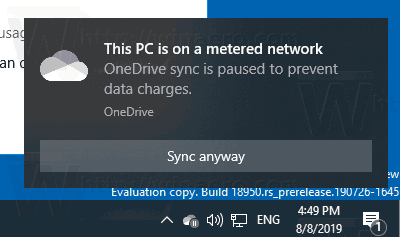
By default, Windows 10 will automatically pause OneDrive sync when the device is on a metered Ethernet or metered Wi-Fi network. You can change this behavior.
- Click the OneDrive icon in the system tray to open its settings.
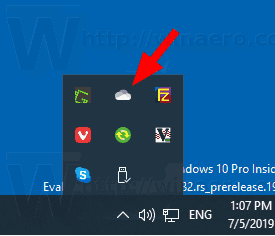
- Click on More (...).
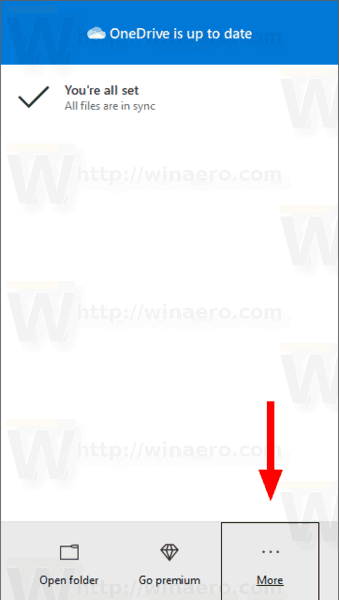
- Select Settings from the menu.
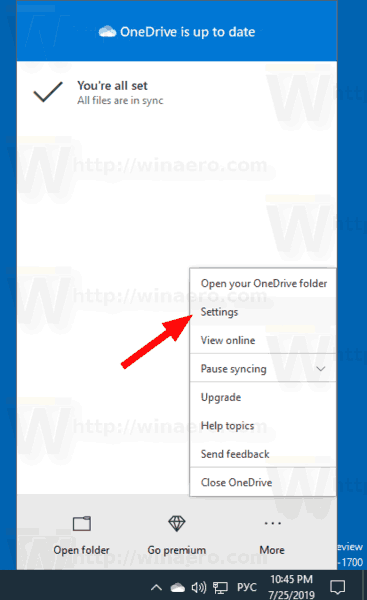
- Turn off the option Automatically pause sync when this device is on a metered connection on the Settings tab.
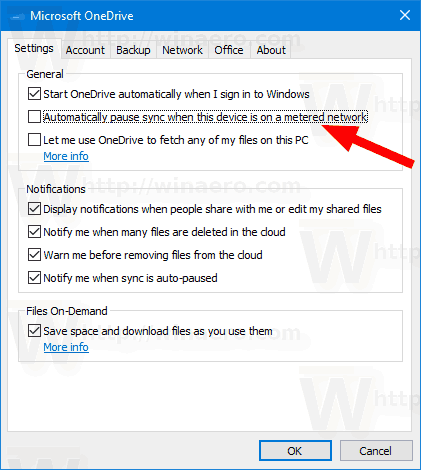
You are done!
Note: This setting is only visible when you are signed in to OneDrive with your Microsoft Account.
The option can be re-enabled at any moment of time.
Also, interested users can enable or disable this feature with a Registry tweak.
Registry Tweak to Enable or Disable Automatic Pause OneDrive Sync When On Metered Network
- Open the Registry Editor app.
- Go to the following Registry key.
HKEY_CURRENT_USER\Software\Microsoft\OneDrive
See how to go to a Registry key with one click.
- On the right, modify or create a new 32-Bit DWORD value
UserSettingMeteredNetworkEnabled.
Note: Even if you are running 64-bit Windows you must still create a 32-bit DWORD value. - Set its value as follows:
0 - Disable
1 - Enable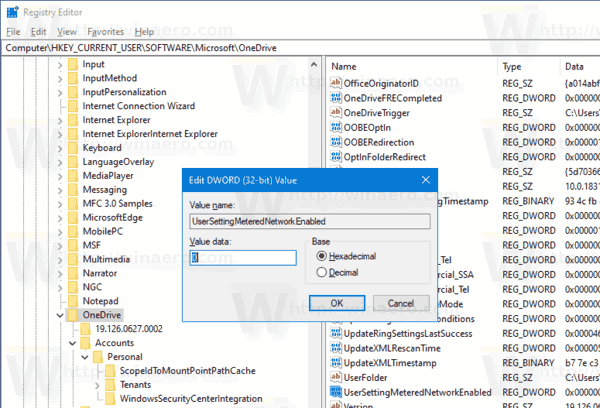
- To make the changes done by the Registry tweak take effect, you need to sign out and sign in to your user account.
For your convenience, you can download the following ready-to-use Registry files:
That's it.
Articles of interest:
- How to disable OneDrive in Windows 10
- An Official Way to Uninstall OneDrive in Windows 10
- How To Reset OneDrive Sync In Windows 10
- Enable Folder Protection with OneDrive in Windows 10
- Remove OneDrive Context Menu in Windows 10
- Disable OneDrive Integration in Windows 10
- Sign Out of OneDrive in Windows 10 (Unlink PC)
- Disable OneDrive Cloud Icons in Navigation Pane in Windows 10
- Free Up Space from Locally Available OneDrive Files
- Automatically Make OneDrive Files On-Demand Online-Only in Windows 10
- Auto Save Documents, Pictures, and Desktop to OneDrive in Windows 10
- Change OneDrive Folder Location in Windows 10
- And more!
Support us
Winaero greatly relies on your support. You can help the site keep bringing you interesting and useful content and software by using these options:
