As you may already know, Windows 10 comes with a refined user interface of the Start menu. It allows resizing of its area with tiles. It is also possible to change its height or width only. Let's see how it can be done.
Advertisеment
To resize the Start Menu in Windows 10, click the Start button on the taskbar or press the Win key on your keyboard. The Start menu will be opened.
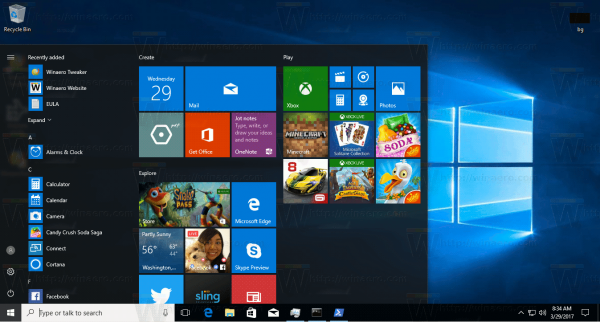
To change height of the Start menu, move your mouse pointed to the top edge of the Start menu, click and hold the left button and drag it up or down.
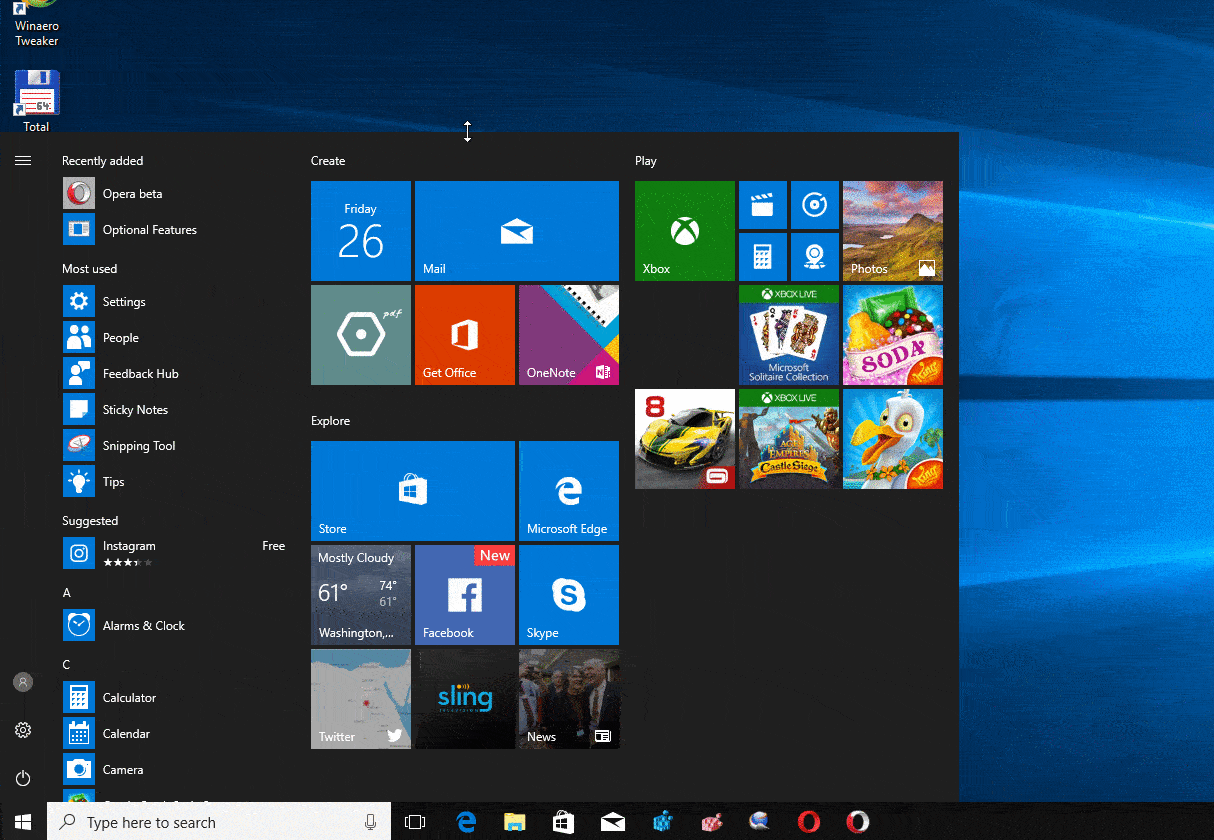
The same can be done to change the Start menu width. Drag the right edge of the Start menu pane to change its size.
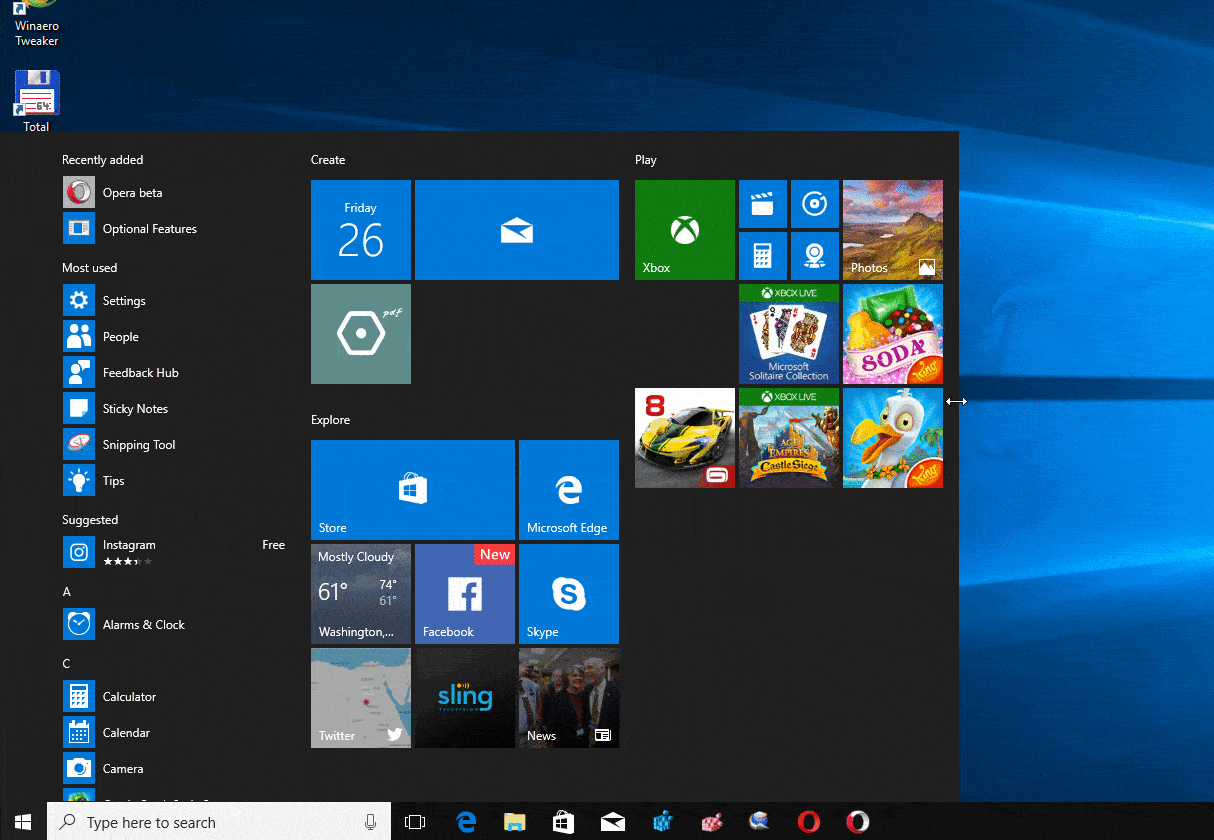
Starting with Windows 10 Build 16215, you can perform diagonal resize of the Start menu. The Start menu pane can be resized diagonally.
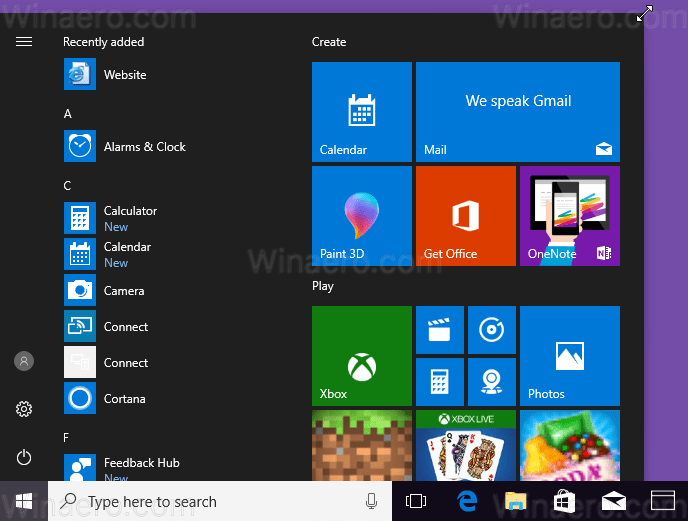
Tip: You can make your Start menu very narrow and reduce its size to a single column.
- Unpin every tile you have pinned on the right side of Start menu. Just right click each tile and pick the item "Unpin from Start" from its context menu.
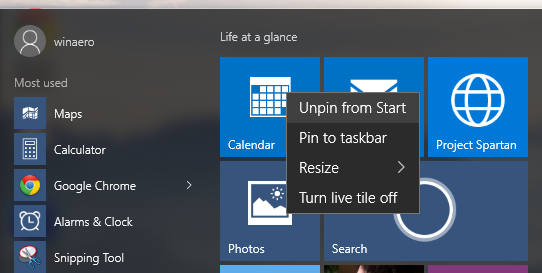
- Once you do this for all tiles, your Start menu will look as follows:
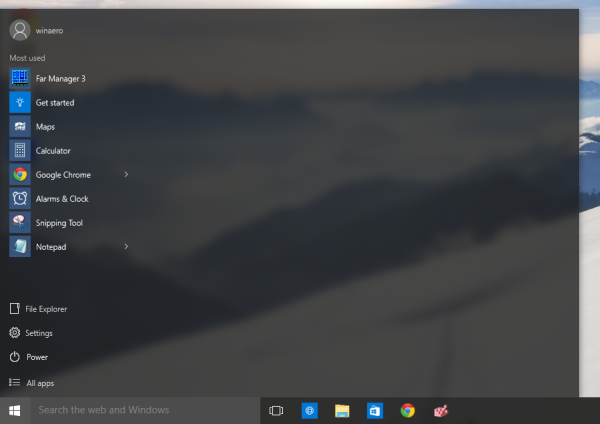
Now click and drag the right edge of the remaining empty space to the left. - You will get something like this:
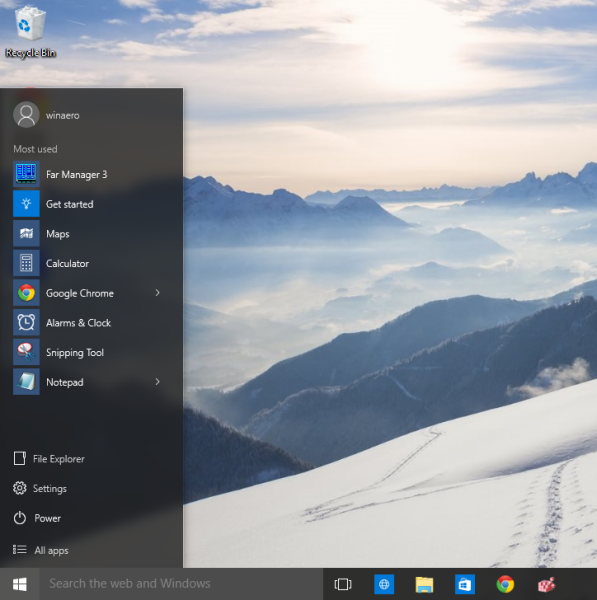
Now adjust the height of the Start menu by dragging the top edge towards the bottom.
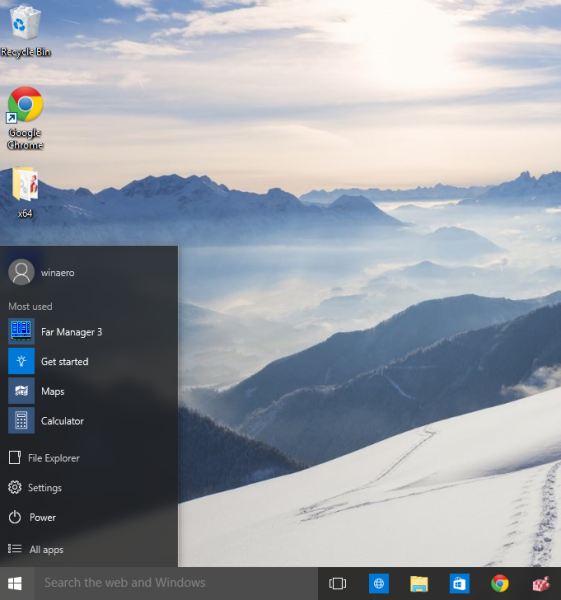
- Now, customize the items in the bottom left area of the Start menu as described in the article "How to customize the Start menu in Windows 10".
If you prefer the full screen Start menu instead, you can do the following.
- Open Settings.
- Go to Personalization - Start.
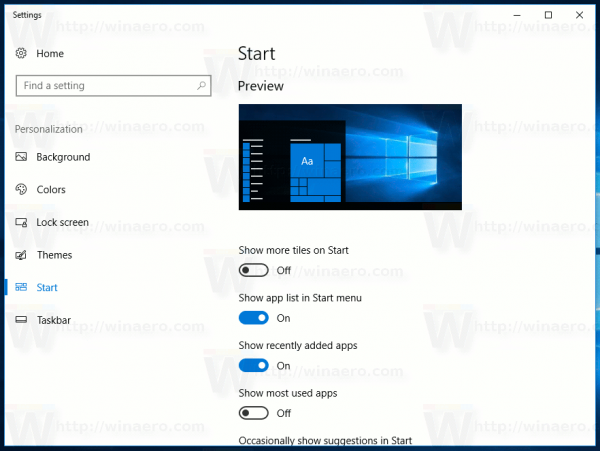
- On the right, find and enable the option Use Start full screen.
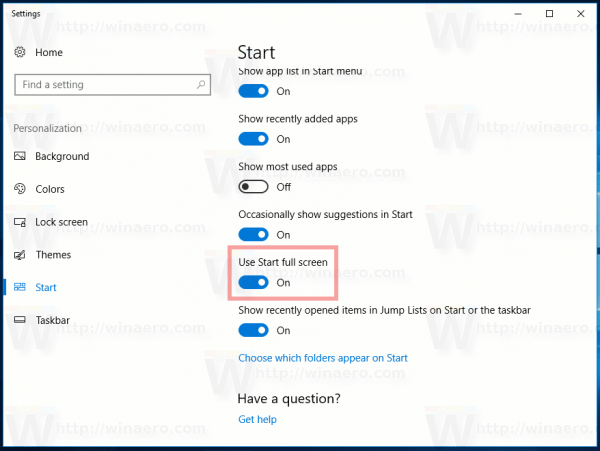
This will enable the full-screen Start menu in Windows 10.
That's it.
Support us
Winaero greatly relies on your support. You can help the site keep bringing you interesting and useful content and software by using these options:

Sergey,
after using your tweak to disable live tiles, I can’t enable them anymore.
What shall I do to enable them again?
Thanks!
Delete the registry value.
Type in the command prompt: gpupdate /force
Reboot your PC.
This should help!
Which registry value?
In registry, go to:
HKEY_CURRENT_USER\SOFTWARE\Policies\Microsoft\Windows\CurrentVersion\PushNotificationsDelete this parameter: NoTileApplicationNotification
Open a new command prompt window.
Type: gpupdate /force
Restart Windows 10.
This should help.
I wonder if “reset defaults” button on the tweak’s page doesn’t work.
What is the registry to change Start into full screen?
When you toggle the option, it writes some binary data to
HKCU\Software\Microsoft\Windows\CurrentVersion\CloudStore\Store\Cache\DefaultAccount\$$windows.data.unifiedtile.startglobalproperties\Current\Data
You can use the policy tweak instead:
HKEY_LOCAL_MACHINE\SOFTWARE\Policies\Microsoft\Windows\ExplorerForceStartSize=2
ForceStartSize is a 32-bit DWORD value.
Is there any way to resize the Start Menu to TWO tiles wide instead of THREE?
Idk, at the first look this is not possible.
What app do you use to record desktop and export to gif file ?
The app is called “Peek”, it is a Gnome 3-designed app for Linux.
Starting with Windows 10 Build 16215, you can perform diagonal resize of the Start menu. The Start menu pane can be resized diagonally.
Hello;
I am curious as to why I can’t resize my start menu from left to right.
I can resize up to down and I can resize diagonally
Is there some sort of trick to do this ?
I want to make it look proper not have a big wide space from tiles to the edge of start menu
Any help would be greatly appreciated, and thank you in advance for all the help you are about to give to me.