If you changed the appearance of the Preview pane and Details pane in File Explorer or it became invisible, you might want to reset it. In this article, we will see how it can be done.
The Preview pane shows the contents of certain files selected in File Explorer. For images, it is a thumbnail preview. For documents, it shows some lines from the beginning of the file.
See the following screenshot: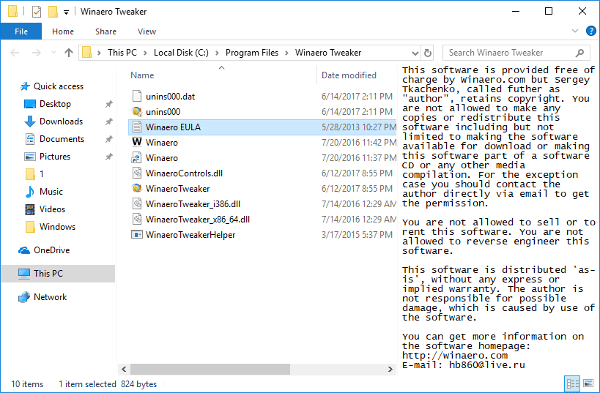
The Details pane shows extremely useful information about the object selected in File Exporer. This includes the file modification date, the file size, the author of the file and other information which can be related to file properties in Windows.
See the following screenshot: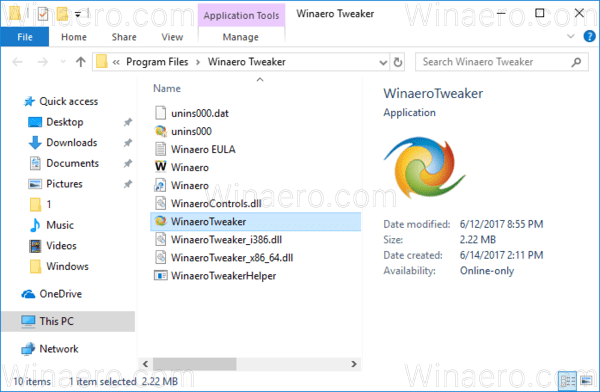
To reset the Preview pane and Detail Pane size to defaults in Windows 10, do the following.
- Open the Registry Editor app.
- Go to the following Registry key.
HKEY_CURRENT_USER\Software\Microsoft\Windows\CurrentVersion\Explorer\Modules\GlobalSettings\Sizer
See how to go to a Registry key with one click.
- On the right, delete the value named "DetailsContainerSizer".
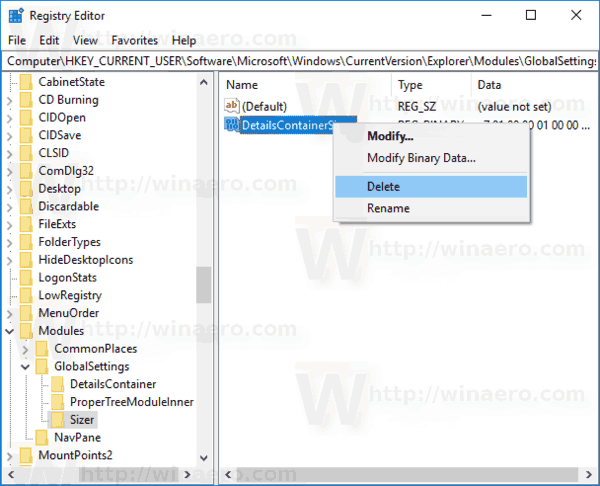 Right click the value and select "Delete" in the context menu as shown below.
Right click the value and select "Delete" in the context menu as shown below. - To make the changes done by the Registry tweak take effect, you need to sign out and sign in to your user account. Alternatively, you can restart the Explorer shell.
You are done. Other articles of interest:
- How to Customize the Details Pane in Windows 10
- How To Enable Details Pane in Windows 10
- Add Details Pane Context Menu in Windows 10
- How to show app version and other properties in details pane of Explorer
- How To Enable Preview Pane in Windows 10
- Add Preview Pane Context Menu in Windows 10
Support us
Winaero greatly relies on your support. You can help the site keep bringing you interesting and useful content and software by using these options:

i have this same issue with Windows 10 build 1909, but this solution is not working. the sizer folder in regedit is not even there to delete.
please advise,
Thanks