You can enable single click to open files and folders in File Explorer in Windows 10. By default, you need to click a file or a folder twice to open it. Here is how to change this behavior.
The single-click mode will allow opening of files and folders with a single left click. This will also enable hovering with the mouse pointer to select items in the folder view.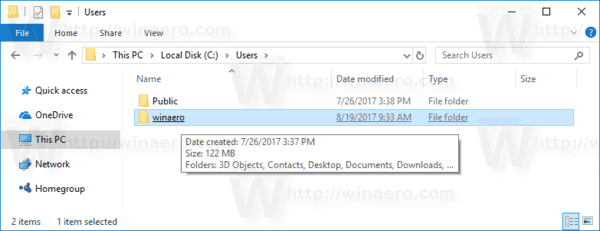 The double-click (default) mode allows the user to open items with a double left click. In this mode, you can select an item with a single left click.
The double-click (default) mode allows the user to open items with a double left click. In this mode, you can select an item with a single left click.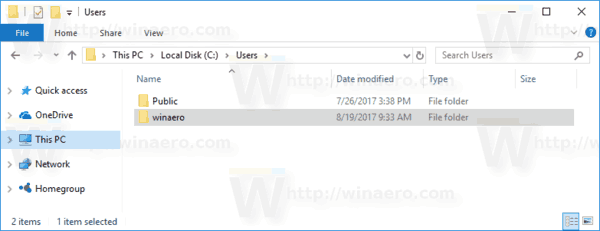
- Open This PC in File Explorer.
- In the Ribbon user interface of Explorer, click File -> Change folder and search options.
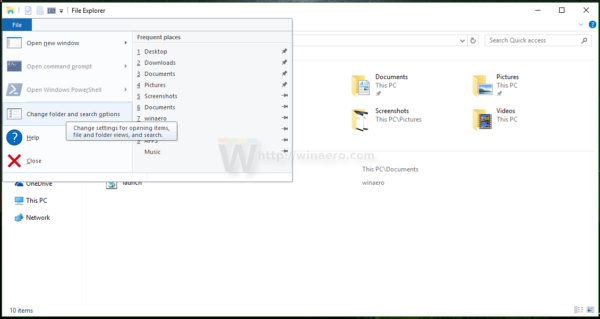 If you have disabled the Ribbon using a tool like Winaero Ribbon Disabler, press F10 -> click Tools menu - Folder Options.
If you have disabled the Ribbon using a tool like Winaero Ribbon Disabler, press F10 -> click Tools menu - Folder Options. - Tip: you can add the Folder Options button to Quick Access Toolbar. See the following article: How to add any ribbon command to the Quick Access toolbar of File Explorer.
- On the General tab in Folder Options, enable the option Single-click to open an item (point to select).
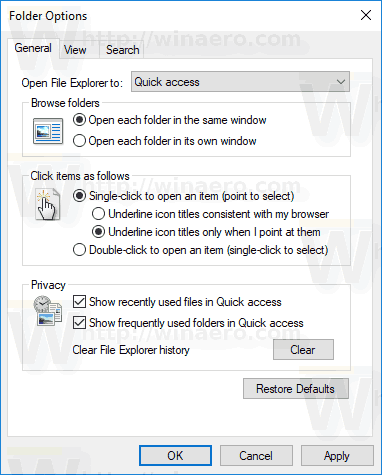 You can choose between Underline icon titles consistent with my browser and Underline icon titles only when I point at them according to your preferences.
You can choose between Underline icon titles consistent with my browser and Underline icon titles only when I point at them according to your preferences. - Click Apply and OK to close the Folder Options dialog and apply the changes.
Note: Starting with Windows Vista, you can enable check boxes to select items. If check boxes are enabled, then hovering does not select an item but a single click still opens the item.
That's it. To restore default behavior, open the Folder Options window and enable the option Double-click to open an item (single-click to select).
Support us
Winaero greatly relies on your support. You can help the site keep bringing you interesting and useful content and software by using these options:

Is there a way to open folders with a single click and files with a double click?