With the recently released Windows 10 build 14328, Microsoft added a new option to Windows 10. Now it is possible to stop Windows 10 from updating your drivers. By default, Windows 10 automatically installs drivers from Windows Update when they become available along with security patches.
Advertisеment
A new option starting with build 14328 and above, will allow the user to turn off driver updates in Windows Update in Windows 10. Users who have the operating system edition with Group Policy can use it to configure the appropriate option. If your Windows 10 edition comes without Group Policy, you can apply a simple Registry tweakor use Winaero Tweaker.
Turn off driver updates in Windows Update in Windows 10 using Winaero Tweaker
Just you the following option in Winaero Tweaker to disable driver updates in Windows Update with one click.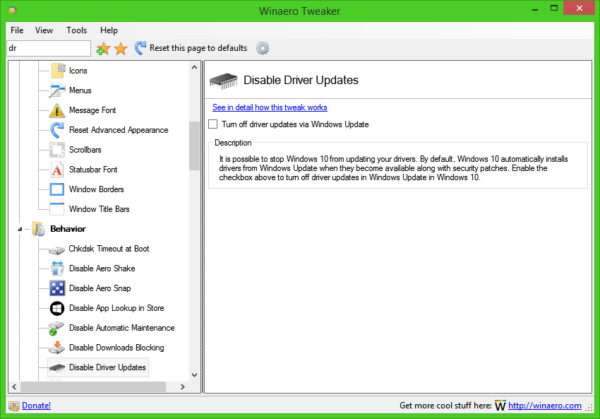
Get Winaero Tweaker here: Download Winaero Tweaker.
Turn off driver updates in Windows Update in Windows 10 using Group Policy
- Press Win + R keys together on your keyboard and type:
gpedit.msc
- Group Policy Editor will open. Go to Local Computer Policy → Computer Configuration → Administrative Templates → Windows Components → Windows Update.
- There, double click the option Do not include drivers with Windows Update.
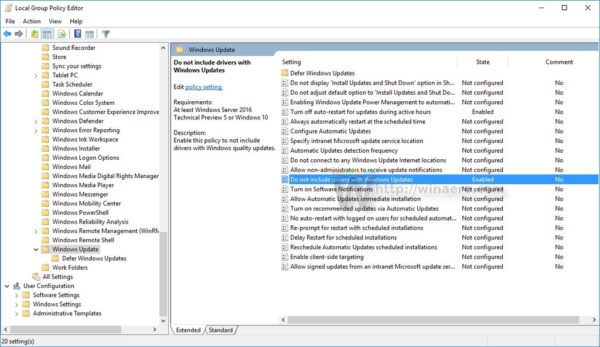
- In the next dialog, enable this option and you are done:
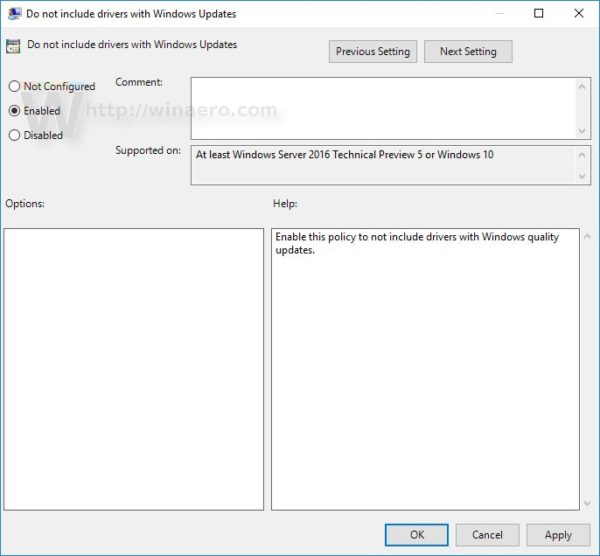
If you are running a Windows 10 Edition without Group Policy, you need to apply a tweak as described below.
Turn off driver updates in Windows Update in Windows 10 using a Registry tweak
- Open Registry Editor.
- Go to the following Registry key:
HKEY_LOCAL_MACHINE\SOFTWARE\Policies\Microsoft\Windows\WindowsUpdate
Tip: You can access the desired Registry key with one click.
If you don't have such a key, then just create it. - On the right side, create a new 32-bit DWORD value named ExcludeWUDriversInQualityUpdate. Set its value data to 1.
Note: Even if you are running 64-bit Windows, you still need to create a 32-bit DWORD value. See the following screenshot: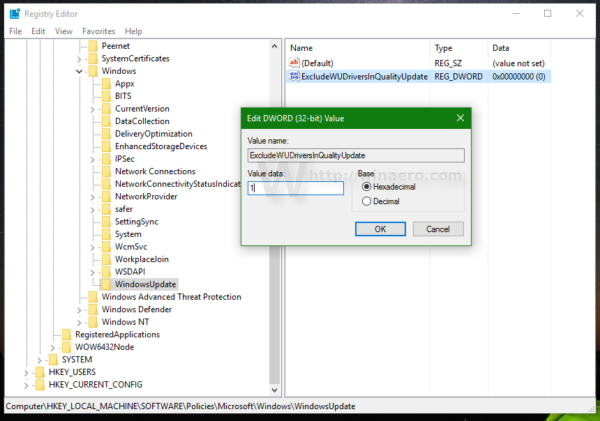
- Restart Windows 10.
That's it. You just made Windows 10 Anniversary Update not install drivers from Windows Update.
Support us
Winaero greatly relies on your support. You can help the site keep bringing you interesting and useful content and software by using these options:


awesome thanks!
I don’t have this option in the administrative Templates on Win 10 Enterprise 10586.218.
Sorry, i didn’t read the article accurately.
The option made its appearance with the recently released Windows 10 build 14328.
THIS IS GOLD!
This is what I’ve been waiting for since a year ago. I tried once your Group Policy trick but that didn’t stop this blasphemy from updating everything! Hopefully this will make a final stop to it!!
Yeah, definitely nice change.
So we already had gold in Windows 7. Don’t get excited that they removed and added it back. Windows 10 is still several times worse than Windows 7.
I have tried this trick on a Windows 10 Enterprise 64 Build 14393.rs1_release.161220-1747 and is does not work! Not via the software, not manually !
I need to update windows but NOT the graphic driver but not only this keep happening: the update also install themselves automatically. PLEASE HELP ME.
The only option that actually works is “disable windows update” for now.
Please i need my system to keep old NVIDIA driver cause they are the only that let me work with my 3 different monitor without any issue, let me know if someone is aware of this problem!
P.S. I hate this anniversary update.
Try in video driver properties, and Rolling back to previous driver, and give it a reason I usually chose “it worked better with previos driver” then OK and reboot
Then reinstall your driver over the existent (uninstall any newer utilites first if present)
I’m already trying for months to make working correct again my configurating; a Dell laptop E6510 (with or without using my dockingstation) and an external screen. If you find a solution I hope you’ll publish the ‘secret’ because the internet is full about the same problem. The screen output is ok while booting but the moment Windows is taking over controlling the screen output (showing the turning small circle in the middle of the screen) and should send output to the correct port the screen goes black. Login ‘in the blind’ is possible and afterwards playing with Windows+P can help sometimes. I did disable updating drivers as discribed in the artikel on https://www.itechtics.com/disable-automatic-driver-updates-windows. Also I tried installing the software as mentioned in https://support.microsoft.com/en-us/help/3073930/how-to-temporarily-prevent-a-driver-update-from-reinstalling-in-window but the driver doesn’t show up in the update list.
Now I’ll try this registry option allthough this – if it works – only will re-enable multiple screens but with low resulotion. But at least then my screen output will be back on my laptop screen in stead of only on my external screen.
By the way: even disabling of the screen adapter causing the problem does not prevent installing the NVIDIA drivers after enabling internet connection. After 10 or 15 minutes suddenly the drivers will be installed by Windows. I did install several (old) versions of the Windows drivers as well from Nvidia as from Nvidia. Nothing helped. Even restoring full backups or restoring old system state or returning to previous Windows versions did not solve the problem!
Thanks, a lot:
1. For this awesome and lightweight tweaking software.
2. For making it accessible to those using screen readers. (I think it still needs some works, but it’s perfectly usable.)
3. Finally, for helping me getting rid of drivers in Windows Updates! Keep up to date work!
THIS DOES NOT WORK ON WINDOWS HOME!!!!
Microsoft made damn sure of that.
Hi Sergey,
In the tutorial above, under the section with the registry tweak, you should add that, for 64-bit Windows, the value should also be created under HKEY_LOCAL_MACHINE\SOFTWARE\WOW6432Node\Policies\Microsoft\Windows\WindowsUpdate .
I’m using Winaero Tweaker on 64-bit systems and the tool does it perfectly (creates the 2 keys) ! ;-)
Does anyone know if its possible to target just a single driver? I’d love to block prolific from intentionally bricking their own devices while letting everything else update automatically.
This tweak still works on windows 11 or?
It SHOULD work, as I haven’t seen Microsoft announcing its deprecation.
Windows 10 and 11 Home editions ignore this registry tweak. Confirmed. So not working.