When Windows Live Messenger was retired, Microsoft recommended all its users to move on to Skype. They bought Skype strategically so as to merge the user base of Windows Live Messenger with millions of Skype users. Skype being a cross-platform VoIP solution which is available for all major desktop and mobile platforms, made it far more popular.
Like Windows Live Messenger, Skype has also always shown its button on the Windows Taskbar. This can be annoying, if you are working on a small screen and would like to reserve some space on the taskbar for your other apps. (Even the Start button can be considered unnecessary by some users and so our StartIsGone tool allows you to remove it in Windows 8.1). Let's see how we can get rid of the Skype button from the Taskbar and keep it in the notification area (system tray) only.
- Open Skype, and choose the Tools -> Options menu item.
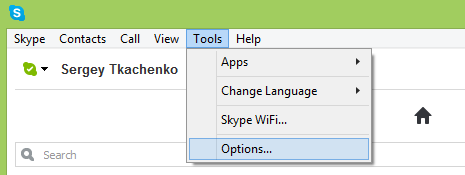
- The Skype Options window will appear. Locate the Advanced section in the left pane and click it.
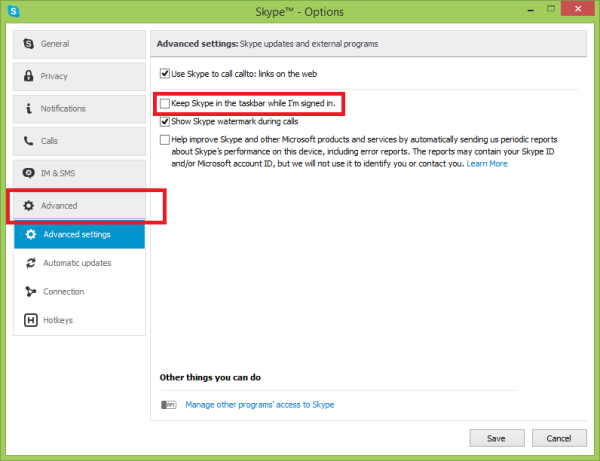 The "Advanced" item will expand and show the 'Advanced settings' page. On the right side of the Options window, you will find the "Keep Skype in the taskbar while I'm signed in" checkbox. Uncheck it as shown in the screenshot above.
The "Advanced" item will expand and show the 'Advanced settings' page. On the right side of the Options window, you will find the "Keep Skype in the taskbar while I'm signed in" checkbox. Uncheck it as shown in the screenshot above.
That's it. Now your Skype icon will show in the notification area (system tray) only. Thanks to Microsoft for providing such an option in Skype. If you remember, Windows Live Messenger had no such option and you had to run it in Windows Vista compatibility mode to make its Taskbar button go away and make it show only in the notification area (system tray).
Support us
Winaero greatly relies on your support. You can help the site keep bringing you interesting and useful content and software by using these options:
