Here is a trick which can improve your productivity and speed up access to the Recycle Bin in Windows 10. It is possible to add the Recycle Bin to the navigation pane (left pane) of File Explorer so it will always be one click away. Here is how.
To add Recycle Bin to the navigation pane in Windows 10 File Explorer, you need to follow the instructions below.
- Open Registry Editor.
- Go to the following Registry key:
HKEY_CLASSES_ROOT\CLSID\{645FF040-5081-101B-9F08-00AA002F954E}\ShellFolderTip: See how to jump to the desired Registry key with one click.
You need to take ownership of this key as described HERE or using the RegOwnershipEx app (recommended). - Create a new DWORD value System.IsPinnedToNameSpaceTree and set its value data to 1.
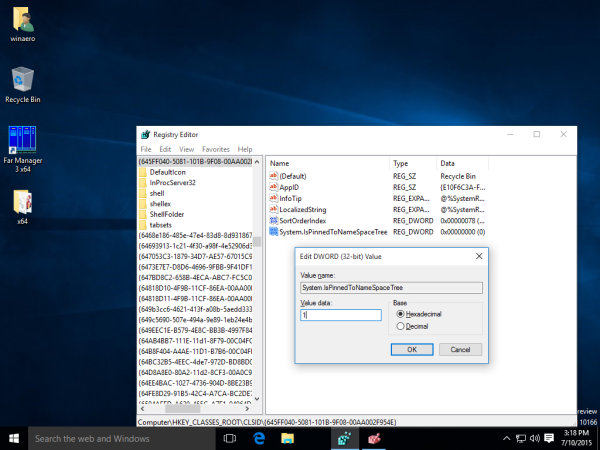
- If you are running a 64-bit operating system, repeat the steps above for the following Registry key:
HKEY_CLASSES_ROOT\Wow6432Node\CLSID\{645FF040-5081-101B-9F08-00AA002F954E}\ShellFolder - Restart Windows 10.
- Open the File Explorer app. The Recycle Bin icon will appear at the bottom of the navigation pane in Windows 10 File Explorer:
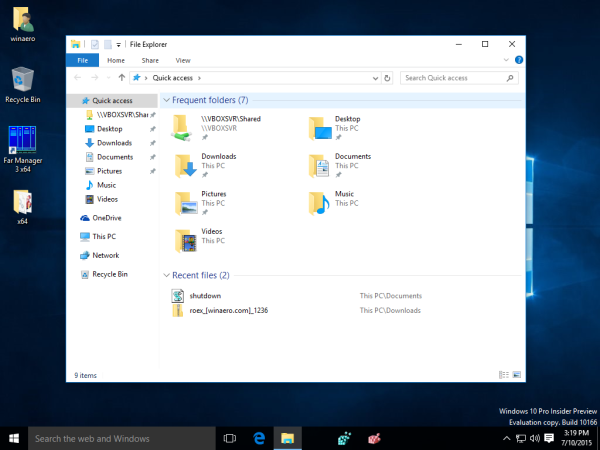
That's it. To remove the Recycle Bin folder from the navigation pane, delete the System.IsPinnedToNameSpaceTree DWORD value that you created.
Support us
Winaero greatly relies on your support. You can help the site keep bringing you interesting and useful content and software by using these options:

Another way to add the Recycle Bin icon to the navigation pane:
Control Panel > File Explorer Options > View tab > Advanced settings > Navigation pane > check Show all folders
This also adds the Control Panel icon to the navigation pane.
I noticed your articles have no date on them. That seems odd. Computer info is time-sensitive.
That was easy, thanks :))
Wow, it‘s great to finally have a default way to do this!
Nice 1 click instead of show desktop to get to RB or settings search for control panel, kinda sucked. windows 10 made everything so you had to be a super geek to operate. XP was simple 7 was easy 10 is complicated IMO.
Thank you muchly for this
In 32 or 64 registry key, it ever shows: “Error. No possible to create key registry. Error writing in system registry,”
It’s the same running regedit as administrator too and restarting windows too. I’ve Win 10 Enterprise edition.
What’s happening?
_EDIT_
ShellFolder authorizations are blocked. If i add complete control to administrator or my User (administrator user) for shellFolder, i have no access to do this!
Wouldn’t it be easier to just drag the recycle bin to the quick access area?
it will not give you the desired result.
Unfortunately this does not work.
It works like a charm even in Windows 11