Sticky Notes is a Universal Windows Platform (UWP) app which is bundled with Windows 10 starting in "Anniversary Update" and comes with a number of features which the classic desktop app didn't have. Here are the solutions you can try if the sync feature doesn't work properly.
Advertisеment
As you may already know, the app allows syncing your notes between your devices and access them online on the web. The key features of the Sticky Notes app, version 3.1, are as follows.
- Sync (& backup) your notes across your Windows devices.
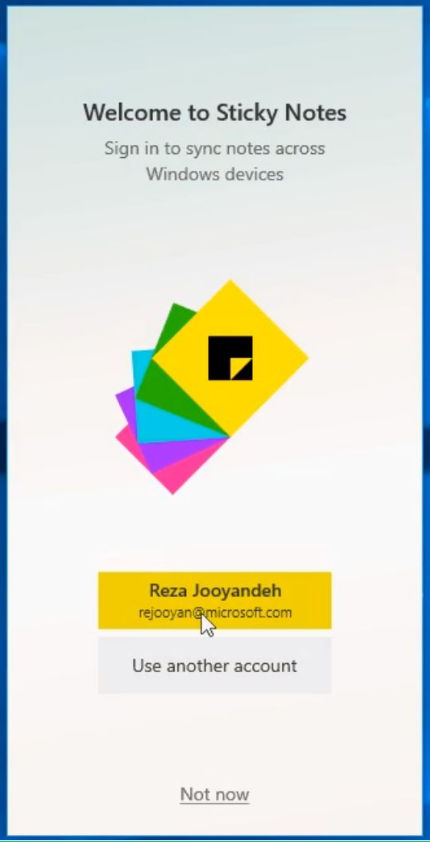
- If you have a lot of notes, your desktop can get a bit crowded! We are introducing a new home for all your notes. You can choose which notes to stick to your desktop or tuck them away and find them again easily with search.
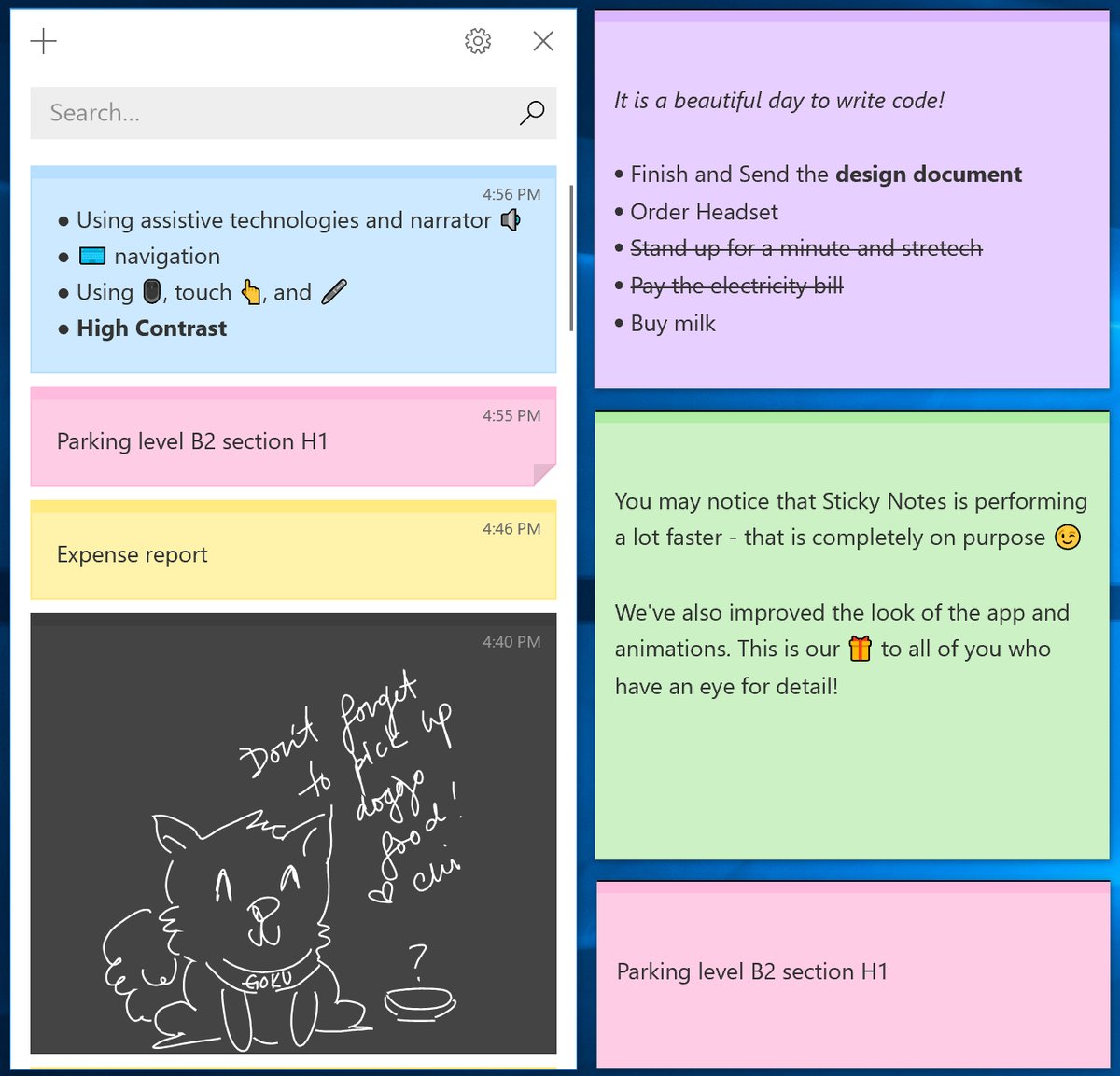
- Before all the beautiful sunshine arrived, we channeled our dark energy into a dark themed note: Charcoal Note.
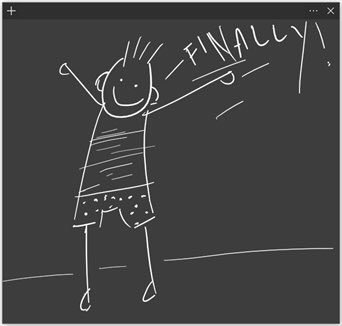
- Crossing tasks off feel better than deleting them! Now you can style your note with the new formatting bar.
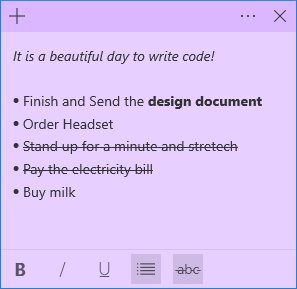
- You may notice that Sticky Notes is performing a lot faster – that is completely on purpose.
- We’ve applied so much polish that the app is starting to look like a shiny pony!
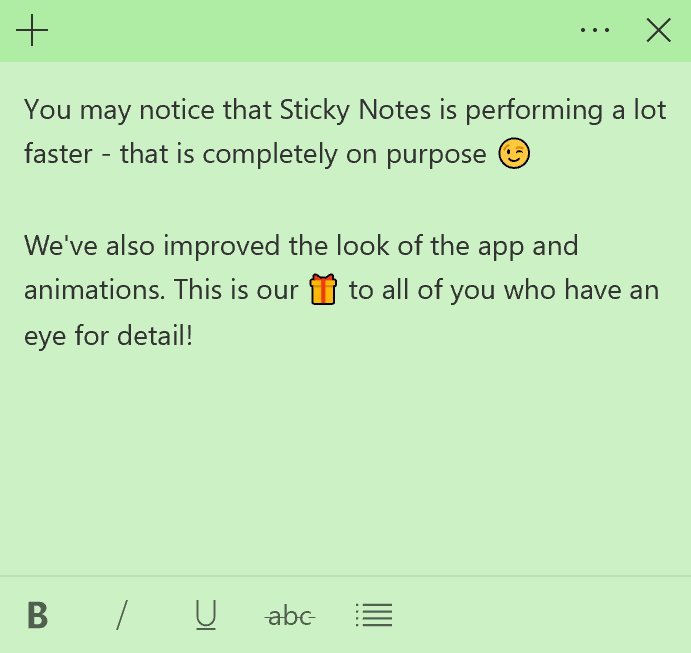
- Drastic improvements on being more inclusive:
- Using assistive technologies and Narrator.
- Keyboard navigation.
- Using mouse, touch, and pen.
- High Contrast.
- Dark theme
- Manage your notes online on the web.
To get the sync feature working, try the following. Before proceeding, check if you are using the same Microsoft Account on every Windows 10 device you own.
Ensure that you have signed in to Sticky Notes
If you sign in to Sticky Notes with your Microsoft account, you will able to manage your notes online on the web and sync your notes between your Windows 10 devices.
To check if your have signed in, right-click on the app icon on the taskbar and select Settings from the context menu.
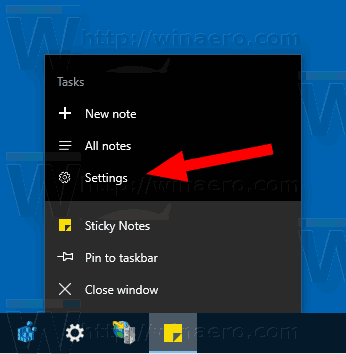
See if it shows your Microsoft Account (your email address) at the top. If not, click on the Sign in button.
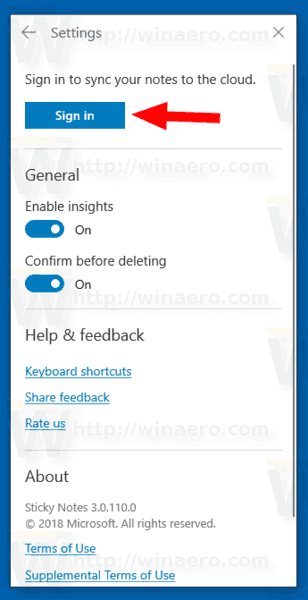
Manually sync your notes
Open the app Settings and click on the Sync now button. 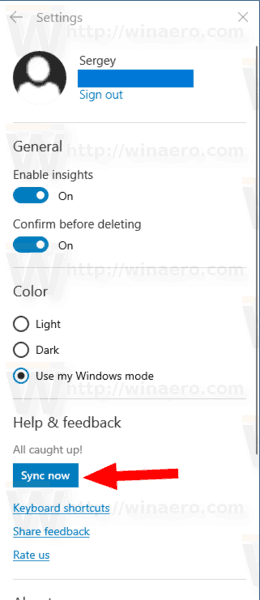
During the operation, you may see the rotating arrows for notes that will be updated from the server or uploaded to other devices.
![]()
For notes that the app failed to sync, you'll see the exclamation mark.
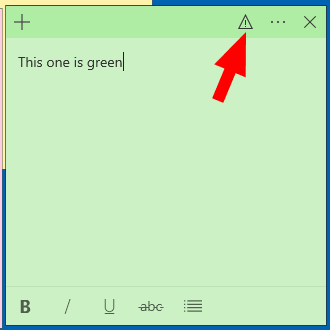
Reset the Sticky Notes app
If you have signed with the proper Microsoft Account, and your internet connection work as expected, you can try to reset the Sticky Notes app. Do the following.
- Open Settings.
- Go to Apps -> Apps & features.
- On the right side, look for Sticky Notes and click on it.
- Click on the Advanced options link.
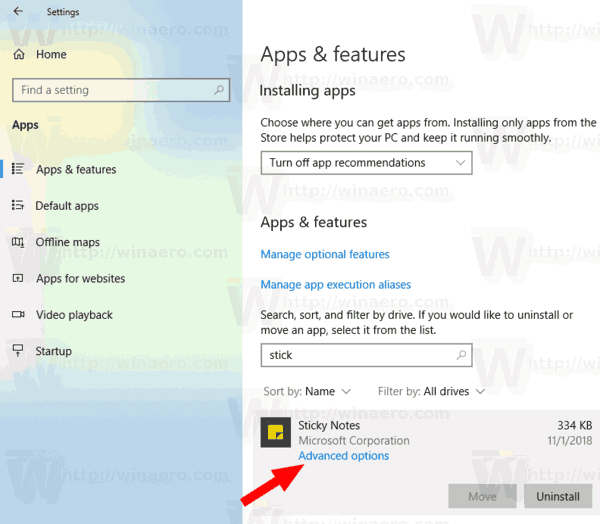
- On the next page, click on the Reset button to reset the app.
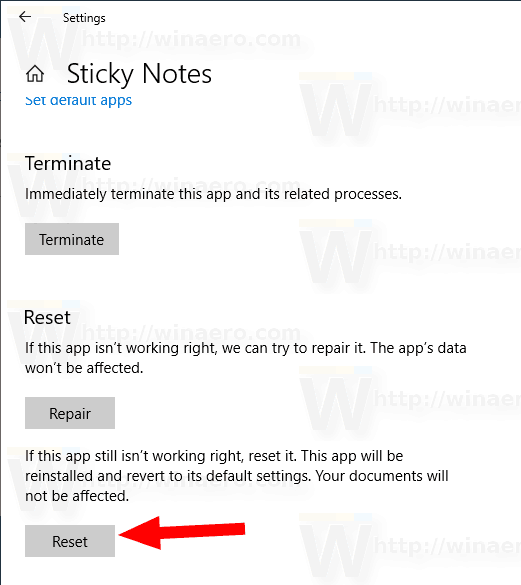
That's it.
Related articles:
- Useful Sticky Notes Hotkeys in Windows 10
- Old Classic Sticky Notes for Windows 10 version 1809
- Enable or Disable Delete Confirmation for Sticky Notes in Windows 10
Support us
Winaero greatly relies on your support. You can help the site keep bringing you interesting and useful content and software by using these options:
