Sticky Notes is a Universal Windows Platform (UWP) app which is bundled with Windows 10 starting in "Anniversary Update" and comes with a number of features which the classic desktop app didn't have. Starting in version 3.0, Sticky Notes comes with plenty of new features , including sync (& backup) of your notes, a dark theme, new formatting, and more. Finally, the app has the option to disable the note deletion confirmation.
Advertisеment
Sticky Notes 3.0 brings the following amazing new features and capabilities:
- Sync (& backup) your notes across your Windows devices.
- If you have a lot of notes, your desktop can get a bit crowded! We are introducing a new home for all your notes. You can choose which notes to stick to your desktop or tuck them away and find them again easily with search.
- Before all the beautiful sunshine arrived, developers channeled their dark energy into a dark themed note: Charcoal Note.
- Crossing tasks off feel better than deleting them! Now you can style your note with the new formatting bar.
- You may notice that Sticky Notes is performing a lot faster – that is completely on purpose.
- Developers have applied so much polish that the app is starting to look like a shiny pony!
- Drastic improvements on being more inclusive:
- Using assistive technologies and Narrator.
- Keyboard navigation.
- Using mouse, touch, and pen.
- High Contrast.
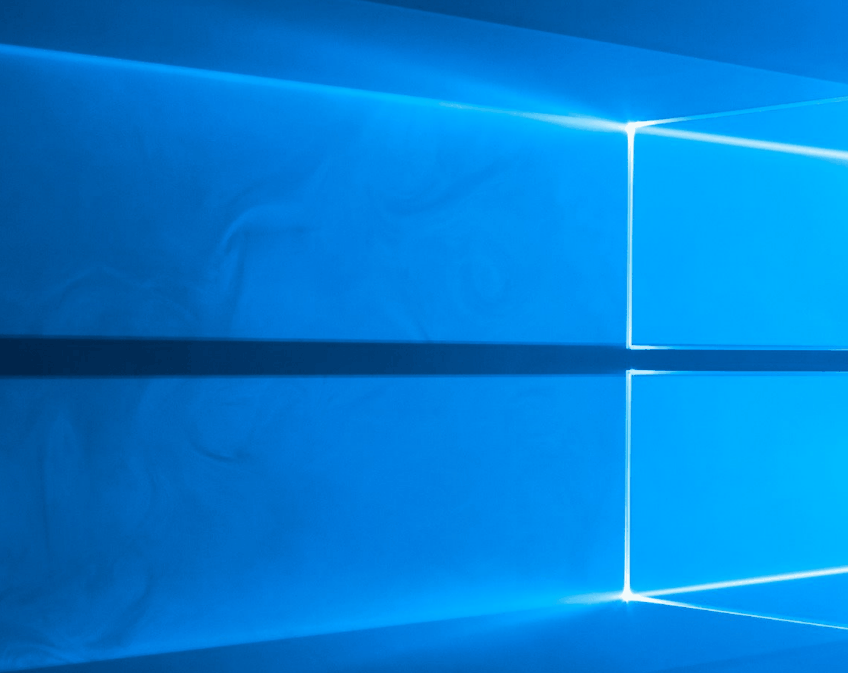
When you delete a note, you will see the following confirmation.
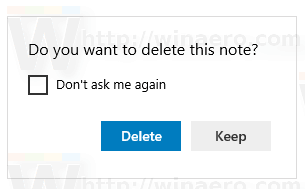
Here is how to enable or disable it.
To disable the note deletion confirmation for Sticky Notes, do the following.
- In the deletion confirmation dialog, turn on the check box Don't ask me again.
- Alternatively, open the settings page. You can use either the button with the gear icon on the home page of Sticky Notes, the Settings command from the taskbar context menu, or the Settings item available from the context menu of the Sticky Notes icon in the Start menu.
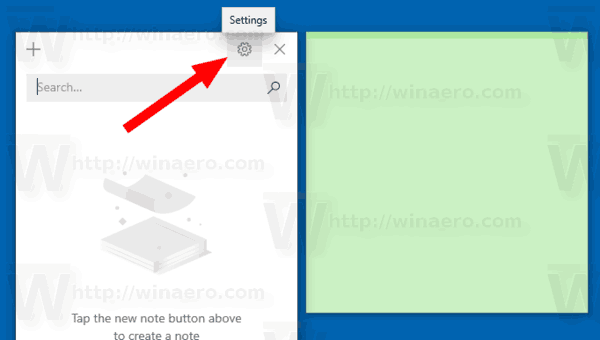
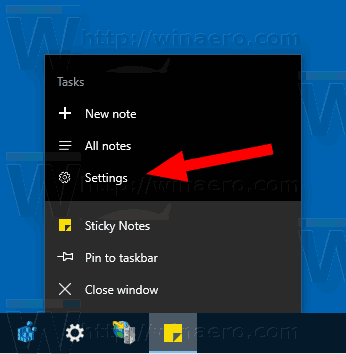
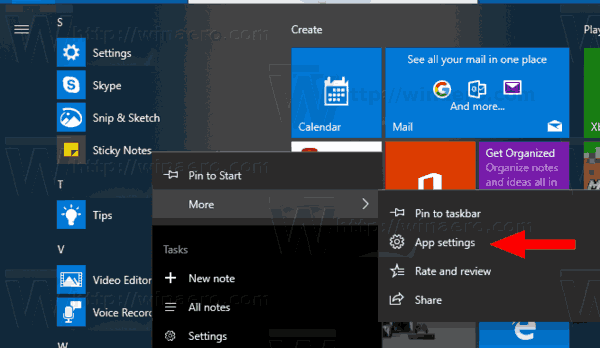
Turn off the option Confirm before deleting. 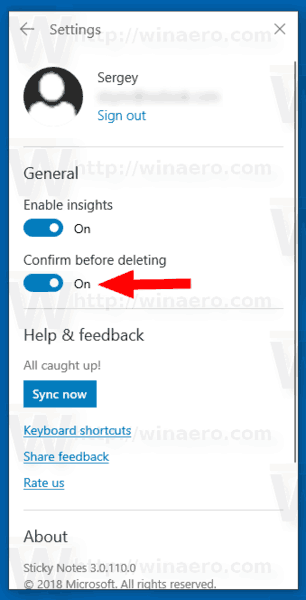 You are done.
You are done.
To enable the note deletion confirmation, enable the Confirm before deleting option in the Sticky Notes settings.
That's it.
Related articles.
- Sign in and Sign out of Sticky Notes in Windows 10
- Backup and Restore Sticky Notes in Windows 10
- Backup and Restore Sticky Notes Settings in Windows 10
- Change Font Size for Sticky Notes in Windows 10
- Sticky Notes has got a new color picker
- Create New Sticky Notes From Taskbar In Windows 10
- Old Classic Sticky Notes for Windows 10
Support us
Winaero greatly relies on your support. You can help the site keep bringing you interesting and useful content and software by using these options:
If you like this article, please share it using the buttons below. It won't take a lot from you, but it will help us grow. Thanks for your support!
Advertisеment
