Several Windows 10 users face this unexpected behavior of Windows 10 which is that when searching in the Start Menu, the search returns no results. Many users report that it happens when you upgraded to Windows 10 from Windows 7. If you face this issue, follow the instructions below to fix it.
To fix search in the Start Menu in Windows 10, you need to do the following.
- Open Registry Editor.
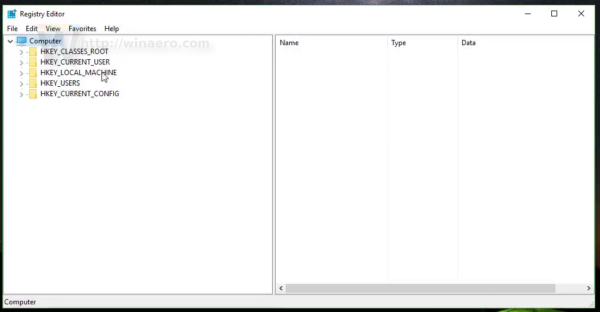
- Go to the following Registry key:
HKEY_LOCAL_MACHINE\SOFTWARE\Microsoft\Windows\CurrentVersion\Explorer\FolderTypes\{ef87b4cb-f2ce-4785-8658-4ca6c63e38c6}\TopViewsTip: See how to jump to the desired Registry key with one click.
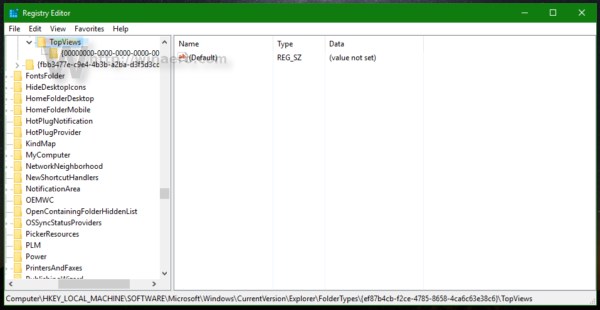
- Here, delete the subkey named {00000000-0000-0000-0000-000000000000}.
- If you are running Windows 10 64-bit, the also delete the following subkey:
HKEY_LOCAL_MACHINE\SOFTWARE\Wow6432Node\Microsoft\Windows\CurrentVersion\Explorer\FolderTypes\{ef87b4cb-f2ce-4785-8658-4ca6c63e38c6}\TopViews\{00000000-0000-0000-0000-000000000000} - Restart Windows 10.
You are done. After that, the search in the Start Menu should start working again. Also, it is a good idea to check out these articles:
Support us
Winaero greatly relies on your support. You can help the site keep bringing you interesting and useful content and software by using these options:
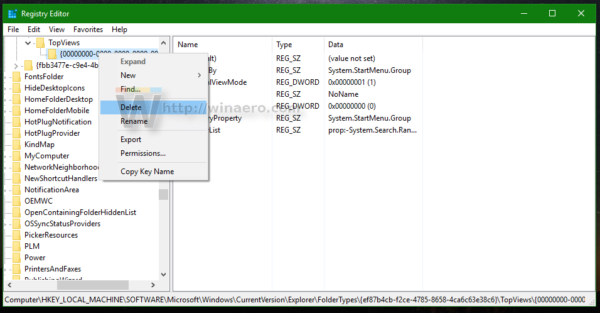

thanks it’s working
This does not fix the issue
When I tried, it helped me.