Starting with Windows Vista, even if an app is running elevated, it may have no access to certain Registry keys and files. A new security model introduced in Windows Vista comes with a special user account, TrustedInstaller, which is set as the owner for such files and Registry keys. However, if you execute a program as TrustedInstaller, then you are able to access these protected resources. To simplify running apps as TrustedInstaller, I coded ExecTI, a lightweight, tiny software, which allows you to do exactly that using a nice GUI.
Advertisеment
ExecTI is my latest project. I got tired of having to take ownership and grant administrator privileges for protected Registry keys and files during the various tests I perform on my Windows PC. I also wanted to create such an app a long time ago, but always postponed it due to lack of time. Finally, I am happy to share it with you.
Here is how ExecTI looks:
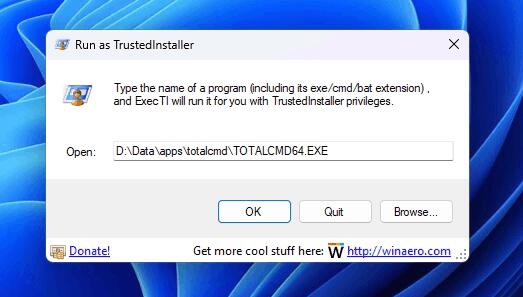
It has a simple user interface. The application has no other dialog, and options at all. It allows you to browse for an executable file (exe, cmd, or bat file), or you can type the command directly in the text box.
It is possible to enter the command with command-line arguments. For example, you can type:
regedit.exe -m
To open yet another instance of Registry Editor.
Here is how you can test the functionality of this app. Run the Registry Editor app using the Run dialog (Win+R) and go to the following Registry key:
HKEY_LOCAL_MACHINE\SOFTWARE\Microsoft\Windows\CurrentVersion\PropertySystem\SystemPropertyHandlers
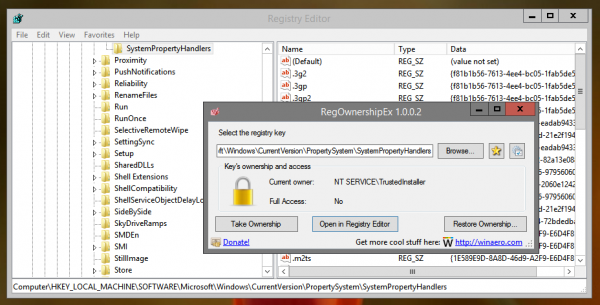
As you can see, you cannot modify anything under this key. That is because it is owned by TrustedInstaller (see the screenshot below):
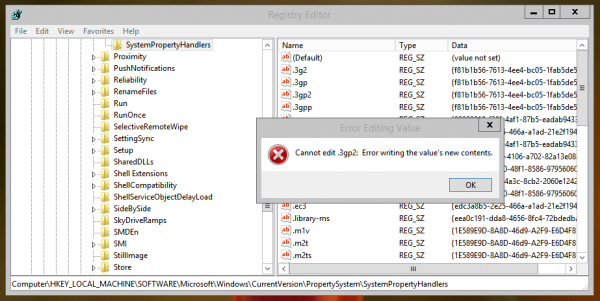
Now, run Registry Editor with ExecTI. Voila, you can make any changes under that Registry key!
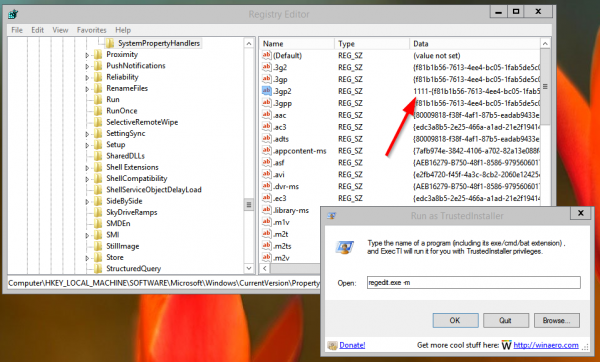
ExecTI supports Windows 7, Windows 8/8.1, Windows 10 and Windows 11. It should work under Windows Vista too, but I am not able to test it there.
Before you download the app, here is the note of caution:
Running programs under TrustedInstaller privileges, especially a file manager app or Regedit.exe can be VERY risky and harmful for your OS. It is like a God mode in a first-person shooter game, where nothing can stop your actions, so if you execute a malware infected file as TrustedInstaller, it can cause damage to the Windows operating system. Use this mode only if you perfectly understand what you are doing and if there is no simpler way than running it as Trusted Installer.
Update. The app is now part of Winaero Tweaker.
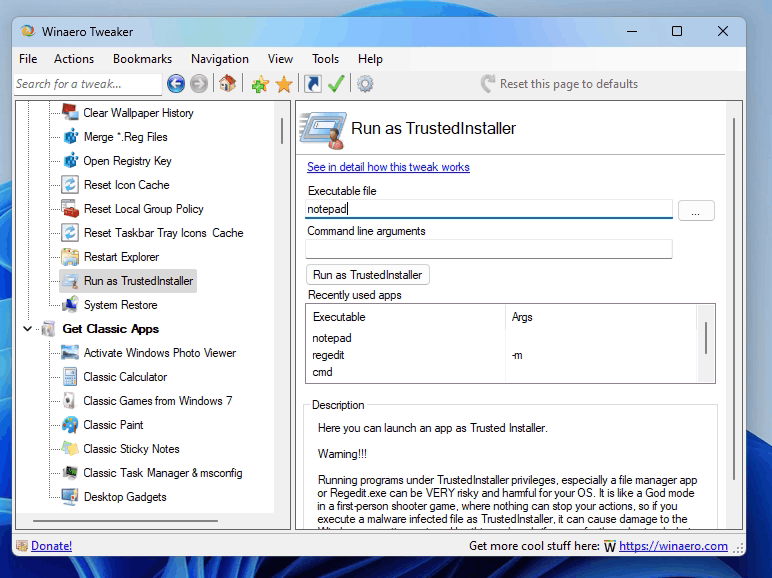
I recommend that you get Winaero Tweaker instead of downloading my standalone app, which nevertheless remains available.
The standalone ExecTI app can be found here: Download ExecTI
Please report any bugs that you find, and share your impressions and suggestions in the comments.
Support us
Winaero greatly relies on your support. You can help the site keep bringing you interesting and useful content and software by using these options:

Very nice! This in combination with 7-zip is the ultimate tool for managing all hidden/protected files.
Thanks
thanks, very useful
keep up the good work
Thanks for the kind words.
ExecTI – Run as TrustedInstaller – great app works a treat,,, but I’m a command line person mainly, are you able to create a command line version to execute apps and commands directly i.e. execti reg add “HKLM” etc etc , would be happy to make a donation for a working command line version that can create registry entries via command line in Protected Registry keys.
The ExecTI allows manual adding of Windows Defender Exclusions for example.. to be able to do this via command line would be awesome.
thanks for your hard work on all your apps you build, and advice you give,
I would also like a command line ability added to the next version if possible so that I can make a direct shortcut
eg: c:\apps\ExecTI.exe regedit.exe
negating the need to open the UI
but I still love this app as is too and greatly appreciate you making it available for everyone.
Thanks again, your apps rock!
Thank you for kind words.
I will consider adding the command line options.
I would also like to see a command line version!
Hey Happy Bulldozer!
Could you please add a commandline option to ExecTI ? It would be VERY useful.
Hey!
What exactly do you want it to do for you?
Does not start the Registry Editor
http://jpegshare.net/images/c8/50/c850ed760184be18539ede99941f3f4e.png
very strange.
try to type regedit.exe directly, without path.
which operating system you are using?
У меня так же, как у предыдущего
на regedit.exe
CreateProcessAsUser failed1314
Win 7 у меня
на другие вызовы такая же реакция.
This is great, it really simplifies some occasional tasks that would be a pain to do.
One thing that it needs however is the option to specify the command to run from the command-line rather than use the dialog-box. e.g.:
> execti regedit
I just used this to disable a system owned task in Task Scheduler. Very simple. You are the bomb!
Hello and Thank you for the incredibly useful toolset.
FYI: regedit starts normally from file explorer/windows or from any cmd console.
Using the Winaero Tweaker v1.33 (run as Admin) on a standalone Win 10 Pro (21H2- build: 19044.1682) desktop(single user, admin)
Received the following message, when trying to start regedit as TrustedInstaller:
CreateProcessAsUser failed123
see image at: https://ibb.co/bm25222 (includes about…)
Thx again
The tool in winaero to run as TRUSTED INSTALLER does not work. when I go to a file using File Explorer, it is still the same user account name. It won’t run EXPLORER.EXE as trustedinstaller.
You cannot run File Explorer as TI. This restriction is by design.
But you can run any other file manager, like Total Commander, Double Commander – any other app will do.
I accidentally clicked on “Run as TrustedInstaller” without selecting a file, and it’s now applied Trusted Installer settings to almost everything on my C: drive…. f*cking great.
Is this reversable?
What you tell is impossible. The app checks if you have specified an executable file, and if not, it does nothing.
Hell yeah now I can delete the stuff you’re not supposed to (see Bing Weather, Skype, Copilot, Edge, etc). Seriously y’all, go through the File Explorer and see how much stuff you can’t delete even as an admin.