In Windows 10 Creators Update, you can exclude drivers from Windows Updates. It is a welcome feature for many users who are not happy with new versions of drivers delivered through Windows Update in Windows 10. Let's see what has changed.
Advertisеment
Windows 10 Creators Update allows you to include or exclude drivers from updates. A special option was added to Advanced Options of the Windows Update page of the Settings app. There, you can exclude driver updates from Windows Update. Here is how to enable this feature.
Exclude Drivers from Windows Updates in Windows 10 Creators Update
To exclude drivers from updates, do the following.
- Open the Registry editor app (see how).
- Navigate to the following registry key:
HKEY_LOCAL_MACHINE\SOFTWARE\Policies\Microsoft\Windows\WindowsUpdate
Tip: you can access the desired Registry key with one click.
If you do not have the WindowsUpdate subkey, then just create it.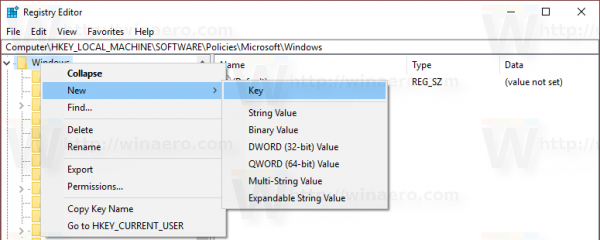
- Here, you should create a new DWORD value called "ExcludeWUDriversInQualityUpdate". The value data of this parameter must be 0 or 1. Set it to 1 to exclude driver updates from Windows Update.
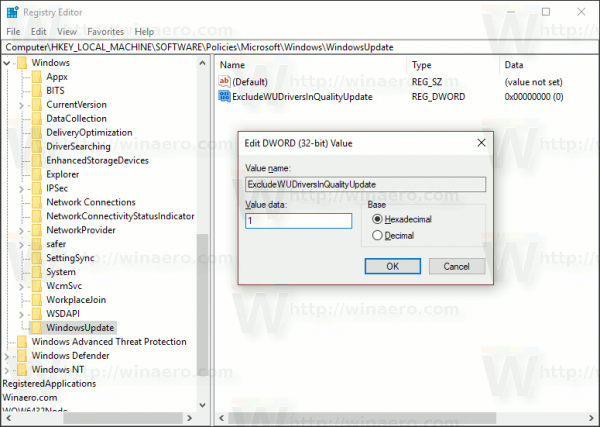
Note: Even if you are running a 64-bit Windows 10 version, you need to use a 32-bit DWORD value type.
To save your time, I prepared ready-to-use Registry files which you can download below.
The undo tweak is included.
You can use the following option in Winaero Tweaker to disable driver updates in Windows Update with one click.
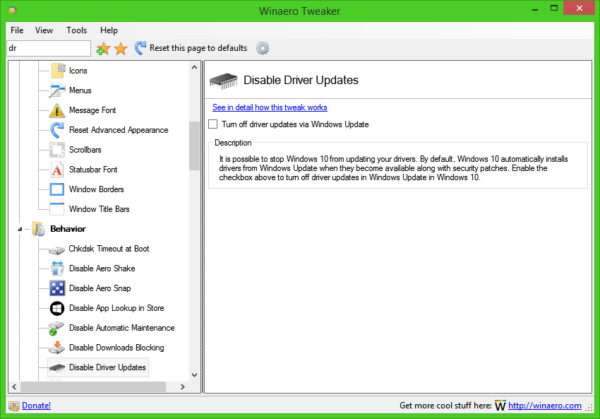
Get Winaero Tweaker here: Download Winaero Tweaker.
The information below is outdated. The ability to exclude drivers using Settings is no longer available starting with Windows 10 build 15019.
- Open Settings.
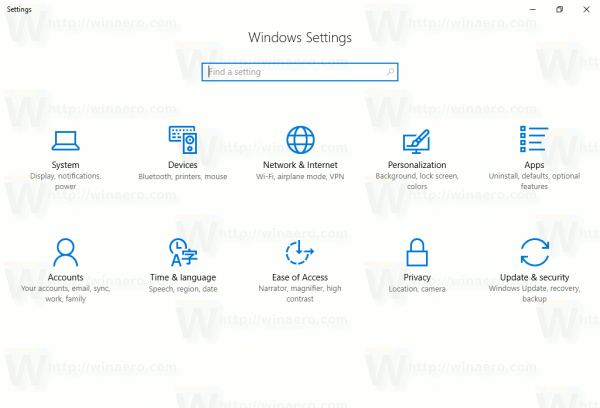
- Go to the following page:
Update & security\Windows Update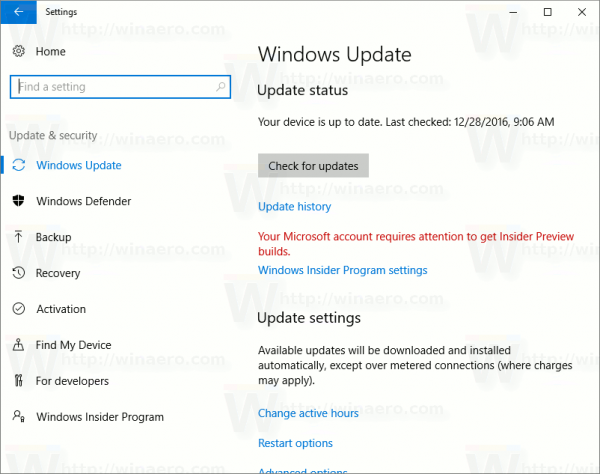
- On the right, scroll down to the link Advanced settings:
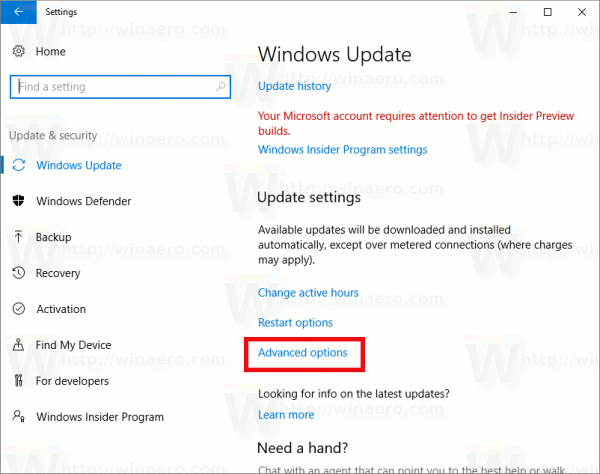 Click it.
Click it. - The following page will be opened:
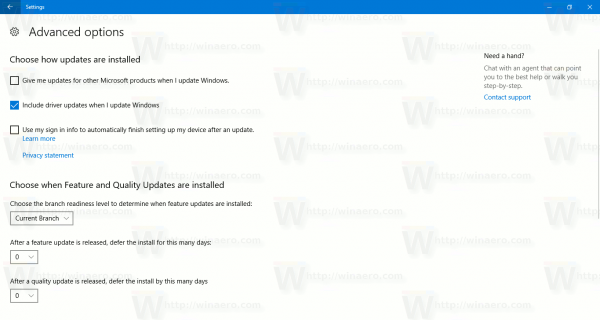 There, you will find a new option Include drivers when I update Windows. Turn it off to exclude drivers from updates.
There, you will find a new option Include drivers when I update Windows. Turn it off to exclude drivers from updates.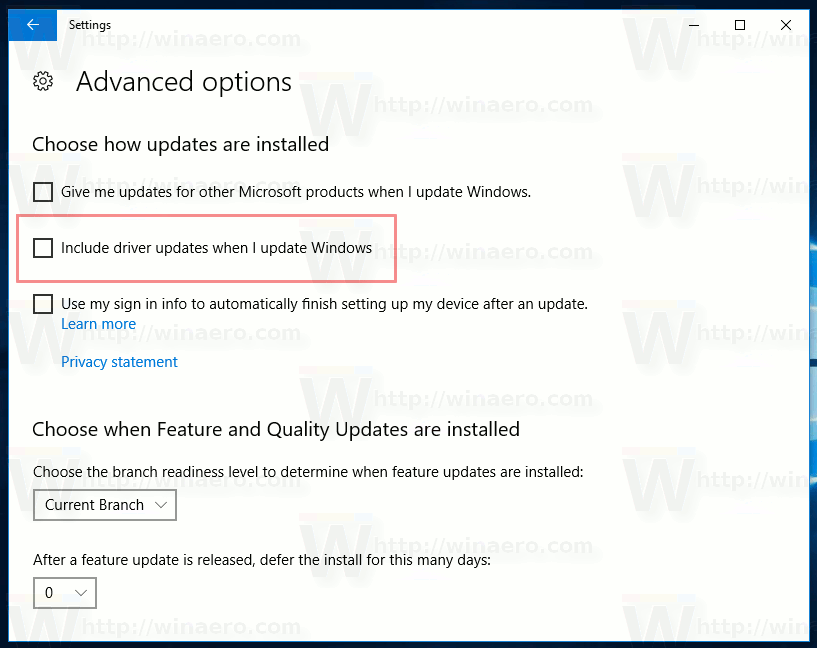
Tip: You can save your time and go to the Advanced Options page of the Windows Update section directly. Press Win + R shortcut keys together on the keyboard and type the following command:
ms-settings:windowsupdate-options
The text above is a special ms-settings: command. ms-settings: commands can be used to open various Settings options directly. See the following articles:
- Open various Settings pages directly in Windows 10 Anniversary Update
- How to open various Settings pages directly in Windows 10
- Create a Check for updates shortcut in Windows 10
The final version of Windows 10 Creators Update is expected in April 2017.
The ability to exclude drivers from updates in available since Windows 10 build 15002.
Support us
Winaero greatly relies on your support. You can help the site keep bringing you interesting and useful content and software by using these options:

THIS feature is one that should have been put in Win10 back when it was still in technical preview builds back in 2014/2015.
I think the majority of Windows Insiders testing Win10 when it was under dev got bit by forced, broken, MS driver ‘updates’, at one point or another.
yep you are right.
Fantastic news! The apologetics think we who hate the forced updates do it because of security updates, personally it is only because of the forced driver updates that I have disabled automatic updates through the GPE and used the wushowhide tool and recently I discovered Windows Update minitool which gives even more freedom.
You could already disable automatic driver updates via OOSU10, for all versions of Windows 10. In Creators Update, they only added it to the Settings GUI. The setting itself is nothing new.
I remember these:
But this new option in Settings is more convenient.
But still no easy way to exclude specific drivers apart from the Group Policy Editor method, right?
Sergey, thank you! I find this very useful in the process of “Sysprep” with the way of excluding driver updates. Thus I do not have worry about manually deleting drivers while migrating the Windows to another computer.
I’m glad it could help.