By default, Microsoft Edge shows a prompt "Do You Want To Close All Tabs?" when you close the browser with multiple tabs open. There is an option to "Always close all tabs". Once you enable it, the prompt won't appear any more. You won't see any confirmation and can accidentally close a number of important tabs you are currently working with. Here is how to re-enable the prompt.
Advertisеment
Here is how the prompt looks:
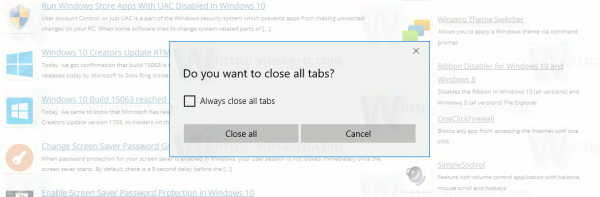
The checkbox "Always close all tabs" disables the prompt.
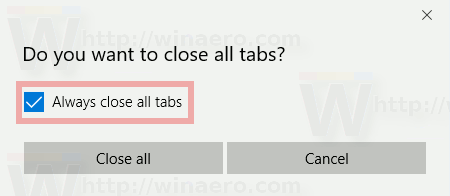
Unfortunately, Microsoft provides no option to restore the default behavior. Once you enable the "Always close all tabs" option, it is not possible to disable it using the user interface of the browser. Instead, you need to apply a Registry tweak.
To Enable Do You Want To Close All Tabs Prompt In Edge, do the following.
- Close the Microsoft Edge browser.
- Open Registry Editor.
- Navigate to the following Registry key:
HKEY_CURRENT_USER\Software\Classes\Local Settings\Software\Microsoft\Windows\CurrentVersion\AppContainer\Storage\microsoft.microsoftedge_8wekyb3d8bbwe\MicrosoftEdge\Main
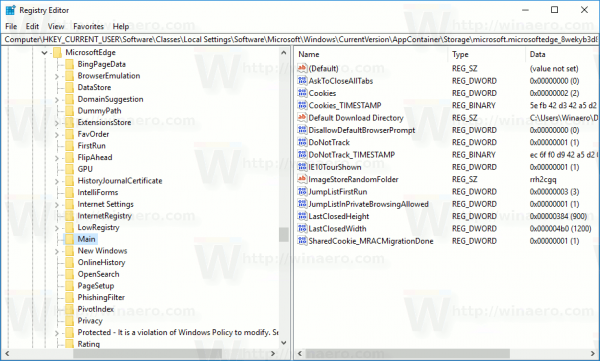
Tip: You can access any desired Registry key with one click. - In the right pane, create a new 32-bit DWORD value AskToCloseAllTabs and set its value data to 1.
If you already have this DWORD value, then just set its value data to 1.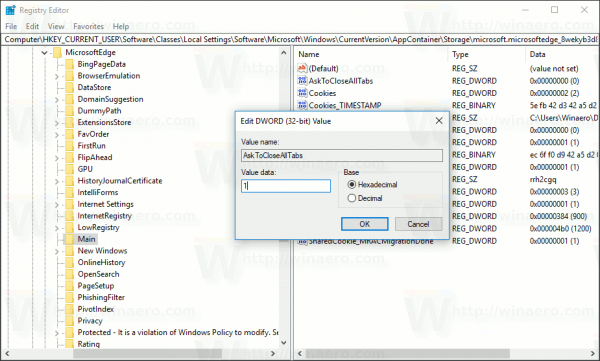
Note: Even if you are running 64-bit Windows 10, you still need to use a 32-bit DWORD as the value type.
The confirmation prompt will be restored.
You can use Winaero Tweaker to enable or disable the confirmation prompt. The appropriate option is located under "Windows Apps" as shown below.
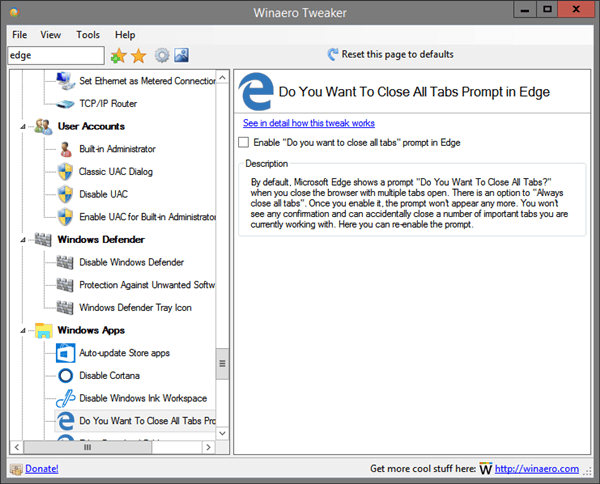
You can download Winaero Tweaker here:
To save your time, you can download the following ready-to-use Registry files. One of the files enables the confirmation prompt, the other one disables it.
Edge has been slowly gaining features ever since it debuted in Windows 10 RTM Build 10240. It's a Universal app which has extension support, a fast rendering engine and a simplified user interface. Microsoft released Edge as the successor to Internet Explorer to provide a smoother experience and modern web standards support. While it started as a barebones app, it already got a lot of useful features like extensions, EPUB support, Set Tabs Aside (Tab Groups), Tab Previews, and a dark theme.
Support us
Winaero greatly relies on your support. You can help the site keep bringing you interesting and useful content and software by using these options:
