How to Enable Tab Groups Collapse in Google Chrome
Starting in Google Chrome 80 the browser introduces a new GUI feature - Tab Grouping. It allows combining individual tabs into visually organized groups. Chrome Canary now allows you to collapse your tab groups.
Advertisеment
If you browse plenty of web sites, you have to deal with many tabs. Obviously, it is an annoying task to find a tab you have opened some time ago. Even if you try to categorize them into different browser windows, this only increases the clutter.
That's why Google is working on the Tab Grouping feature. It will allow you to easily differentiate a group of tabs united by the same topic by giving a name for the group, and by setting a color of your choice for tabs.
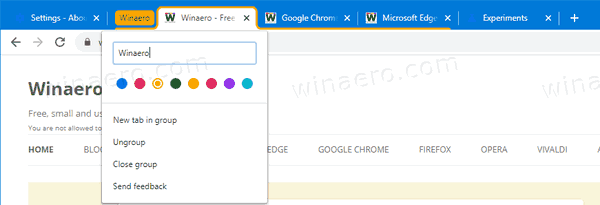
The users can now collapse Chrome tabs. As of this writing, the feature is only available in Chrome Canary, and is hidden behind a flag. Here is how to give it a try.
This assumes that you have already enabled Tab Groups in your Google Chrome Canary browser. If not, you need to perform the following steps:
Enable Tab Groups In Google Chrome
To Enable Tab Groups Collapse in Google Chrome,
- Open the Google Chrome browser.
- Type the following text in the address bar:
chrome://flags/#tab-groups-collapse. - Select Enabled from the drop down list next to the Tab Groups Collapse option.
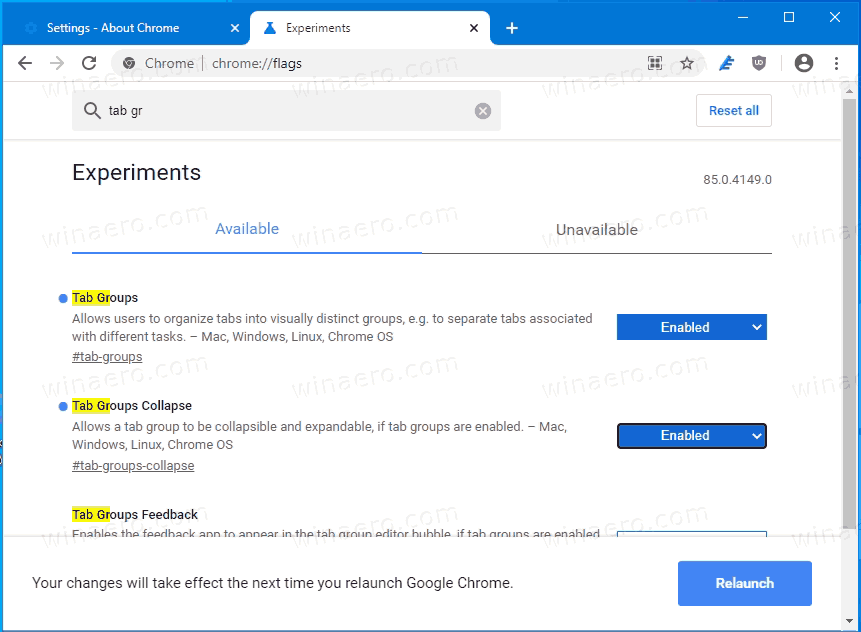
- Restart the browser when prompted.
The Tab Groups Collapse feature is now enabled. You can now create a few tab groups.

To collapse a tab group in Google Chrome, click on the group name. It will be collapsed instantly.
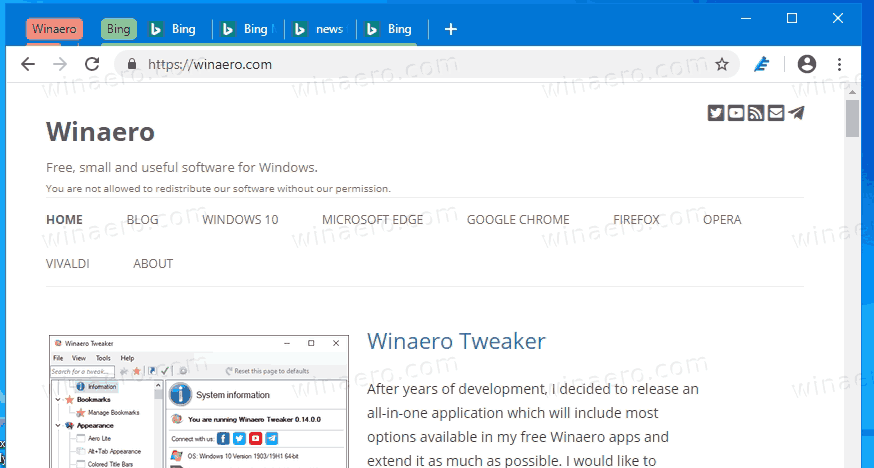
Click on the tab group name again to expand it.
That's it.
Articles of interest
- Enable WebUI Tab Strip In Google Chrome
- Enable Shared Clipboard In Google Chrome
- Enable Tab Freezing in Google Chrome
- Enable QR Code Generator For Page URL in Google Chrome
- Enable DNS over HTTPS in Chrome (DoH)
- Enable Tab Thumbnail Previews in Google Chrome
- Disable Tab Hover Cards Previews in Google Chrome
- Create Google Chrome Incognito Mode Shortcut
- Force Enable Guest Mode in Google Chrome
- Start Google Chrome Always in Guest Mode
- Enable Color and Theme for New Tab Page in Google Chrome
- Enable Global Media Controls in Google Chrome
- Enable Dark Mode for Any Site In Google Chrome
- Enable Volume Control and Media Key Handling in Google Chrome
- Enable Reader Mode Distill page in Google Chrome
- Remove Individual Autocomplete Suggestions in Google Chrome
- Turn On or Off Query in Omnibox in Google Chrome
- Change New Tab Button Position in Google Chrome
- Disable New Rounded UI in Chrome 69
- Enable Native Titlebar in Google Chrome in Windows 10
- Enable Picture-in-Picture mode in Google Chrome
- Enable Material Design Refresh in Google Chrome
- Enable Emoji Picker in Google Chrome 68 and above
- Enable Lazy Loading in Google Chrome
- Permanently Mute Site in Google Chrome
- Customize New Tab Page in Google Chrome
- Disable Not Secure Badge for HTTP Web Sites in Google Chrome
- Make Google Chrome Show HTTP and WWW parts of URL
Support us
Winaero greatly relies on your support. You can help the site keep bringing you interesting and useful content and software by using these options:
