How to Enable Real Search Box on New Tab Page in Google Chrome
Google Chrome is the most popular browser as of now, featuring a fast rendering engine, 'Blink', a simplified user interface, and extension support that allows adding extra features to the browser. Google is constantly adding new features to the browser, including a number of experimental features, which may or may not be included in the stable version of the app. One of the is the ability to add a 'real' search box to the new tab page.
Advertisеment
As of this writing, Chrome displays a 'fake' search box on the New Tab page, which redirects the user input to the address bar. This can be changed with a flag, so your searches will be processed instantly, featuring search suggestions and other enhancements available when you type a search query into the address bar.
Google Chrome comes with a number of useful options which are experimental. They are not supposed to be used by regular users but enthusiasts and testers can easily turn them on. These experimental features can significantly improve the user experience of the Chrome browser by enabling additional functionality. To enable or disable an experimental feature, you can use hidden options called 'flags'.
Before:
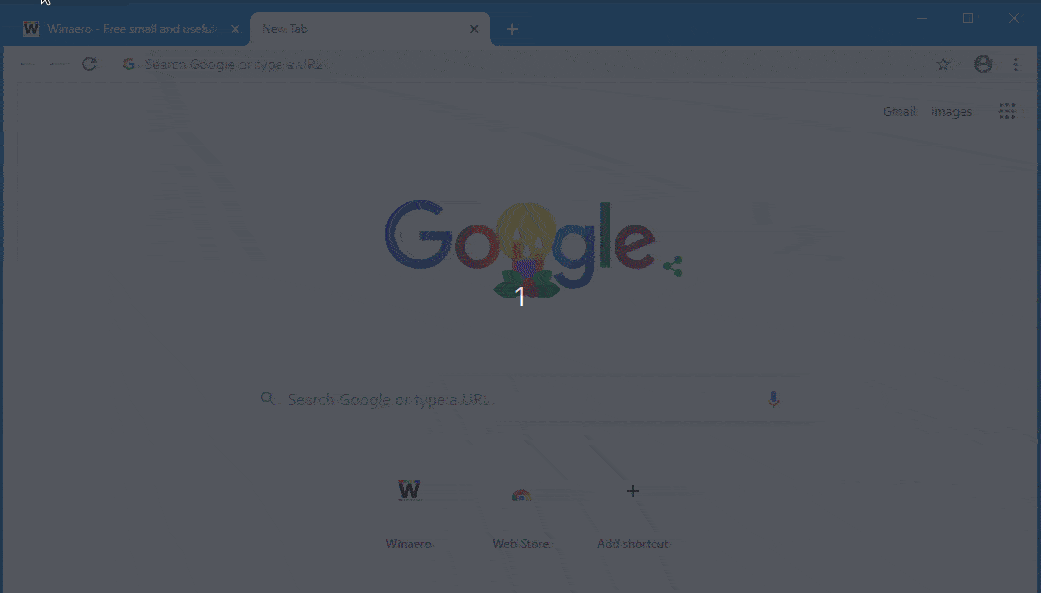
After:
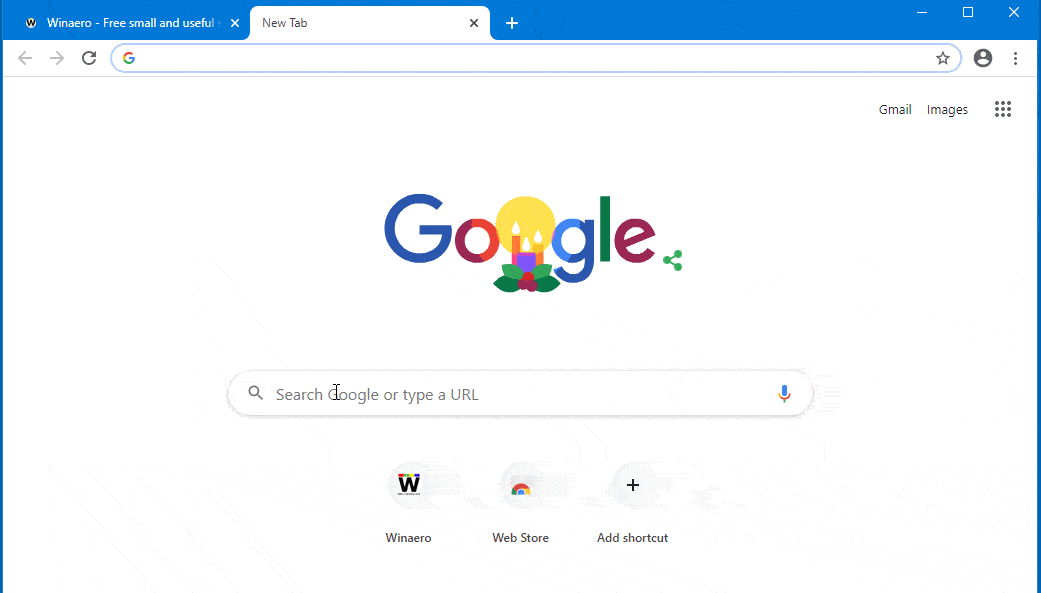
As of now, to get the 'real' search box on the new tab page in Google Chrome, you have to enable a hidden option (flag). Follow the instructions below.
To Enable Real Search Box on New Tab Page in Google Chrome,
- Open the Google Chrome browser.
- Type the following text in the address bar:
chrome://flags/#ntp-realbox.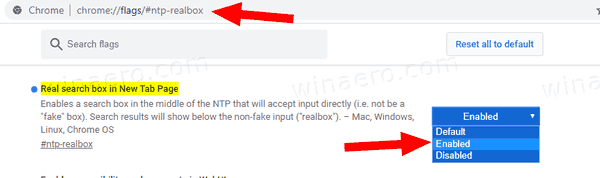
- Select Enabled from the drop-down list next to the Real search box in New Tab page flag.
- Restart the browser when prompted.

You are done!
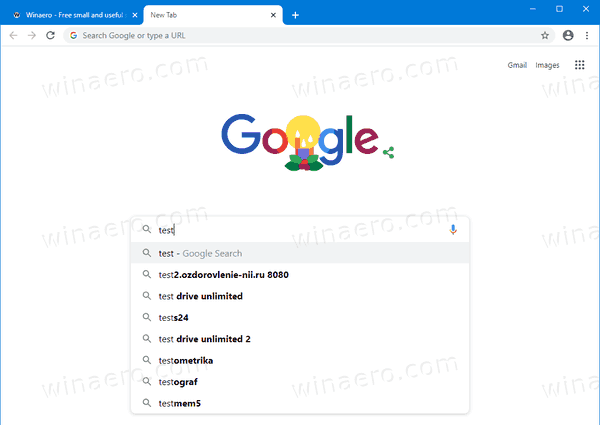
Now you can enhanced search queries from the New Tab page directly in Google Chrome.
That's it.
Articles of interest:
- Enable WebUI Tab Strip In Google Chrome
- Enable Shared Clipboard In Google Chrome
- Enable Tab Freezing in Google Chrome
- Enable QR Code Generator For Page URL in Google Chrome
- Enable DNS over HTTPS in Chrome (DoH)
- Enable Tab Thumbnail Previews in Google Chrome
- Disable Tab Hover Cards Previews in Google Chrome
- Create Google Chrome Incognito Mode Shortcut
- Force Enable Guest Mode in Google Chrome
- Start Google Chrome Always in Guest Mode
- Enable Color and Theme for New Tab Page in Google Chrome
- Enable Global Media Controls in Google Chrome
- Enable Dark Mode for Any Site In Google Chrome
- Enable Volume Control and Media Key Handling in Google Chrome
- Enable Reader Mode Distill page in Google Chrome
- Remove Individual Autocomplete Suggestions in Google Chrome
- Turn On or Off Query in Omnibox in Google Chrome
- Change New Tab Button Position in Google Chrome
- Disable New Rounded UI in Chrome 69
- Enable Native Titlebar in Google Chrome in Windows 10
- Enable Picture-in-Picture mode in Google Chrome
- Enable Material Design Refresh in Google Chrome
- Enable Emoji Picker in Google Chrome 68 and above
- Enable Lazy Loading in Google Chrome
- Permanently Mute Site in Google Chrome
- Customize New Tab Page in Google Chrome
- Disable Not Secure Badge for HTTP Web Sites in Google Chrome
- Make Google Chrome Show HTTP and WWW parts of URL
Support us
Winaero greatly relies on your support. You can help the site keep bringing you interesting and useful content and software by using these options:
