How to Generate an SSH key in Windows 10
As you may already know, Windows 10 includes built-in SSH software - both a client and a server! This feature is available in the OS starting in version 1803. When the client option is installed, we can use it to generate a new SSH key.
Advertisеment
The provided SSH client is similar to the Linux client. At first glance, it appears to support the same features as its *NIX counterpart. It is a console app, so you should be able to start it from the command prompt.
To proceed, you need to enable the OpenSSH Client feature. Check out the following text:
How to Enable OpenSSH Client in Windows 10
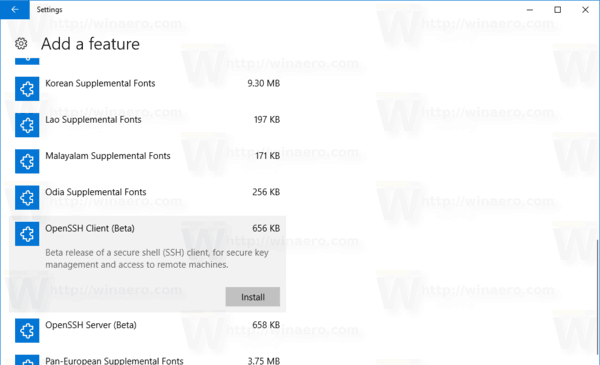
Assuming that you have it installed, you can do the following.
To Generate an SSH key in Windows 10,
- Open a new command prompt.
- Type
ssh-keygenand hit the Enter key. - The app will ask for the save location, offering
C:\users\your user name\.ssh\id_rsaby default.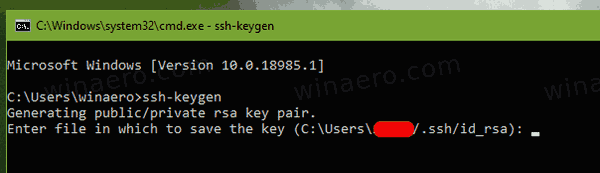
- Next, you will be prompted to enter a passphrase. You can just hit the Enter key to skip it.
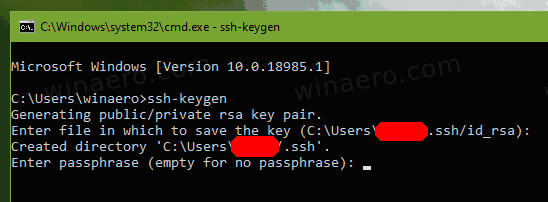
- Finally, you will see the fingerprint for your key and SHA256. The default algorithm is RSA 2048.
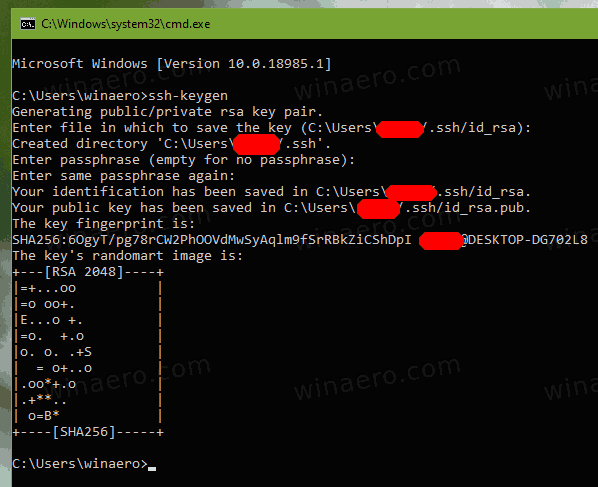
You are done. Your public key will be saved to the id_rsa.pub file, by default it is C:\users\your user name\.ssh\id_rsa.pub. You can now upload this file to the target machine you want to access with SSH. Do not share your private SSH key (id_rsa) unless you know what you are doing!
SSH supports a number of other public key algorithms using with keys, such as:
- rsa - this is a classic algorithm based on the difficulty of factoring large numbers. Recommended keys size - 2048 or above.
- dsa - yet another legacy algorithm based on the difficulty of computing discrete logarithms. It is no longer recommended.
- ecdsa - a new Digital Signature Algorithm standarized by the US government, using elliptic curves. It supports 256, 384, and 521 key sizes.
- ed25519 - this algorithm is the latest options included in OpenSSH. Certain software lacks support for it.
You can specify the algorithm using the -t option and change the key size using the -b switch. Some examples:
ssh-keygen -t rsa -b 4096 ssh-keygen -t ecdsa -b 521
That's it.
Also, see the following articles:
Support us
Winaero greatly relies on your support. You can help the site keep bringing you interesting and useful content and software by using these options:
