How to Enable Profile Picker in Google Chrome
Google is working on a new experimental Chrome feature that allows opening a dialog with a list of available user profiles every time you open the browser. This can be useful if you have more than one profile, and want to differentiate your activities.
Advertisеment
Having multiple profiles in the browser is really useful. They allow you to differentiate profiles for banking, private stuff, and general browsing. By default, Chrome will load the last used profile. The profile picker feature allows you to quickly select the desired profile without opening the default one.
Actually, most Chromium-based browsers allow specifying the profile to use, but it involves command line arguments. Here's a quick example for Chrome and Chromium:
chrome.exe --profile-directory="Default"
If you have this as a shortcut target for your Chrome browser, it will always loaded with the 'Default' profile. This way, you can create shortcuts for all your Chrome profiles. Also, when you create a new profile, Chrome offers you to automatically create a desktop shortcut for it.
Profile Picker is a convenient alternative to these methods. When it is enabled, the browser shows the following dialog, allowing you to choose with which profile to continue.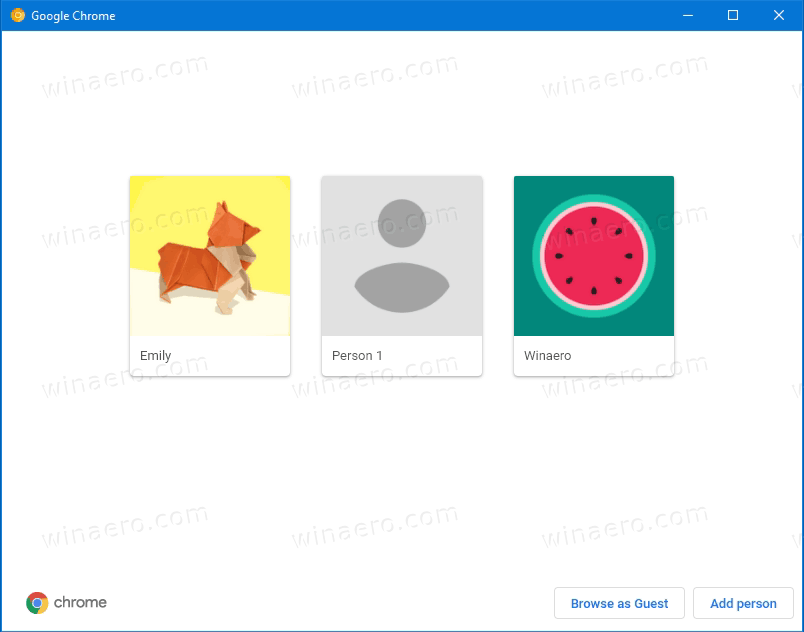
As of this writing, this feature is only available in the Canary build of Chrome. You have to install it to give the Profile Picker a try.
To Enable Profile Picker in Google Chrome
- Open the Google Chrome browser.
- Type the following text in the address bar:
chrome://flags/#enable-new-profile-picker. - Select Enabled from the drop down list next to the New profile picker option.
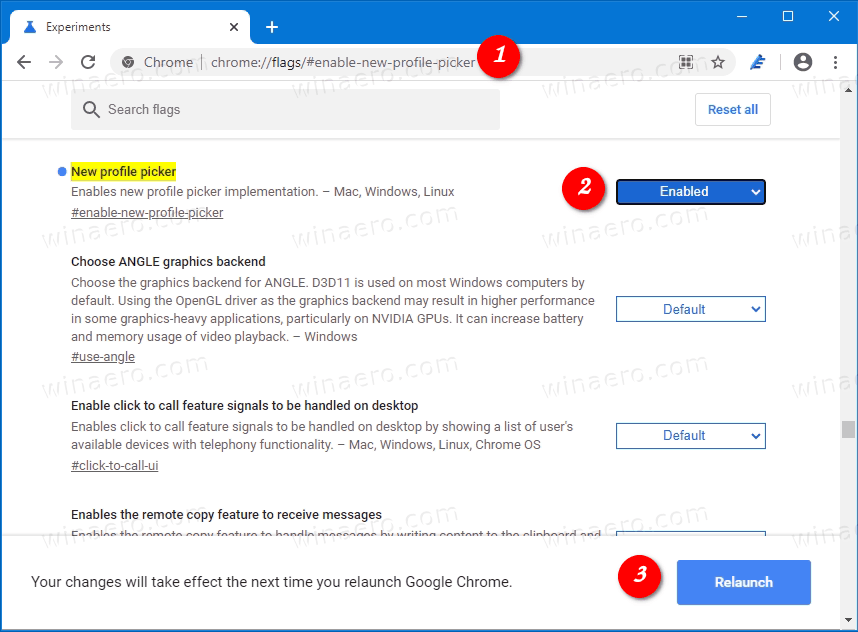
- Restart the browser when prompted.
Voila, you should now see the new dialog.
Articles of interest
- Enable Tab Groups Collapse in Google Chrome
- Enable WebUI Tab Strip In Google Chrome
- Enable Shared Clipboard In Google Chrome
- Enable Tab Freezing in Google Chrome
- Enable QR Code Generator For Page URL in Google Chrome
- Enable DNS over HTTPS in Chrome (DoH)
- Enable Tab Thumbnail Previews in Google Chrome
- Disable Tab Hover Cards Previews in Google Chrome
- Create Google Chrome Incognito Mode Shortcut
- Force Enable Guest Mode in Google Chrome
- Start Google Chrome Always in Guest Mode
- Enable Color and Theme for New Tab Page in Google Chrome
- Enable Global Media Controls in Google Chrome
- Enable Dark Mode for Any Site In Google Chrome
- Enable Volume Control and Media Key Handling in Google Chrome
- Enable Reader Mode Distill page in Google Chrome
- Remove Individual Autocomplete Suggestions in Google Chrome
- Turn On or Off Query in Omnibox in Google Chrome
- Change New Tab Button Position in Google Chrome
- Disable New Rounded UI in Chrome 69
- Enable Native Titlebar in Google Chrome in Windows 10
- Enable Picture-in-Picture mode in Google Chrome
- Enable Material Design Refresh in Google Chrome
- Enable Emoji Picker in Google Chrome 68 and above
- Enable Lazy Loading in Google Chrome
- Permanently Mute Site in Google Chrome
- Customize New Tab Page in Google Chrome
- Disable Not Secure Badge for HTTP Web Sites in Google Chrome
- Make Google Chrome Show HTTP and WWW parts of URL
Support us
Winaero greatly relies on your support. You can help the site keep bringing you interesting and useful content and software by using these options:
