The most recent Microsoft Edge Chromium build adds Microsoft Search to the search options of the browser. The feature is available starting in build 76.0.181.0 of the browser, and can be quickly enabled with a flag.
Advertisеment
As you may already know, Microsoft Edge, the default web browser of Windows 10, is moving to a Chromium-compatible web engine in the Desktop version. Microsoft explains that the intention behind this move is to create better web compatibility for customers and less fragmentation for web developers. Microsoft has already made a number of contributions to the Chromium project, helping to port the project to Windows on ARM. The company promises to contribute more to the Chromium project.

Microsoft Search is a new organizational search experience that will be available inside Office apps, Bing.com and Windows. It allows finding various documents and data from both inside and outside the organization without leaving the flow of work. The feature can be already used on Bing.com and to Office.com. Starting in Edge Build 76.0.181.0 Canary, it can be enabled in the browser with a flag. Here's how.
To enable Microsoft Search in Microsoft Edge Chromium,
- Update your Edge Canary to version 76.0.181.0. This should be done automatically on your computer.
- Run Microsoft Edge Chromium.
- Type the following in the address bar:
edge://flags/#edge-omnibox-msb. - Enable the flag MSB Provider. Switch it from Default to Enabled.
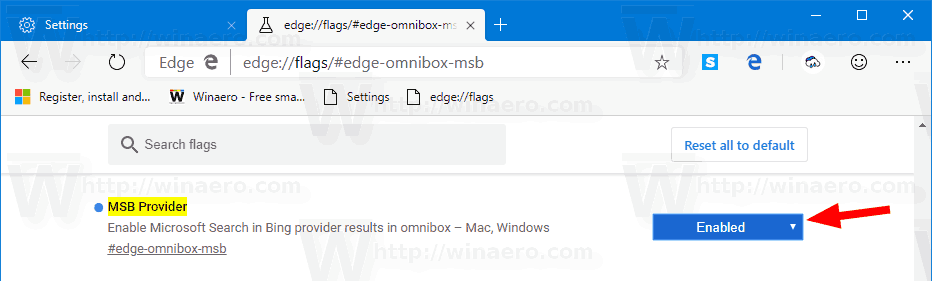
- Relaunch the browser when prompted.

- Make Bing your default search engine in Settings > Privacy and Services > Address Bar (or type
edge://settings/searchin the address bar).
- Now, try to search for something.
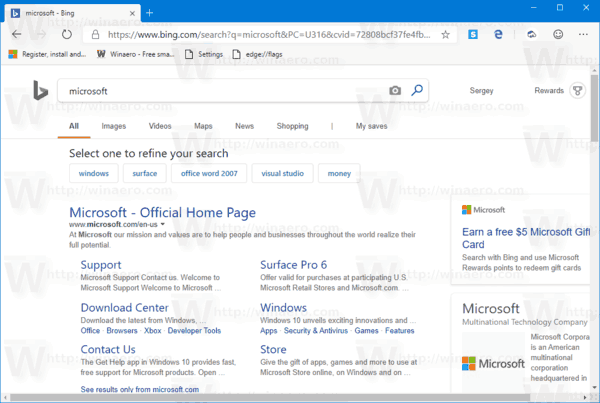
At the moment of this writing, Edge versions are as follows:
- Beta Channel: 75.0.139.31
- Dev Channel: 76.0.176.1
- Canary Channel: 76.0.182.0
The browser installs updates automatically. Also, you can manually check for updates by visiting the menu Help > About Microsoft Edge. Finally, you can grab the Edge installer from the following page:
Download Microsoft Edge Preview
I have covered many Edge tricks and features in the following post:
Hands-on with the new Chromium-based Microsoft Edge
Also, see the following updates.
- Grammar Tools Are Now Available in Microsoft Edge Chromium
- Microsoft Edge Chromium Now Follows System Dark Theme
- Here’s how Microsoft Edge Chromium looks on macOS
- Microsoft Edge Chromium now installs PWAs in the root of the Start menu
- Enable Translator in Microsoft Edge Chromium
- Microsoft Edge Chromium Dynamically Changes Its User Agent
- Microsoft Edge Chromium Warns When Running as Administrator
- Change Search Engine In Microsoft Edge Chromium
- Hide or Show Favorites Bar in Microsoft Edge Chromium
- Install Chrome Extensions in Microsoft Edge Chromium
- Enable Dark Mode in Microsoft Edge Chromium
- Chrome Features Removed and Replaced by Microsoft in Edge
- Microsoft Released Chromium-based Edge Preview Versions
- Chromium-Based Edge to Support 4K and HD Video Streams
- Microsoft Edge Insider extension now available in Microsoft Store
- Hands-on with the new Chromium-based Microsoft Edge
- Microsoft Edge Insider Addons Page Revealed
- Microsoft Translator is Now Integrated with Microsoft Edge Chromium
Support us
Winaero greatly relies on your support. You can help the site keep bringing you interesting and useful content and software by using these options:
