How to Disable Twitter's New Interface in 2019 and Restore the Old Design Back
A few days ago Twitter rolled out a new design for the majority of their users. The new design features re-arranged buttons and a sidebar on the left. Some users like the new design. Others are not happy with this change. Here is a quick hack which will allow you to revert to the old design in Twitter.
Advertisеment
The updated user interface of Twitter looks as follows:
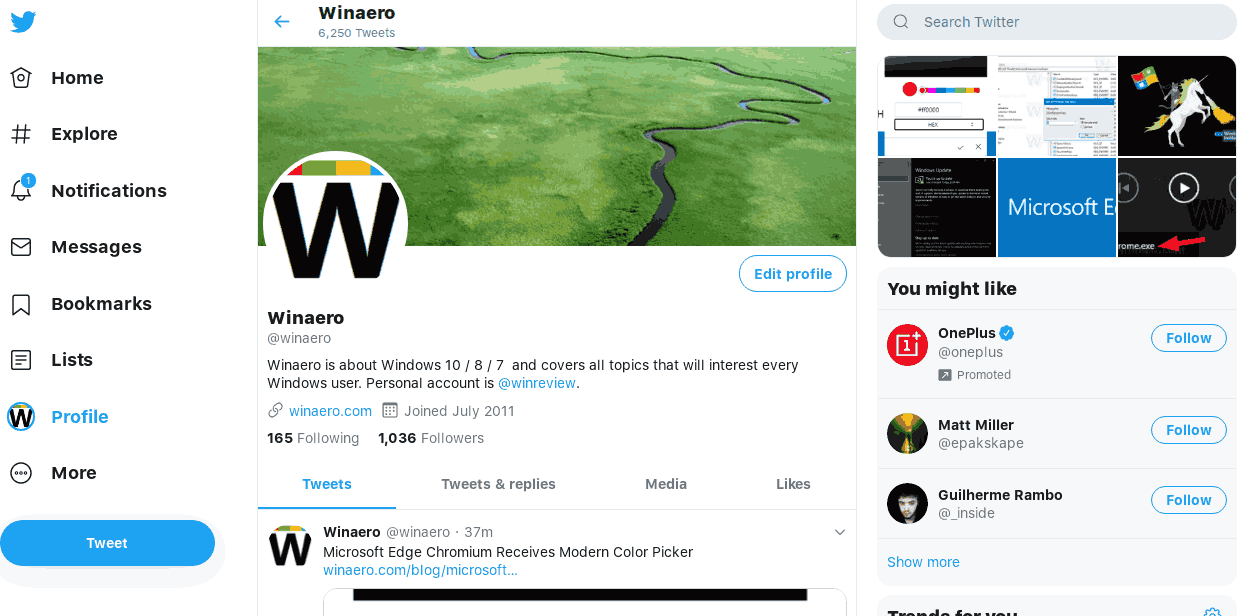
And here is how the old one looks.
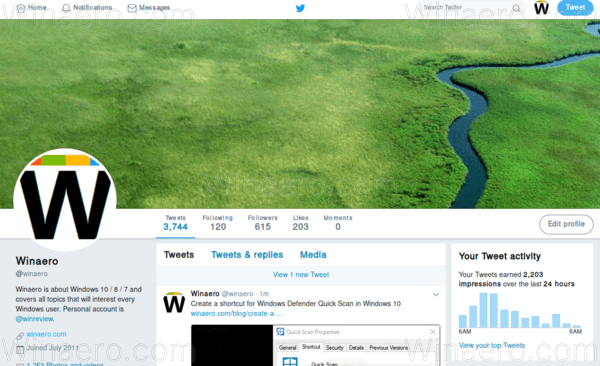
All you need to do to restore the old design back is to edit one cookie value. The cookie method doesn't work anymore. However, setting the user agent string to Internet Explorer 11 does the trick. I will show you how it can be done in Google Chrome.
To Disable Twitter's New Interface,
- While on Twitter, press Ctrl + Shift + I to open Developer Tools.
- In Developers tools click on the device selection menu and select Edit... (see screenshot).
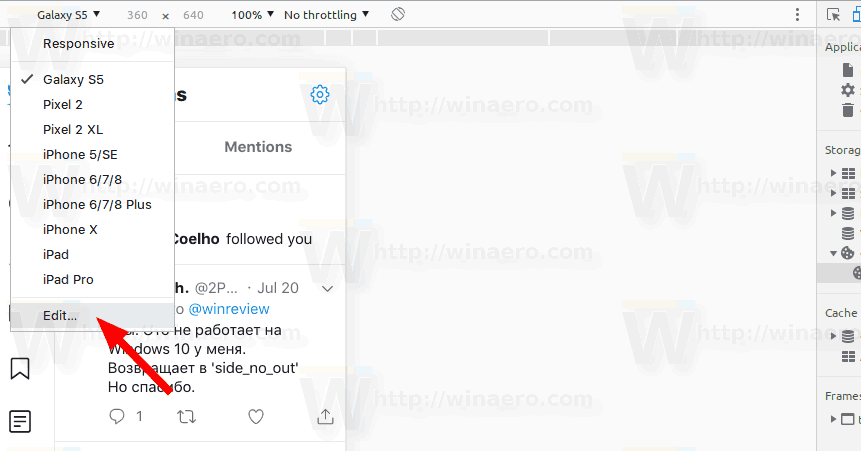
- Click on Add custom device....
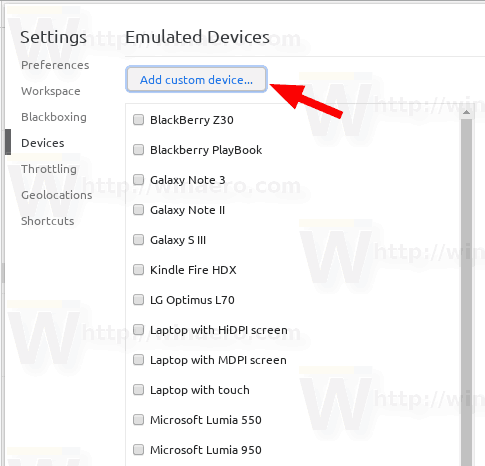
- Type "Internet Explorer 11" as device name.
- Select "Desktop" in device type.
- Specify your screen resolution, e.g.
1920x1080.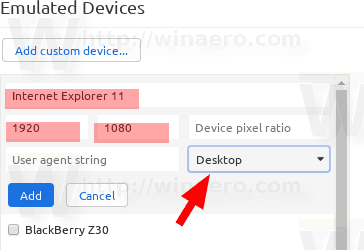
- Type
Mozilla/5.0 (Windows NT 10.0; WOW64; Trident/7.0; rv:11.0) like Geckointo the user agent box.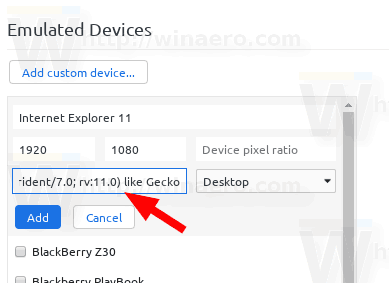
- Click on Add and select this new device in Developer tools.
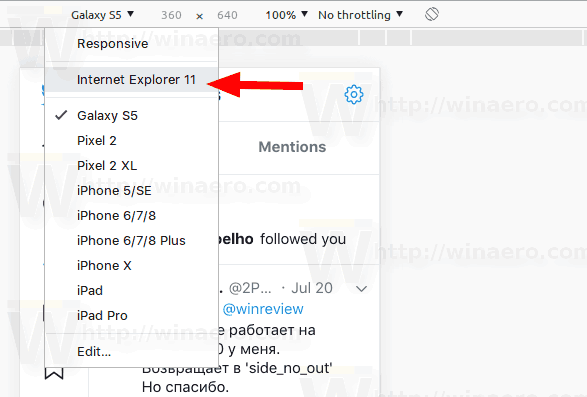
- Press Ctrl+Shift+R to force reload the page. Twitter will have the classic look.
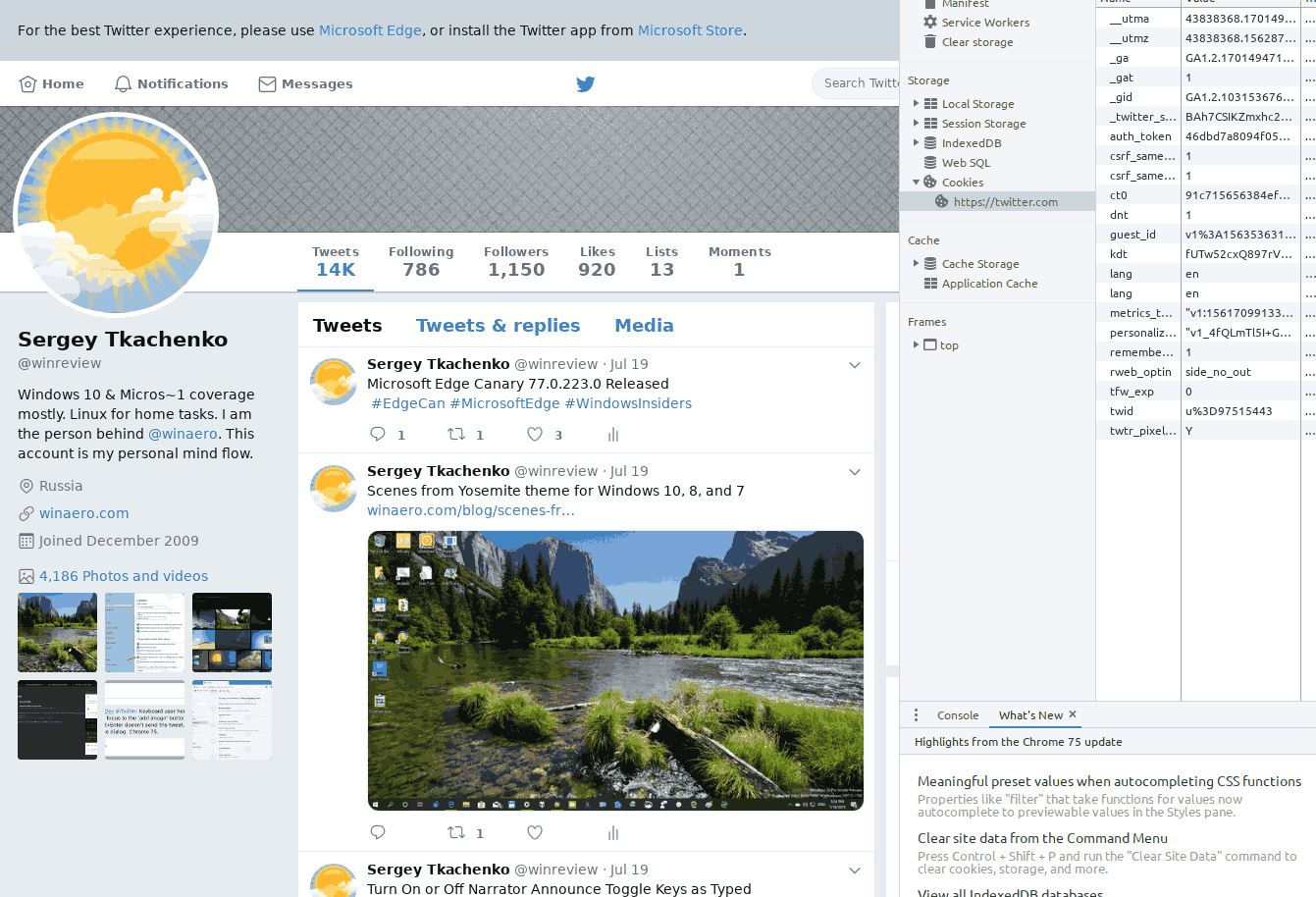
You are done.
Leaving the Developer tools will restore the new design. To get rid of this inconvenience and avoid manual changing of user agent, you can try to go with User-Agent Switcher for Chrome. However, keep in mind that it is a third-party product which will have the full access to your browser history. There are plenty of cases in which extensions collect and steal user data and show additional ads.
If you’re using Firefox, no extension needed
- Go to
about:configю - Right-click on the white area and select New String from the context menu.
- Name as it
general.useragent.override.twitter.com. - Set its value to
Mozilla/5.0 (Windows NT 6.1; WOW64; Trident/7.0; rv:11.0) like Gecko.
You are done! Thanks to our reader Polar.
- While on Twitter, press Ctrl + Shift + I to open Developer Tools.
- In developers tools go to the Application tab(see screenshot).
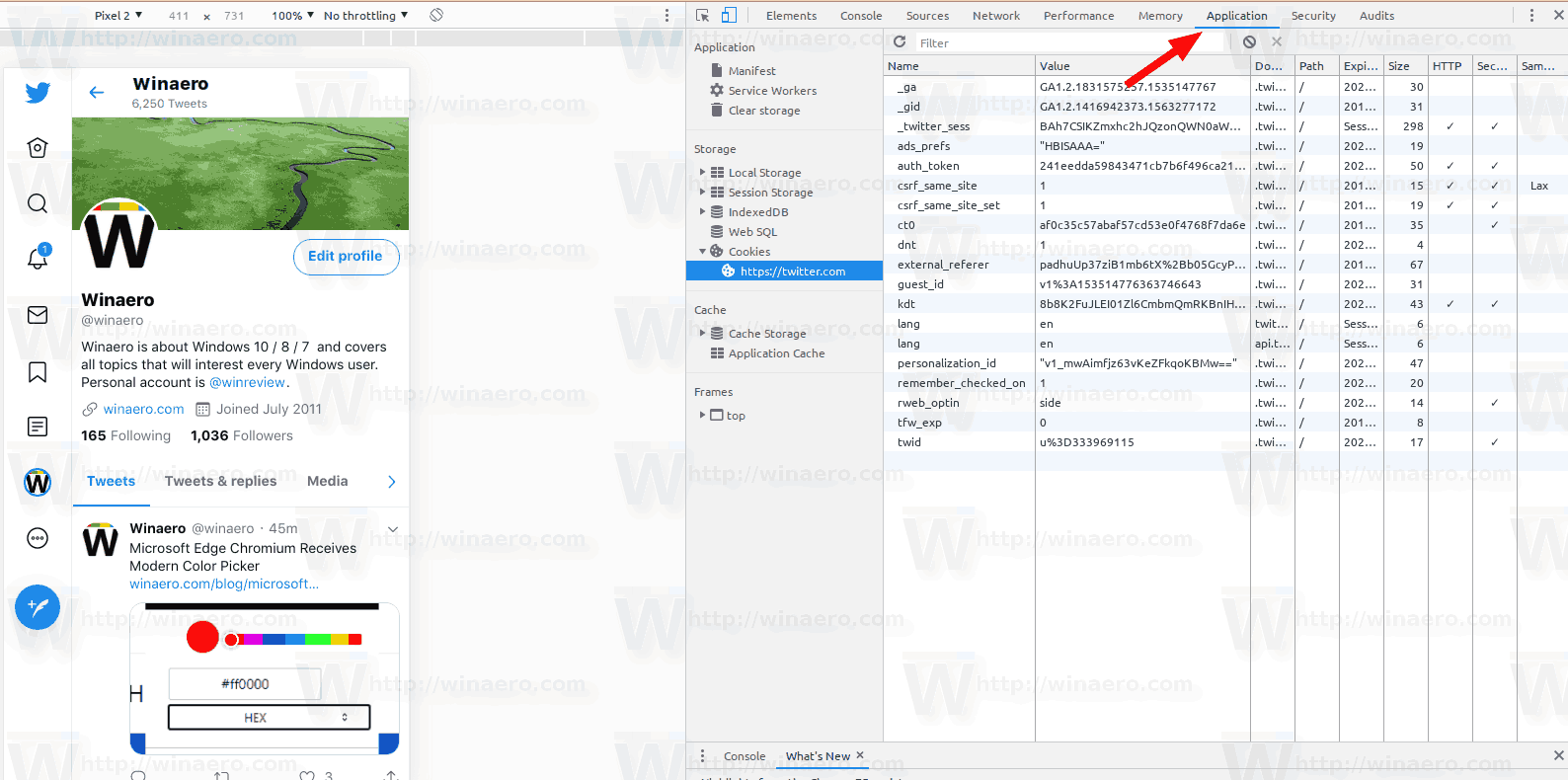
- On the left, click on Storage > Cookies.
- See the rweb_optin cookie. It is set to 'side' in my case.
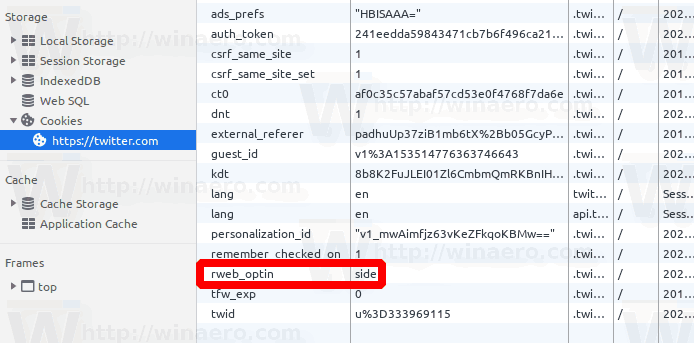
- Double-click its value and set to
off, then reload the Twitter page.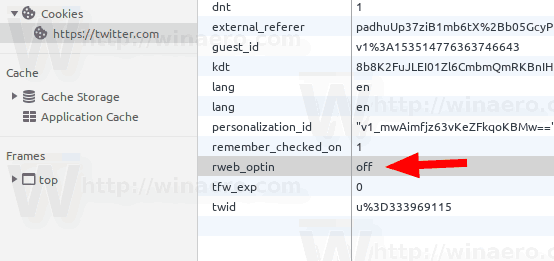
You are done!
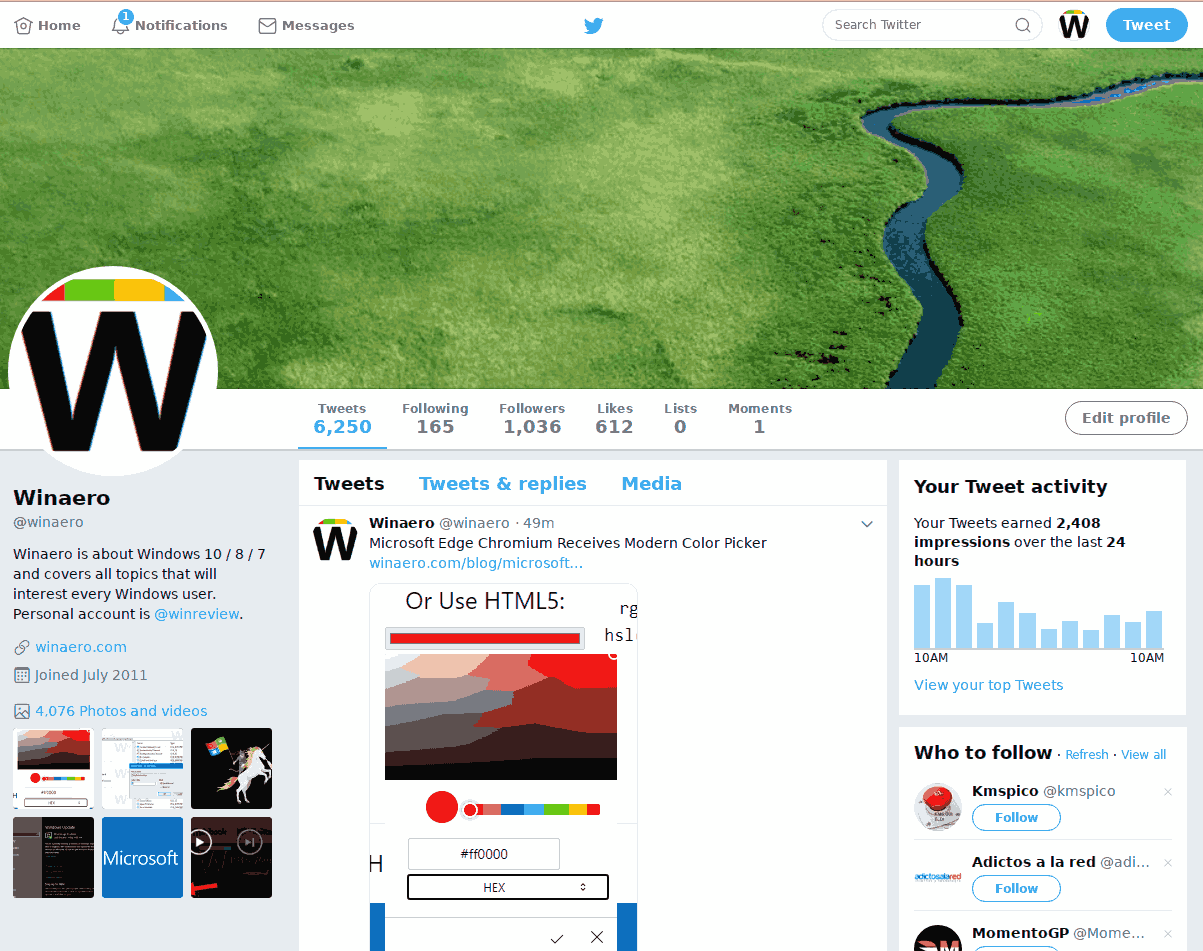
Credits for the discovery of this tweak go to Twitter user Albacore. He discovered the trick. His input is really valuable, since Twitter has no native option to switch between the old and the new design. It was available some time ago but now it is eliminated.
So, what do you think about the new design of Twitter? Do you prefer it over the old one or do you find the classic look more attractive? Tell us in the comments.
Support us
Winaero greatly relies on your support. You can help the site keep bringing you interesting and useful content and software by using these options:

The reverse works as well. If you go to the Application -> Cookies -> Twitter, then right click in the list of cookies and hit Add New, add rweb_optin and set its value to side.
Then reload the page to get the new layout.
“rweb_optin” state: on, off, top, side, top_no_out, side_no_out, off_top, off_side.
You can try find differences.
Thanks a lot!
А старый (самый старый, который можно в осле увидеть через mobile.twitter.com) твиттер фейс на любых браузерах без правки user-agent можно запускать?
У меня получалось только заменой UA на IE11 и никак больше.
Doesn’t work for me. Just changes cookie back to original
I followed the above but this doesn’t fully go back to the old layout, it just removes the left side bar and puts the ‘Home/Explore/Notifications/Messages’ tabs along the top but still doesn’t look right compared to how it was.
Twitter has eliminated the legacy switch. Twitter is impossible to use on a desktop computer. I couldn’t even figure out how to post a message to a twitter user. I have deleted my account.
For those struggling with changing the value to “off”, you can also just delete the rweb_optin parameter.
I had to do this in order for mine to restore properly.
It doesn’t work dude, wastage of time
It stopped working yesterday.
Won’t work.
It looks like the trick has stopped working. Now the cookie value gets overwritten every time you reload the page.
If you’re in Firefox, no extension needed:
– Go to [about:config]
– Right-click, New String
– Name as [general.useragent.override.twitter.com]
– Value as [Mozilla/5.0 (Windows NT 6.1; WOW64; Trident/7.0; rv:11.0) like Gecko]
impressive! thanks!
Today, 2019-07-23, is the only method that has worked. TXS.
I have tried the above steps, going to about:config, and then doing the following steps, but it has not worked for me at all. It says modified. I also can’t delete the string to then put the same one.
Is there an video or something for the steps? Still, I have tried the steps, but it has not worked at all.
The new Twitter design is too horrible. The tweets don’t pop out, the videos are not playing properly, the new tweets are moving down with great pace which makes it really difficult to maintain. the design it completely useless.
В Мозилле тоже кобздец, не работает вариант с about:config. Новый интерфейс – мерзость страшная.
Пардон, уточняю, метод about:config в Мозилле работает, но обязательно почистить куки и кэш.
Thank you, Polar, and than you too, Winaero, for the instruction on how to override the twitter web designer morons in Firefox.
Much appreciated! You guys rule!
The Firefox trick does not work anymore as of December 2019. Can you confirm? The smartphone layout came back :/