If you are using a Microsoft Account to sign in to Windows 10, the operating system synchronizes your preferences between all the devices you use. In order to save your bandwidth, you may want to disable settings synchronization on metered connections.
Advertisеment
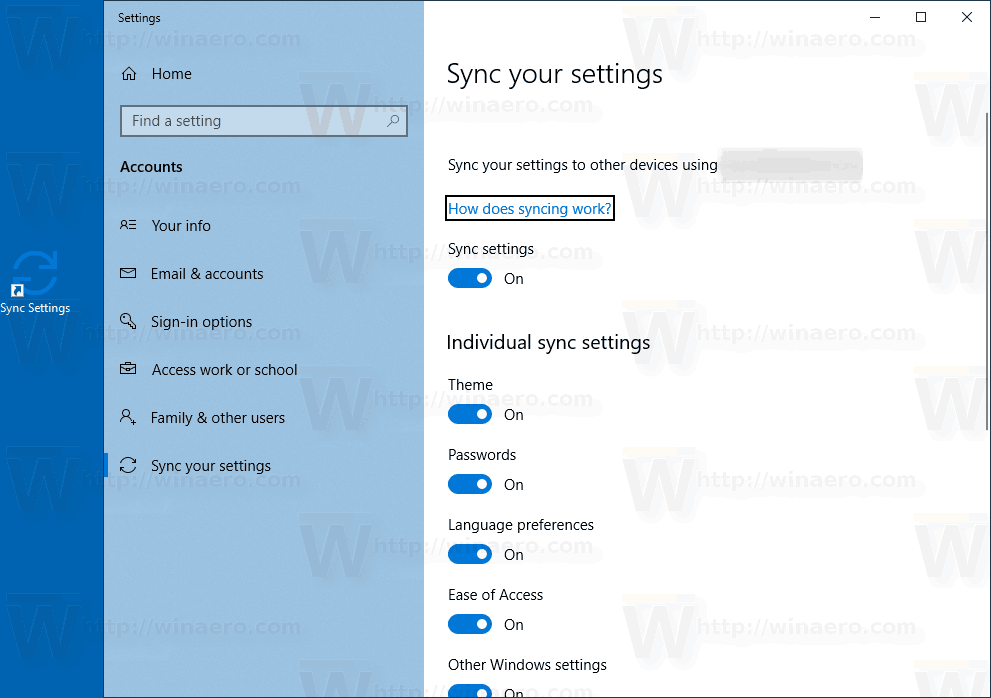
The various settings which are synced across PCs when using a Microsoft account include saved passwords, favorites, appearance options and a number of other settings you have made to your desktop to personalize it. You can customize your sync settings to include or exclude your theme, regional preferences, saved password, Ease of Access options, File Explorer and Microsoft Edge options, and more. Also, Windows 10 will create a backup copy of the options on OneDrive for enabled items.
For reference, see the article
Turn On or Off Sync Settings in Windows 10
To disable Sync Settings on Metered Connections in Windows 10, do the following.
- Open Registry Editor.
- Go to the following Registry key:
HKEY_LOCAL_MACHINE\SOFTWARE\Policies\Microsoft\Windows\SettingSync
Tip: See how to jump to the desired Registry key with one click.
If you do not have such a key, then just create it.
- Here, create a new 32-bit DWORD value DisableSyncOnPaidNetwork. Note: Even if you are running 64-bit Windows, you still need to use a 32-bit DWORD as the value type.
Set it to 1 to disable settings synchronization on metered connections.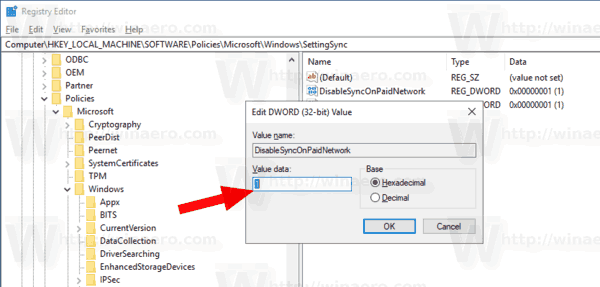
- To make the changes done by the Registry tweak take effect, you need to restart Windows 10.
Later, you can delete the DisableSyncOnPaidNetwork value to restore the default behavior.
To save your time, I made ready-to-use Registry files. You can download them here:
Local Group Policy Editor
If you are running Windows 10 Pro, Enterprise, or Education edition, you can use the Local Group Policy Editor app to configure the options mentioned above with a GUI.
- Press Win + R keys together on your keyboard and type:
gpedit.msc
- Group Policy Editor will open. Go to Computer Configuration\Administrative Templates\Windows Components\Sync your settings. Enable the policy option Do not sync on metered connections as shown below.
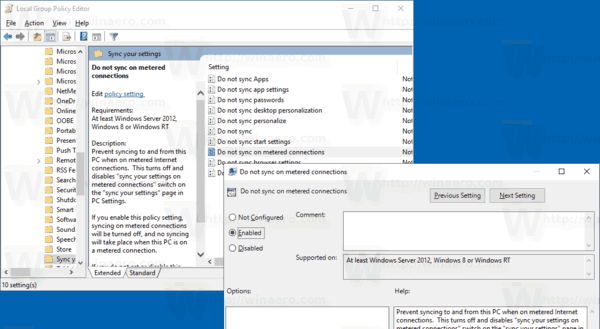
That's it.
Related articles:
- Prevent Windows 10 from Syncing Themes Between Devices
- Reset All Local Group Policy Settings at once in Windows 10
Support us
Winaero greatly relies on your support. You can help the site keep bringing you interesting and useful content and software by using these options:

