How to Disable Start Menu Auto Expand On Mouse Over in Windows 10
Starting in Windows 10 version 1909, Microsoft made a change to the Start menu. When you hover over the left pane with the mouse pointer, automatically expands itself, revealing the text labels for its items. Personally, I welcome this change and find it useful, but some users do not share my point of view and would like to restore the behavior that previous Windows 10 versions had.
Advertisеment
Windows 10 comes with a completely reworked Start menu, which combines Live Tiles introduced in Windows 8 with classic app shortcuts. It has an adaptive design and can be used on displays with various sizes and resolutions.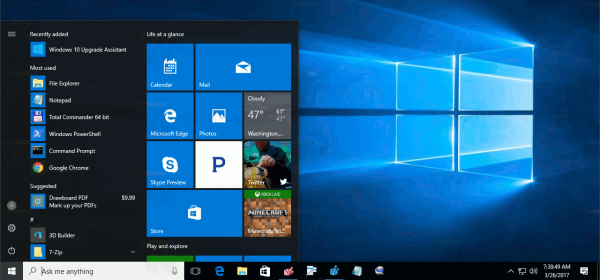
Starting in Windows 10 May 2019 Update, also known as 'version 1903' and '19H1', the Start menu has got its own process that allows it to appear faster, increases its reliability. Besides that, there are a number of usability improvements made to the Start menu.
Windows 10 Start Menu has Live Tile support for Universal (Store) apps installed on your PC. When you pin such an app to the Start menu, its Live Tile will show dynamic content like news, weather forecast, images and so on. For example, you can add a useful data usage Live Tile.
Starting in version 1909, also known as November 2019 Update, the Start Menu expands automatically once you hover over icons on the left. This new behavior is something that some users do not like. Unfortunately, there is no option in Settings to disable it. Instead, we need to use mach2, a freeware tool to unblock hidden features of Windows 10.
To Disable Start Menu Auto Expand On Mouse Over in Windows 10,
- Download the mach2 tool from its official GitHub page. To find which version you need, see the article How to determine if you are running 32-bit Windows or 64-bit.
- Extract the ZIP archive to any folder you want. For example, you can extract it to the folder c:\mach2.
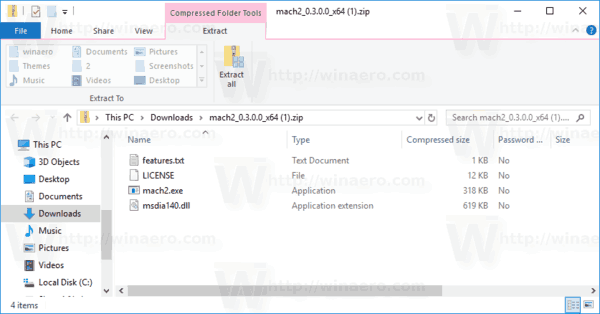
- Open a new command prompt as Administrator.
- Go to the folder that contains your copy of the mach2 tool. E.g.
cd /d c:\mach2 - Type the following command:
mach2 disable 18715789. - Sign out from your user account, or just restart the Start menu.
You are done! Now you have to click on the menu icon to expand the app list. It won't expand automatically.
Before:
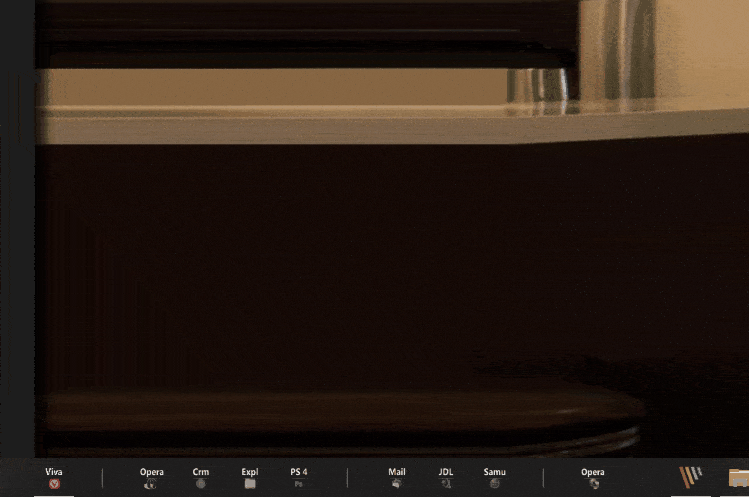
After:
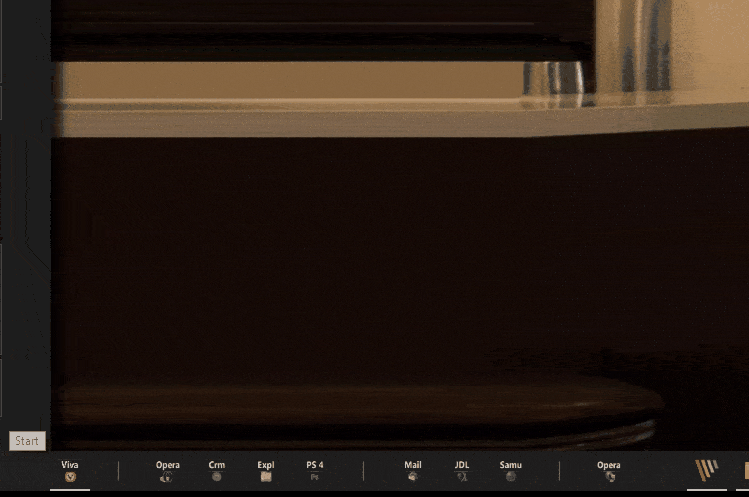
This trick has been confirmed to work in Windows 10 version 1909 final. It doesn't work in 20H1 builds!
Undo the change
If you decide to restore the default behavior, here is the undo command for you:
mach2.exe enable 18715789
You might be interested in reading the following articles:
- What’s New in Windows 10 Version 1909 (19H2)
- Windows 10 Version 1909 System Requirements
- Windows 10 version 1909 is November 2019 Update
- Install Windows 10 Version 1909 With Local Account
- Delay Windows 10 Version 1909 And Block It From Installing
- Features Removed in Windows 10 Version 1909 and 1903
- Microsoft Discontinues the My People Feature of Windows 10
Danke an deskmodder.de.
Support us
Winaero greatly relies on your support. You can help the site keep bringing you interesting and useful content and software by using these options:

not work on 20H1
Yep, that’s mentioned in the text.
It works, but it’s not permanent, windows enable this shit again :(
Found that Windows Performance Recorder can somehow re-activate auto expand.
In ver 1909 it resets after every restart. Windows Performance Recorder is disabled.
Any New Possiblity for Windows 10 20H1 2004 Start Menu Auto Expand Fix Tweak Crack Workaround ? ! ?
“unknown error” on the latest 1909 update. Any advice?
did you start terminal as admin?