How to disable Send and Receive MMS Attachments in Your Phone app in Windows 10
Windows 10 comes with a special app, Your Phone, that allows pairing your Android or iOS smartphone with your desktop computer and browse your phone data on the PC. In recent version of Your Phone app, you can send and receive images and GIFs, including Giphy, right from the Your Phone app when connected to an Android phone. Here's how to enable or disable this feature.
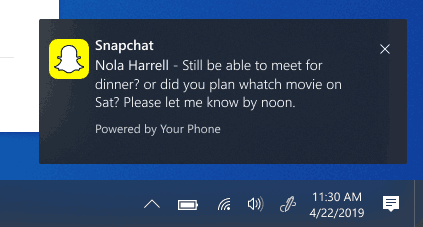
Windows 10 comes with a built-in app named 'Your Phone'. It was first introduced during Build 2018. The app is intended to allow users to sync their smartphones running Android or iOS with Windows 10. The app allows syncing Messages, Photos, and Notifications with a device running Windows 10, e.g. to view and edit photos stored on your smartphone directly on the computer.
Advertisеment
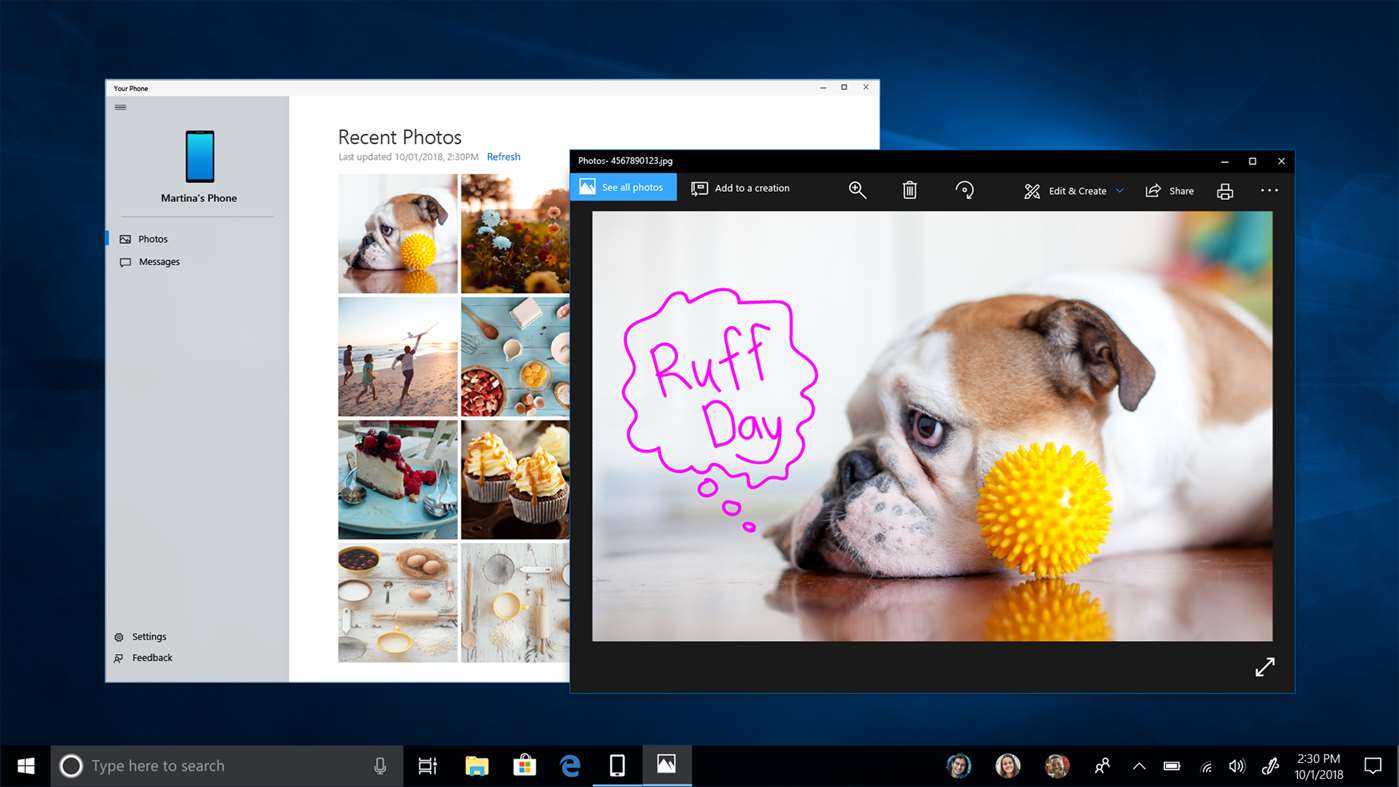
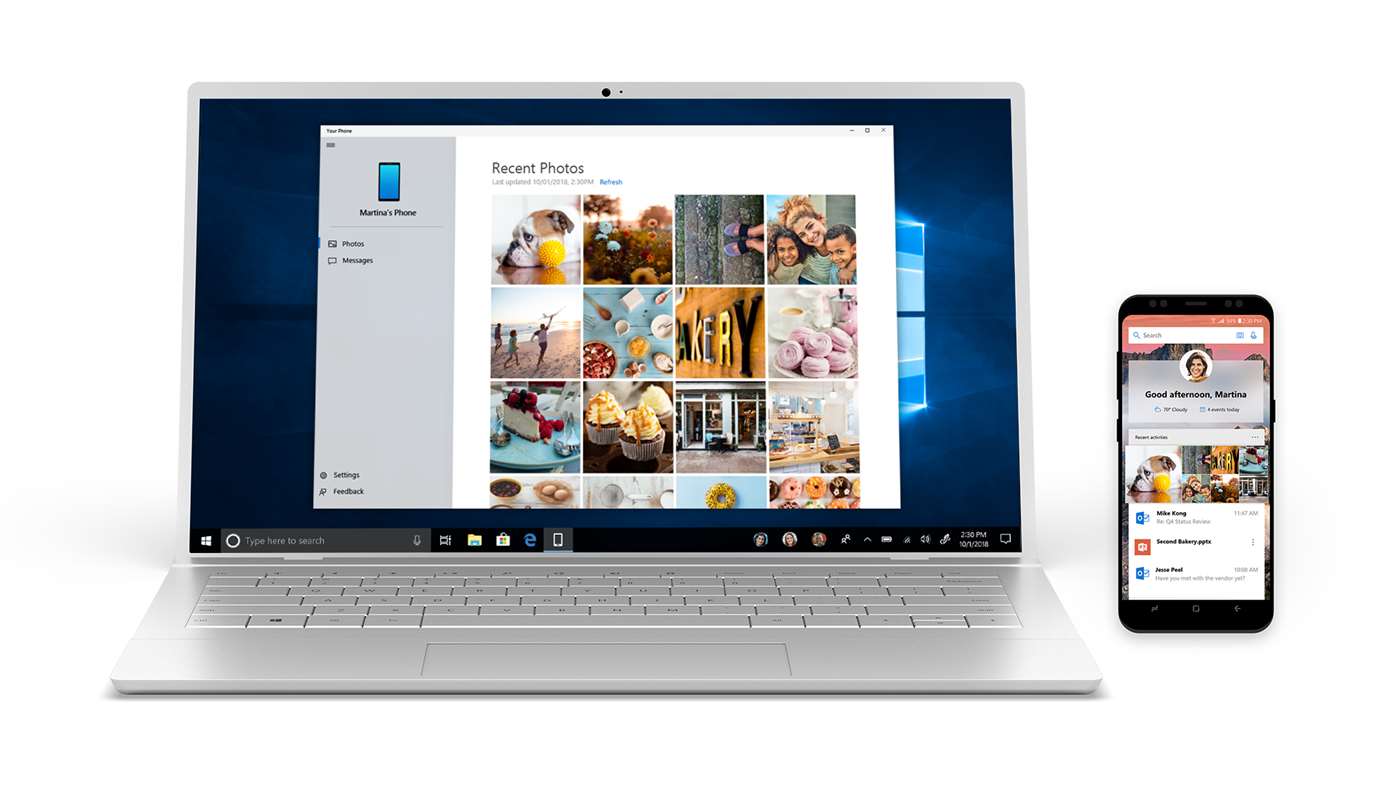
Since its first introduction, the app has received tons of new features and improvements.
Send and Receive MMS with the Your Phone app
Starting in Windows 10 Build 18908, Your Phone app supports the following option.
- Send and receive MMS messages – You can now send and receive images and GIFs, including Giphy, right from the Your Phone app.
- Unread message indicator (badge)
- Nav pane – A visual indicator on the Messages node, indicating you have unread messages
- PC Taskbar – A visual indicator on the Your Phone app icon on your PC taskbar, indicating you have unread messages
- Unread conversations – Visual indicator within threads that have unread messages
- Contact images – Your Phone app will now sync contact thumbnails for all your contacts that contain profile images, so you can easily identify who you’re messaging with.
- In-line reply – You can quickly reply to text messages from toast notifications without having to open the Your Phone app.
- Emoji picker – Smileys, people, food, and more. You can easily add emojis to your text messages right from within the app.
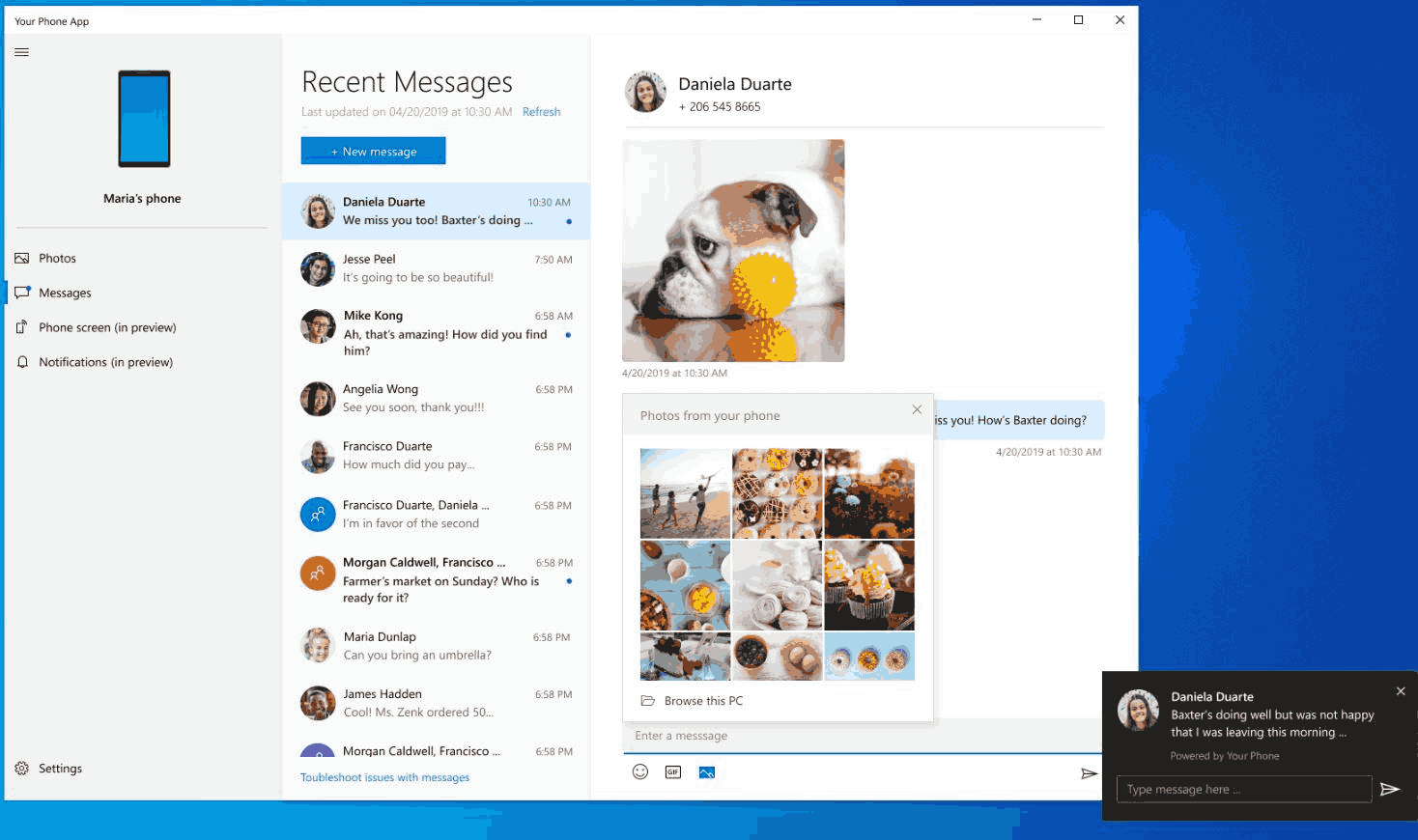
Here's how to disable or enable the MMS support in Windows 10 Your Phone app.
Disable Send and Receive MMS Attachments in Your Phone app,
- Open the Your Phone app.
- Click on the Settings button with the gear icon.
- Go to the Messages section on the right.
- Turn on or off the toggle option Allow this app to send MMS attachments from my phone for what you want. Disabling it will prevent Your Phone from sending MMS attachments.
- Turn on or off Allow this app to receive MMS attachments from my phone for what you want. Disabling it will prevent Your Phone from receiving MMS attachments.
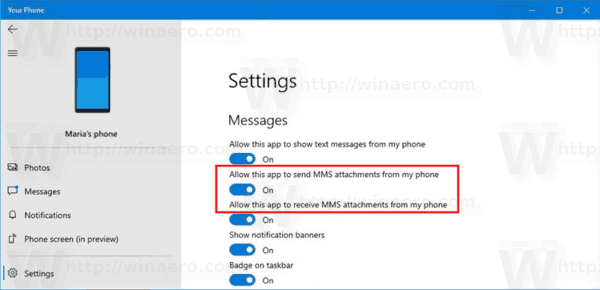
- Now you can close the Your Phone app.
Both options are enabled by default. You can re-enable them at any moment if you disable them.
Articles of interest:
- Specify Android Apps to Show Notifications in Your Phone app
- Turn On or Off Android Notifications in Your Phone app
- Turn On or Off Your Phone Notifications for Android in Windows 10
- Uninstall and Remove Your Phone App In Windows 10
Support us
Winaero greatly relies on your support. You can help the site keep bringing you interesting and useful content and software by using these options:
