Windows Remote Assistance lets someone you trust take over your PC and fix a problem from wherever they are. This feature is enabled by default. If you are not happy with the default options, here's a couple of methods you can use to turn it off.
Advertisеment
Windows 10 offers a few tools for performing remote assistance over the network or the Internet. Using these built-in apps you can establish a remote connection to another person’s computer, so you can see his or her screen, troubleshoot various issues, or change settings of the operating system and installed apps. The tools give you experience similar to Remote Desktop, however, they are included in all editions of Windows 10.
Windows 10 includes the modern "Quick Assist" app which can be useful when the other person you are connecting to is also running Windows 10. Otherwise, you can use the classic Remote Assistance app, which is still available in all Windows 10 versions.
You may want to disable Remote Assistance which is enabled by default if you find no use for this feature. Disabling Remote Assistance may help you to secure the OS, since an active network service can turn into a vulnerability one day.
To disable Remote Assistance Connections in Windows 10, do the following.
- Press Win + R hotkeys on the keyboard. The Run dialog will appear on the screen, type the following into the text box and press Enter:
SystemPropertiesAdvanced
- Advanced System Properties will open.
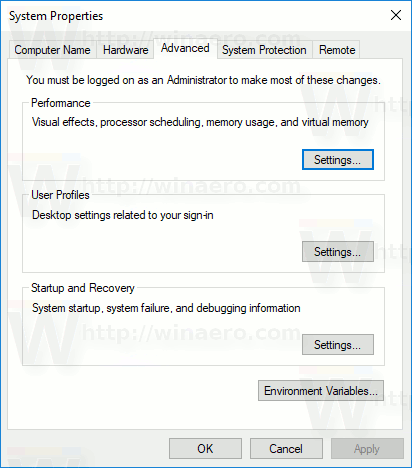
- Switch to the Remote tab.
- Turn off the option Allow Remote Assistance connections to this computer.

You are done.
The Remote Assistance feature can be enabled at any moment by turning on the mentioned Allow Remote Assistance connections to this computer option.
Tip: When the feature is enabled, you can apply restrictions to incoming connections. Click on the Advanced... button in the System Properties dialog. There, you will find the following options:
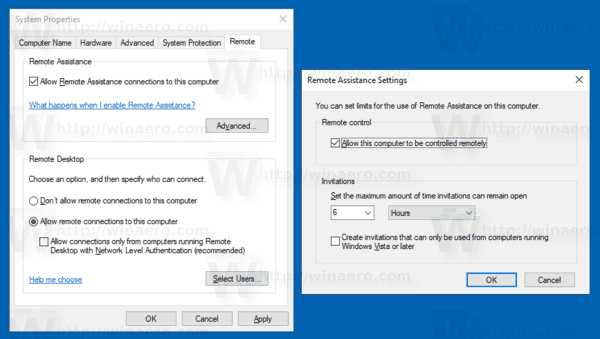
Alternatively, you can apply a Registry tweak to disable the Remote Assistance feature.
Disable Remote Assistance with a Registry tweak
You must be signed in with an administrative account to continue.
- Open the Registry Editor app.
- Go to the following Registry key.
HKEY_LOCAL_MACHINE\SYSTEM\CurrentControlSet\Control\Remote Assistance
See how to go to a Registry key with one click.
- On the right, modify or create a new 32-Bit DWORD value fAllowToGetHelp.
Note: Even if you are running 64-bit Windows you must still create a 32-bit DWORD value.
Set its value to 0.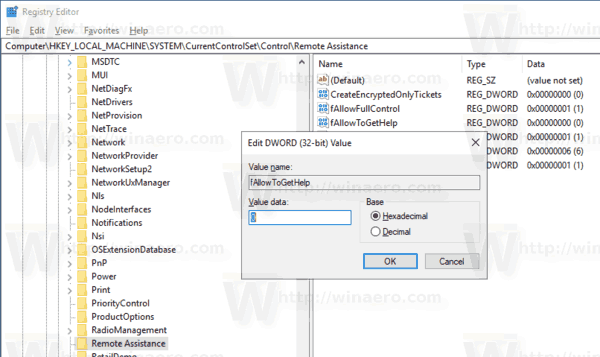
- Restart Windows 10.
Finally, if you have disabled Remote Assistance with a Registry tweak, you may want to close its port in Windows Firewall.
This can be quickly done as follows.
Close the Remote Assistance port in Windows Firewall
- Open an elevated command prompt.
- Type or copy-paste the following command:
netsh advfirewall firewall set rule group="Remote Assistance" new enable=no
You can save your time and perform both operations in a batch file. It can be as follows:
@echo off reg add "HKLM\SYSTEM\CurrentControlSet\Control\Remote Assistance" /v fAllowToGetHelp /t REG_DWORD /d 0 /f netsh advfirewall firewall set rule group="Remote Assistance" new enable=no
Here are the undo commands you can use in this case:
@echo off reg add "HKLM\SYSTEM\CurrentControlSet\Control\Remote Assistance" /v fAllowToGetHelp /t REG_DWORD /d 1 /f netsh advfirewall firewall set rule group="Remote Assistance" new enable=yes
That's it.
Support us
Winaero greatly relies on your support. You can help the site keep bringing you interesting and useful content and software by using these options:
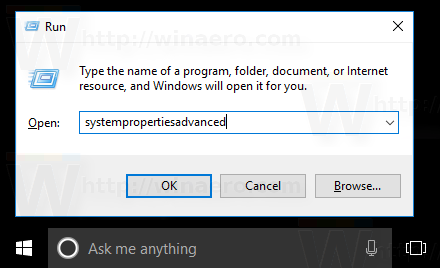

Thanks for tip!