With Windows 10 build 14901, Microsoft has introduced a new feature in File Explorer. Now the application is able to show tips about changes in Windows 10 via a notification which appears directly on top of the app. Here is how to disable it.
The feature is called Sync Provider Notifications. It produces notifications as shown in the screenshot below: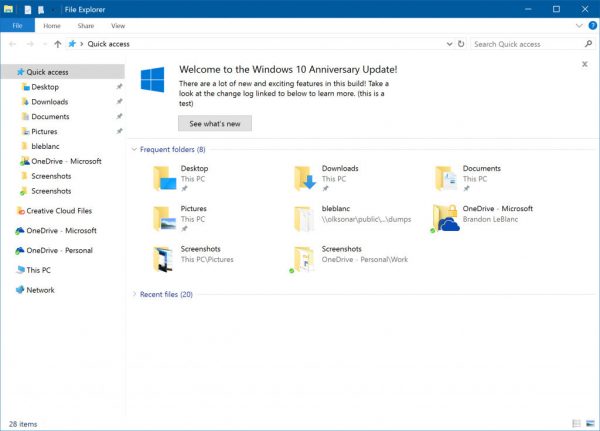
While announcing Windows 10 build 14901, Microsoft stated the following:
Improving Product Education: As part of an effort to explore new ways of educating our customers on features in Windows 10 – we are testing out new notifications within File Explorer. They’re designed to help customers by providing quick, easy information about things they can do or new features they can try to have a better experience with Windows 10.
If you are not happy with these new notifications in File Explorer, you can quickly disable them.
Disable Notifications in File Explorer in Windows 10 (Sync Provider Notifications)
- Open File Explorer.
- Go to the View tab of the Ribbon and click the "Options" button.
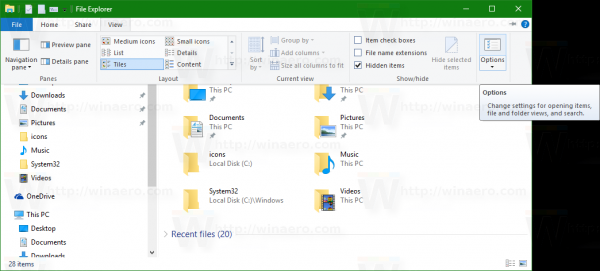
- The Folder Options dialog will be opened. Go to the View tab there:
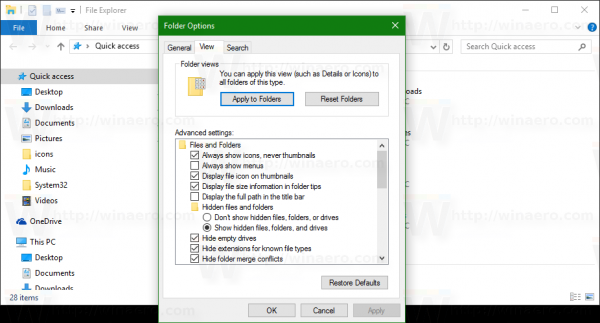
- Scroll down the Advanced settings list until you see the option "Show sync provider notifications". Untick it as shown below to disable notifications:
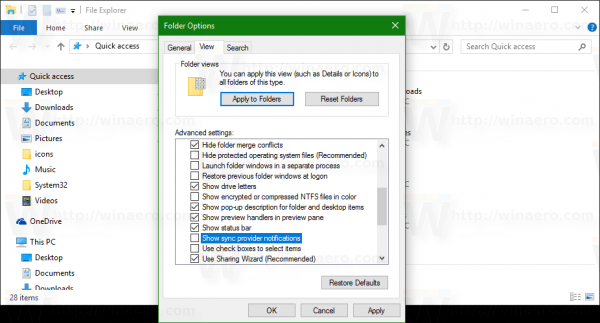
You can disable File Explorer notifications with a simple Registry tweak. Here is how.
- Open Registry Editor.
- Go to the following key:
HKEY_CURRENT_USER\SOFTWARE\Microsoft\Windows\CurrentVersion\Explorer\Advanced
- Set the 32-bit DWORD parameter named ShowSyncProviderNotifications to 0 to disable notifications. The value data of 1 will enable them.
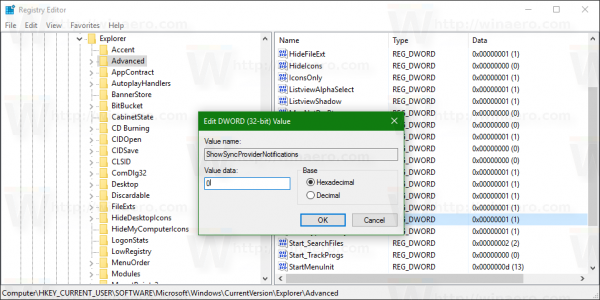
That's it.
Support us
Winaero greatly relies on your support. You can help the site keep bringing you interesting and useful content and software by using these options:
