In recent builds of Windows 10, Microsoft made a change to MyPeople feature. The People flyout now shows app suggestions, like the Start menu does. It recommends apps which can be installed and integrated with the People bar. Let's see how to get rid of those recommendations.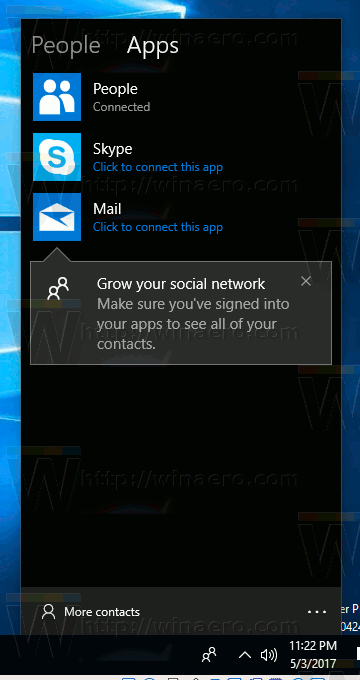
The People Bar is a new toolbar which is available in Windows 10 Fall Creators Update. It was planned for Windows 10 Creators Update, but the final build (15063) of this Windows version doesn't include this feature. It allows the user to pin his favorite contacts directly to the taskbar and will show all the ways to communicate with that contact.
Tip: You can pin more than three contacts to the taskbar.
Advertisеment
It provides a number of useful quick actions. For example, you can quickly create an email message by clicking the icon. Or, if you drag and drop a file on the pinned contact icon, it will be possible to share it quickly.
Starting with Windows 10 Build 17063, the MyPeople feature can show app recommendations. If you are not happy to see them, here is how to disable them.
To disable MyPeople suggested apps in Windows 10, do the following.
- Open the Settings app.
- Go to Personalization -> Taskbar.
- Disable the option Show My People app suggestions on the right.
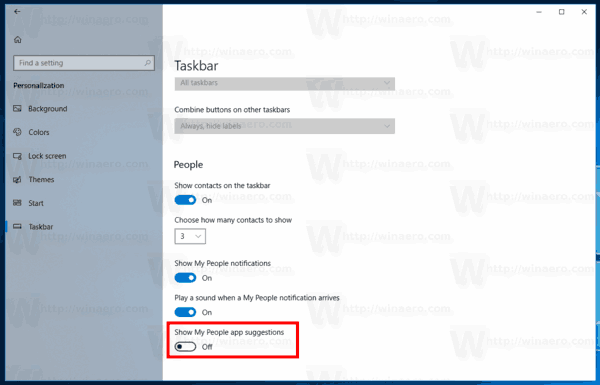
This will disable app suggestions instantly.
The alternative way to disable app suggestions in MyPeople is to apply a special Registry tweak.
Disable MyPeople Suggested Apps with a Registry Tweak
- Open the Registry Editor app.
- Go to the following Registry key.
HKEY_CURRENT_USER\Software\Microsoft\Windows\CurrentVersion\ContentDeliveryManager
See how to go to a Registry key with one click.
- On the right, create or modify a 32-Bit DWORD value SubscribedContent-314563Enabled.
Note: Even if you are running 64-bit Windows you must still create a 32-bit DWORD value.
Set its value to 0 to disable the feature.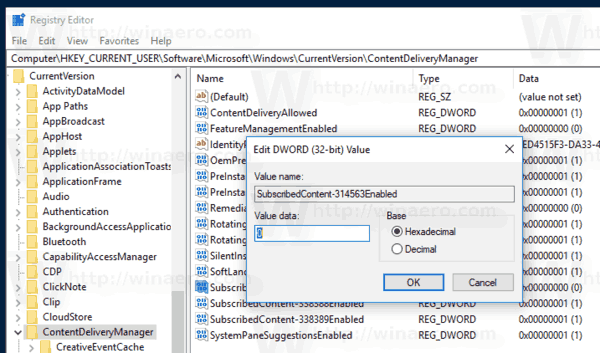
- To make the changes done by the Registry tweak take effect, you need to sign out and sign in to your user account. Alternatively, you can restart the Explorer shell.
Note: The value data of 1 will enable the feature. This is the default value.
To save your time, you can download the following Registry files:
The undo tweak is included.
That's it.
Support us
Winaero greatly relies on your support. You can help the site keep bringing you interesting and useful content and software by using these options:

Hello!
Please include this tweak to Winaero Tweaker.
I’ll do.