The Windows Malicious Software Removal Tool (MRT) is a freeware app that Microsoft redistributes via the Windows Update service. The application can also be downloaded separately from Microsoft's website. This tool is known to take a long time to complete scans and consumes system resources during those scans, so you might want to prevent Windows 10 from installing it. Here is how.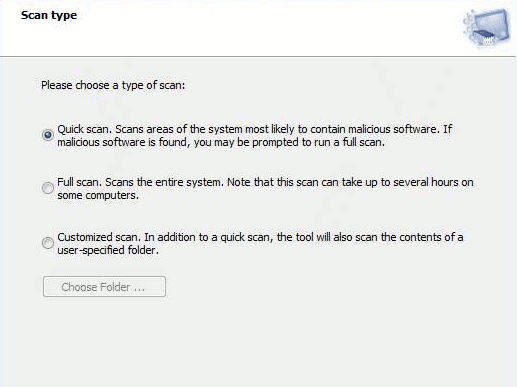 There is a Registry tweak which prevents Microsoft Malicious Software Removal Tool from being offered on Windows Update and getting installed to C:\Windows\system32\mrt.exe. Once you apply the Registry tweak, the application won't be offered via Windows Update so it should not even get downloaded.
There is a Registry tweak which prevents Microsoft Malicious Software Removal Tool from being offered on Windows Update and getting installed to C:\Windows\system32\mrt.exe. Once you apply the Registry tweak, the application won't be offered via Windows Update so it should not even get downloaded.
To Disable Microsoft Malicious Software Removal Tool From Installing, do the following.
- Open Registry Editor.
- Go to the following Registry key:
HKEY_LOCAL_MACHINE\SOFTWARE\Policies\Microsoft\MRT
If you do not have this Registry key, then just create it. The MRT key might be missing.
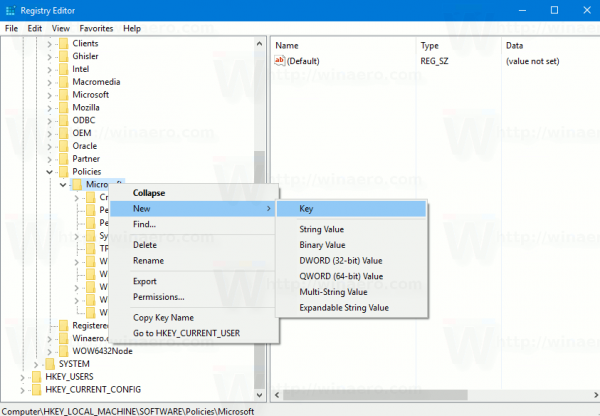
Tip: How to jump to the desired registry key with one click. - Then, create a new 32-bit DWORD value named DontOfferThroughWUAU. Set its value data to 1.
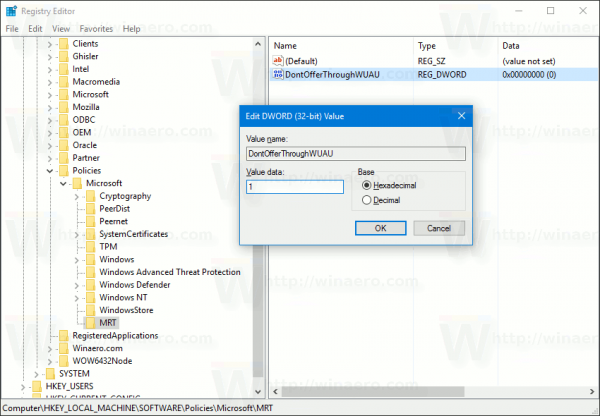
Note: Even if you are running a 64-bit Windows version, you still need to create the 32-bit DWORD value. - Restart Windows 10.
You can save your time and download ready-to-use Registry files. The undo tweak is included.
If you had Microsoft Malicious Software Removal Tool installed in Windows 10, you can easily uninstall it now.
Open an elevated command prompt and run the following command:
wusa /uninstall /kb:890830 /quiet /norestart
You can save your time and use Winaero Tweaker instead. It comes with the following feature:
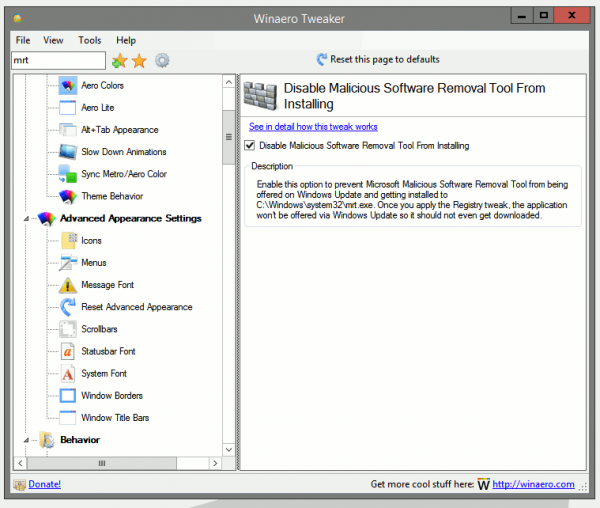
You can download it here: Download Winaero Tweaker.
That's it.
Support us
Winaero greatly relies on your support. You can help the site keep bringing you interesting and useful content and software by using these options:

‘This tool is known to take a long time to complete scans and consumes system resources during those scans’
It does take a long time to scan and it may consume some of valuable computer resources but only if you manually launch it and perform full scan. I believe that after Windows updating itself it probably just quickly scans the computer and turns off until new version is installed so therefore I’ve never noticed a performance decrease.
Thanks Sergey! Just did it.
About the ready-to-use registry files : both are identical. Shouldn’t the value for the undo key be set to “0” ?
yep you are right.
sorry
I reuploaded the file.
Thank you !
Hi – very helpful, that’s what I was looking for. But the comment above and your reply are confusing. Should the value of the new MRT key (which I had to create as it was missing) DWORD DontOfferThroughWUAU be “1”or “0” ?? If 0, then you didn’t change the original which still shows “1”.
Could you please clarify as this is really important.
Secondly – the elevated command prompt to remove all MRT files is not working. Once I have entered it, nothing happens. Could yo please double check and provide the full command pathway. Is there a space required after “system32>” ?
1. Set its value data to 1.
2. Can you specify the command output? What did you get after running the command?
Thanks for your reply – and sorry for the delay with my follow up – I thought that I will get an email alert about your reply and then forgot about it :-)
The reason I asked “0”or “1” – is in view of the comment by Thork “About the ready-to-use registry files : both are identical. Shouldn’t the value for the undo key be set to “0” ? ” to which you replied – “yes, sorry” and that you have updated the instructions.
However, you didn’t change it, and you now said again that it should be “1”. I believe that this is correct, as the commend is in the negative (don’t offer) and “1” activates the command while “0” deactivates it (I think) which is logical. Could you please definitely confirm the required value for this key to prevent MSRT from installing?
Regarding the command prompt not working – the output is nothing. Back to the standard opening command which happens when the command is wrong.
I will be checking here for your reply :-)
See
1 – prevents the tool from being installed.
0 or a missing/removed value – means the tool installation is allowed.
The undo file removes the DWORD value to restore defaults.
Try to run this command instead:
wusa /uninstall /kb:890830 /norestartyes – the registry insert with 1 seems to be working – in the last bulk windows updates I did not see this tool – unless it is bundled with the main update.
I have noted the new command and will use it if needed.
THANK YOU!! :-)
You are most welcome!