By default, Windows 10 automatically searches for drivers on Windows Update, and downloads and installs them for devices connected to the computer. Starting with Windows 7, it also automatically downloads information (metadata) about these connected devices to display them with realistic icons.
Advertisеment
Windows 10 is able to download two types of software for your devices.
- Drivers - a special software that controls specific devices attached to your computer. It provides a software interface to hardware devices, enabling operating systems and other computer programs to access hardware functions. Without drivers, hardware like a video card or a network adapter won't be recognized by the OS.
- Information - Windows 10 is able to fetch high-resolution icons and details for many devices. For supported devices, the OS can get product name, manufacturer, and model number.
If you are not happy with this behavior, or it gives you some issues, you might want to disable it. Often, the hardware OEM provided driver is better and the Windows Update driver produces an issue. You must be signed in with an administrative account to continue.
To disable device driver automatic installation in Windows 10
- Open the classic Control Panel app.
- Go to Control Panel\Hardware and Sound\Devices and Printers.
- In the list of connected devices, right-click on the PC case icon with your computer's name.
- Select Device installation settings from the context menu.
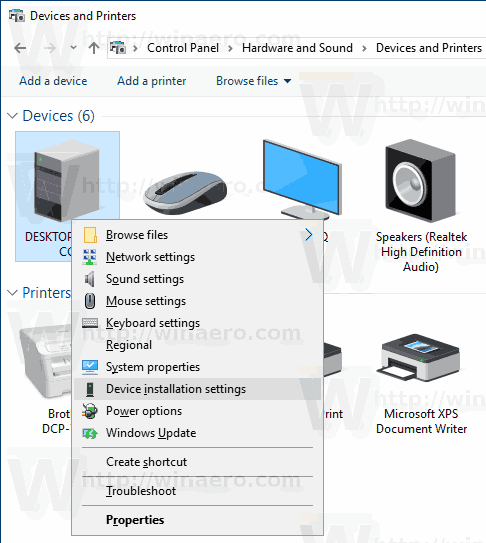
- In the next dialog, select "No".
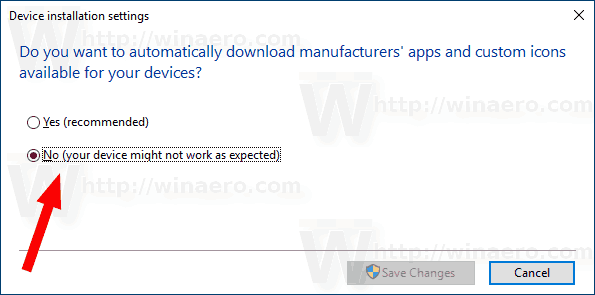
That's it.
Alternatively, you can enable or disable this feature with a Registry tweak. Here is how it can be done.
- Open the Registry Editor app.
- Go to the following Registry key.
HKEY_LOCAL_MACHINE\SOFTWARE\Microsoft\Windows\CurrentVersion\Device Metadata
See how to go to a Registry key with one click.
- On the right, modify or create a new 32-Bit DWORD value PreventDeviceMetadataFromNetwork.
Note: Even if you are running 64-bit Windows you must still create a 32-bit DWORD value.
Set its value to 1 to disable the feature. A value of data of 0 enables it (this is the default value).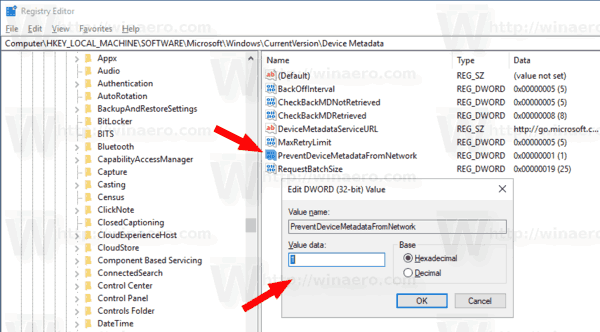
- Restart Windows 10.
To save your time, you can download the following ready-to-use Registry files.
That's it.
Related articles:
- Verify System File and Driver Digital Signatures in Windows 10
- How to Restart Video Driver in Windows 10
- How To Roll Back A Driver in Windows 10
- Exclude Drivers from Updates in Windows 10 Creators Update
- Remove old driver versions in Windows 10
- Backup drivers before reinstalling Windows 10 using DISM
- How to block drivers auto update in Windows 10
- Disable driver signature enforcement permanently in Windows 10
Support us
Winaero greatly relies on your support. You can help the site keep bringing you interesting and useful content and software by using these options:

Is it the same trick present in your Tweaker?
nope, I use a different tweak, via the Group Policy.
Probably not, but does this also prevents from updating your drivers during a Windows update?