Cortana is a virtual assistant bundled with Windows 10. Cortana appears as a search box or an icon on the taskbar and comes with tight integration with the Search feature in Windows 10. Also, Cortana is integrated with the Microsoft Edge browser. You might want to disable this integration. Here is how it can be done.
Advertisеment
Cortana can be very useful. For example, you can ask Cortana to look up information or even shutdown the OS using your speech. Also, you can use Cortana for simple calculations. The Redmond software giant is constantly improving Cortana and adding more and more useful features to it.
Cortana works best when you sign in with your Microsoft Account. To provide you with personalized experiences, Cortana collects certain data like your search queries, calendar events, contacts, and location. Besides Windows devices, Cortana can be installed on Android and iOS.
Microsoft Edge has Cortana built right in. On pages where she can help, she’ll show up in the address bar with suggestions.
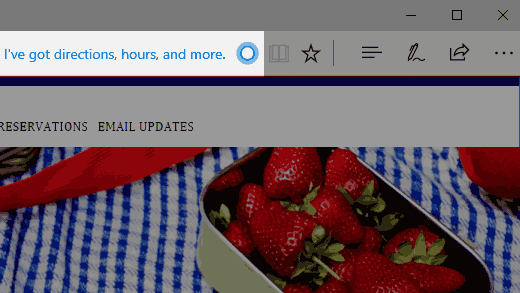
Cortana can do the following in Microsoft Edge:
- Save time and money while shopping. On shopping websites, Cortana may offer coupons for additional discounts. (This feature isn't available in some countries or regions.)
- Sing along to your favorite songs. When you’re watching a music video, Cortana can pull up the lyrics or help you buy the song.
- Download an app when you need it. On websites where an app could make your life easier, Cortana will show you where to get it.
If you are not happy to see Cortana in Microsoft Edge, you can quickly disable its assistance.
To disable Cortana in Microsoft Edge in Windows 10, do the following.
- Launch the Edge browser.
- Click the three dots "..." menu button.
- In the Settings pane, click on the Settings item.
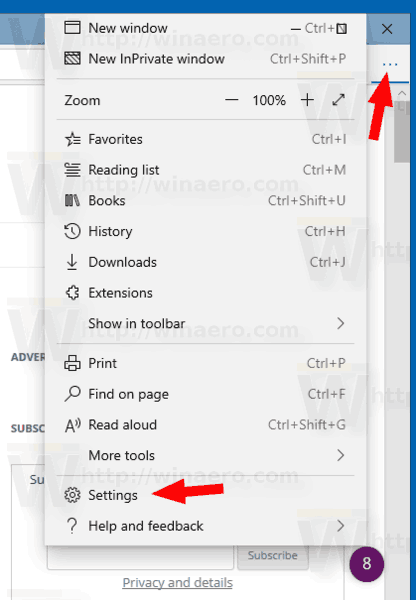
- In Settings, go to the Advanced tab.
- On the right side of Settings, disable the option Have Cortana assist me in Microsoft Edge.
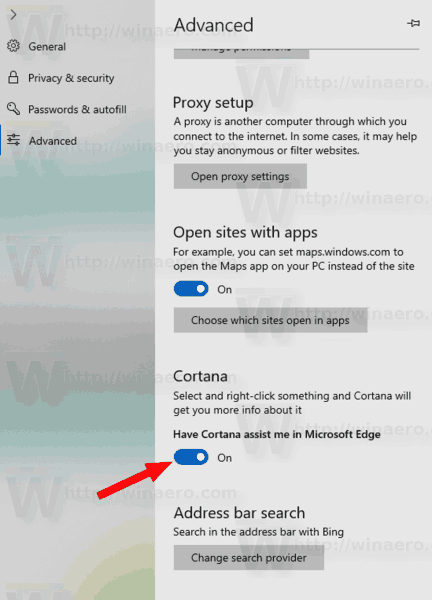
The same can be done with a Registry tweak. Let's see how.
Disable Cortana in Microsoft Edge with a Registry Tweak
- Open the Registry Editor app.
- Go to the following Registry key.
HKEY_CURRENT_USER\Software\Classes\Local Settings\Software\Microsoft\Windows\CurrentVersion\AppContainer\Storage\microsoft.microsoftedge_8wekyb3d8bbwe\MicrosoftEdge\ServiceUI
See how to go to a Registry key with one click.
- On the right, modify or create a new 32-Bit DWORD value EnableCortana.
Note: Even if you are running 64-bit Windows you must still create a 32-bit DWORD value.
Set its value to 0 to disable Cortana in Microsoft Edge. A value data of 1 will enable it.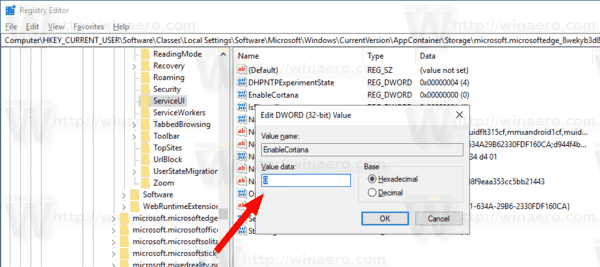
- To make the changes done by the Registry tweak take effect, you need to sign out and sign in to your user account.
Download Ready-to-use Registry Files
To save your time, you can download the following Registry files to quickly enable or disable the Cortana feature in Microsoft Edge.
The undo tweak is included.
Related articles:
- Clear Personal Data and Information from Cortana
- Sign out from Cortana in Windows 10
- How to Disable Cortana Tips (Tidbits) in Windows 10
- How to Connect Gmail and Google Calendar to Cortana
- How To Install and Use Grammar Tools in Microsoft Edge
- Enable Line Focus in Microsoft Edge in Windows 10
- Print Web Pages Clutter-Free in Microsoft Edge
- Run Microsoft Edge in Private Mode
- Export Favorites to a File in Edge
- Read Aloud in Microsoft Edge on Windows 10
- Set Tabs Aside in Microsoft Edge (Tab Groups)
Support us
Winaero greatly relies on your support. You can help the site keep bringing you interesting and useful content and software by using these options:

I like the idea of an electronic personal assistant but I do not like the way they are being implemented.
They give them cute names but your really talking to Microsoft, Google, and Amazon. The computer that is answering you is theirs not yours. Your PC is merely a terminal on some big corps network and they can do whatever they like with your data because you checked a little box giving them permission to do so.
Why can’t I run a local copy of a personal electronic assistant that can search the internet and my own files and keep all of that data stored locally and privately, on my own pc?
While were at it, I want it to use Scarlett Johanssons voice too ;)
What build are you using?
I don’t have such settings in Edge settings on 1804 build.
1809
Not released yet)