Cortana is a digital assistant bundled with Windows 10. You can control it using voice commands or type into its search box to find various information from the web or automate certain tasks on your computer. If you do not plan to use Cortana, then you can be surprised that the option to disable Cortana has disappeared in Windows 10 Anniversary Update version 1607.
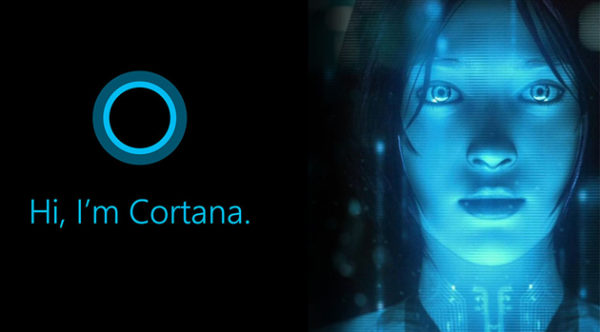 In Windows 10 Anniversary Update RTM, Microsoft has removed the option to disable Cortana. In the previous release of Windows 10, which is known as 'version 1511' or 'Threshold 2', the user could click the gear icon in Cortana and quickly disable it:
In Windows 10 Anniversary Update RTM, Microsoft has removed the option to disable Cortana. In the previous release of Windows 10, which is known as 'version 1511' or 'Threshold 2', the user could click the gear icon in Cortana and quickly disable it:
In its place are other options. It can't be disabled from the Settings app either: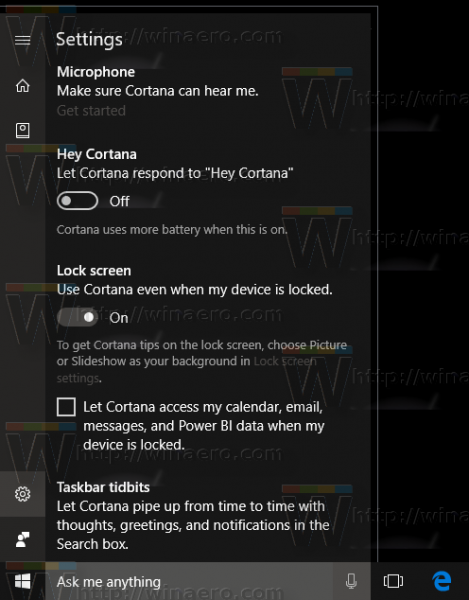
There is still a way to disable Cortana with a Registry tweak.
Disable Cortana in Windows 10 Anniversary Update version 1607
Do it as follows:
- Open Registry Editor.
- Go to the following Registry key:
HKEY_LOCAL_MACHINE\SOFTWARE\Policies\Microsoft\Windows\Windows Search
Tip: You can access any desired Registry key with one click. If you don't have such a key, then just create it.
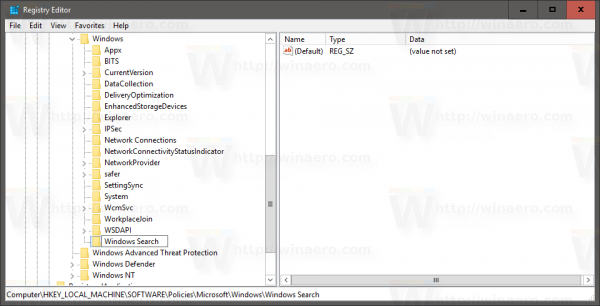
- Create a new 32-bit DWORD value here named AllowCortana and leave its value data as 0. Note: Even if you are running Windows 10 64-bit, you need to create a 32-bit DWORD value.
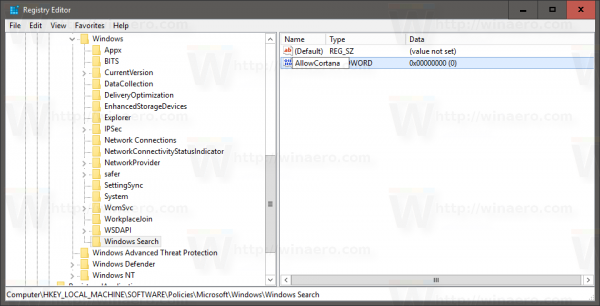
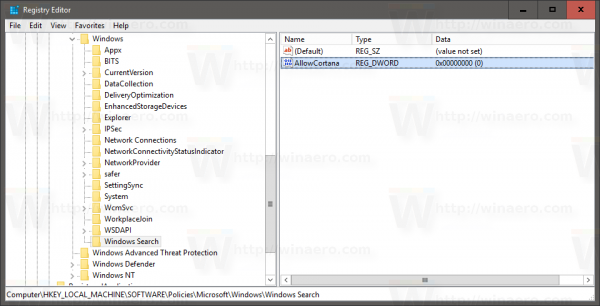
Now, restart Windows 10 and you are done.
Also, you can use Winaero Tweaker to disable Cortana:
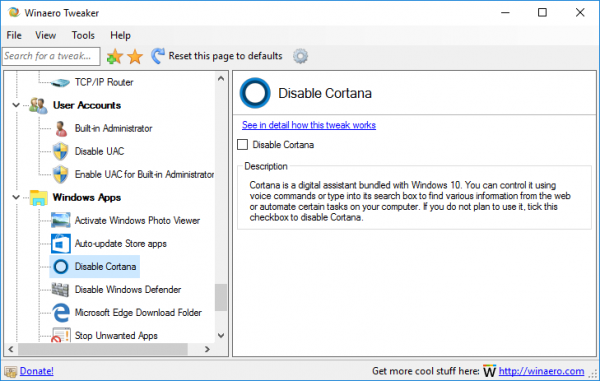
You might also be interested in disabling web search in Windows 10.
Support us
Winaero greatly relies on your support. You can help the site keep bringing you interesting and useful content and software by using these options:
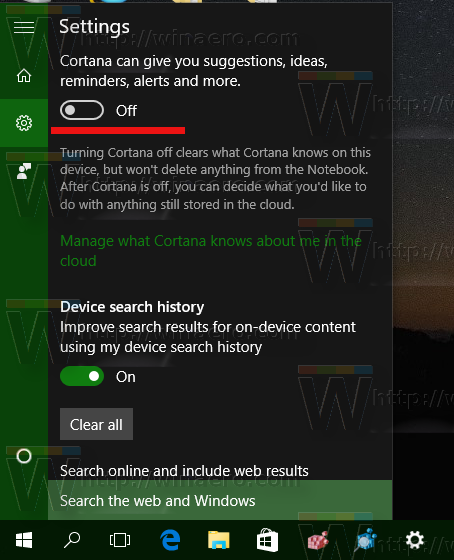

So is “she” permanently turned on for unsupported regions too?
It looks like that.
Crap. I assume you will add this to your tweaker right?
Just coded it.
Going to release it tomorrow with few bugfixes people reported.
Cortana’s region lock is reportedly gone with the Anniv. Update, so people anywhere can use ‘her’ with any supported language I guess.
So far I was happy just turning that option off in Win10 10240 RTM and 1511 TH2, but if this continues and MS disables the registry method too, I suppose I’ll have to use one of the drastic unsupported methods to uninstall Cortana completely. Shame that MS continues to shove stuff down people’s throats without leaving even the option to turn it off. >:(
Cortana should be (or must be?) removed by deleting all of its endless DCOM objects from registry.
I did it for myself. So have no it anymore :)
I have 1607 and there’s no ‘Windows Search’ key under Windows in my registry. Is there a way to disable her without downloading third party software?
Just create it and you are done!
How much effect does this have on the resources used by Cortana? Does it free up the memory used by her?
It looks like in the most recent update which just installed on my pc today, that Cortana is back and even though I have the “disable Cortana” box checked in Winaero Tweaker, Cortana is still running on my system and cannot be turned off. Interestingly enough all my windows settings including things like “allow apps to use my camera” which I previously had turned off, are now turned back on. Everything seems to have gone back to the default setting of sharing everything Microsoft wants. Incredibly frustrating stuff.
same for me, its back on
Thank you for this guide!!! I could not find the setting anymore after getting a new machine with the Anniversary update pre-installed.
Use Windows 10 Upgrade Assistant to upgrade to Windows 10 Anniversary Update
Used your “disable cortina” on W10 this day, restarted, still fonctioning in spite of reboot !
La désactivation ne fonctionne pas (plus ?). Je pense que ça vient du fait que le chemin jusqu’à windows a changé : le niveau “stratégies” n’existe plus. Puis dans “Windows search” je ne sais pas ni quoi ni comment faire
Finalement j’ai mis le registre” Allowcortana ” préconisé au niveau Windows Search et aussi au sous-niveau préférence. Pour le moment Cortana est toujours visible dans la liste des tâches, mais semble inactif. A suivre…..
Its better to just uninstall Cortana completely with PowerShell command: Get-AppxPackage -allusers Microsoft.549981C3F5F10 | Remove-AppxPackage
Note: run it as admin.