Windows 10 version 1803 and pre-release builds of version 1809 come with a bug. The option which is intended to block apps from running in the background doesn't work as expected. As you may know, background apps in Windows 10 can be disabled globally, or turned off individually. This feature appears to be broken. Here is a workaround.
Advertisеment
In Windows 10, some apps are always running in the background. Microsoft designed Windows 10 to run apps constantly to provide notifications to users and keep those apps updated with content that they fetch from the internet. There are plenty of users who never use the Store apps, but they still run in the background and consume system resources.
Out of the box, some Universal apps are already enabled to run in the background in Windows 10. You may have never opened those apps, not even once and may not need them, but they are running anyway. Alarms and Clock, Photos, Store and some other apps are set to work in the background. The Alarms and Clock app for example is able to show you an alarm notification if you have set one when it is running.
In Windows 10, there is a special section in the Settings app which allows you to manage which apps can run in the background. There, it is possible to prevent some apps from running constantly.
- Open the Settings app.
- Go to Privacy -> Background apps.
- There, disable the apps you don't intend to use from the list. Switch off the appropriate option for each app:
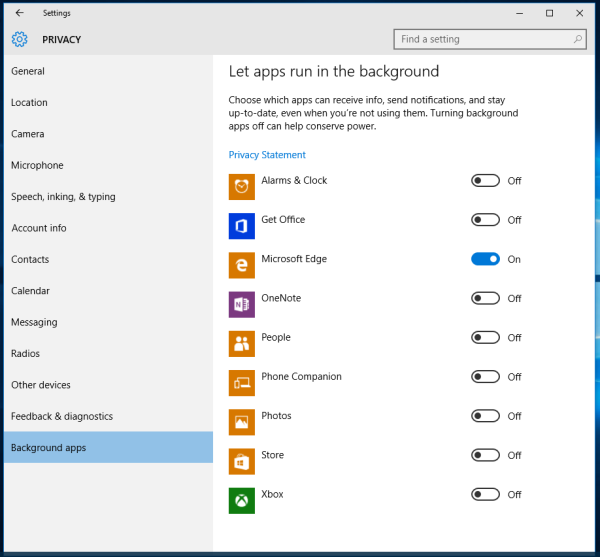
However, this doesn't work as expected in Windows 10 versions 1803 and 1809. For some reason, the OS keeps turning on the background apps automatically after restart or shutdown of computer. Here is a workaround.
Disable Background Apps in Windows 10 version 1803
Follow the instructions below.
- Open the Registry Editor app.
- Go to the following Registry key.
HKEY_CURRENT_USER\Software\Microsoft\Windows\CurrentVersion\BackgroundAccessApplications
See how to go to a Registry key with one click.
- On the right, modify or create a new 32-Bit DWORD value GlobalUserDisabled.
Note: Even if you are running 64-bit Windows you must still create a 32-bit DWORD value.
Set its value to 1 to disable the feature. A value data of 0 will enable it. - Restart Windows 10.
This will resolve the issue. The option Let apps run in the background is now disabled.
Source: Deskmodder.de
Support us
Winaero greatly relies on your support. You can help the site keep bringing you interesting and useful content and software by using these options:

I see that they removed “Disable all” slider and got back the individual app sliders.
Would it be possible to add this option to Winaero Tweaker for these particular versions of Windows 10?
Yep it is possible.
Great tip! You’re a lifesaver!
Glad to be of help
I’m in FCU, I already have this in REGEDIT (i used slider in Settings), but apps are always running in the background when boot my PC.
What can i do?
Try to apply this tweak.
The correct Registry value is GlobalUserDisabled, NOT Migrated. It is DWORD. 1 is off and 0 is on.
In fact, the article is outdated. The issue is already fixed, so no workaround required.
Anyway, thanks for the tip.
I have changed the article.