Your Windows 10 device may come with various Bluetooth versions. Depending on the version supported by your hardware, you may or may not have some of the Bluetooth features. For example, Bluetooth 4.0 adds Bluetooth Smart / Bluetooth Low Energy standard in addition to the Classic Bluetooth specification. It is a significant improvement in prolonging battery life of devices. Here is how to find which Bluetooth version your PC supports.
Advertisеment
Bluetooth hardware can be embedded in your device's motherboard or it can be installed as an internal module inside the device. Bluetooth transmitters exist as an external device which can be connected to a USB port.
The Bluetooth stack in Windows 10 version 1803 was upgraded from version 4.2 to version 5.0, which included plenty of new protocols. See the following table.
| Windows 10 Fall Creators Update | Windows 10 April 2018 update |
| Windows 10 supports Bluetooth version 4.1 and the following Bluetooth user profiles: | Windows 10 (Version 1803) supports Bluetooth version 5.0 and the following Bluetooth user profiles: |
| Advanced Audio Distribution Profile (A2DP 1.2) | Advanced Audio Distribution Profile (A2DP 1.2) |
| Audio/Video Remote Control Profile (AVRCP 1.3) | Audio/Video Remote Control Profile (AVRCP 1.6.1) |
| Audio/Video Distribution Transport Protocol (AVDTP 1.2) | |
| Audio/Video Control Transport Protocol Target (AVCTP 1.4) | |
| Battery Service over GATT Profile (1.0) | |
| Bluetooth LE Generic Attribute (GATT) Client | Bluetooth LE Generic Attribute (GATT) Client |
| Bluetooth LE Generic Attribute (GATT) Server | Bluetooth LE Generic Attribute (GATT) Server |
| Bluetooth Network Encapsulation Protocol (BNEP 1.0) | |
| Device ID Profile (DI 1.3) | Device ID Profile (DID 1.3) |
| Device Information Service over GATT Profile (DIS 1.1) | |
| Dial-up Networking Profile (DUN 1.1) | Dial-up Networking Profile (DUN 1.1) |
| Generic Access Profile (GAP) | |
| Generic Audio/Video Distribution Profile (GAVDP 1.2) | |
| Hands-Free Profile (HFP 1.6) | Hands-Free Profile (HFP 1.6) |
| Hardcopy Cable Replacement Profile (HCRP 1.0) | Hardcopy Cable Replacement Profile (HCRP 1.2) |
| HID over GATT Profile (HOGP 1.0) | HID over GATT Profile (HOGP 1.0) |
| Human Interface Device (HID 1.1) | Human Interface Device (HID 1.1) |
| Human Interface Device Service (HIDS) | |
| Interoperability (IOP) | |
| Logical Link Control and Adaptation Protocol (L2CAP) | |
| Object Push Profile (OPP 1.1) | Object Push Profile (OPP 1.1) |
| Personal Area Networking User Profile (PANU 1.0) | Personal Area Networking User Profile (PANU 1.0) |
| RFCOMM (1.1 with TS 07.10) | |
| Scan Parameters Profile Client over GATT Profile (ScPP 2.1) | |
| Security Manager Protocol (SMP) | |
| Serial Port Profile (SPP 1.2) | Serial Port Profile (SPP 1.2) |
| Service Discovery Protocol (SDP) |
To find the Bluetooth version in Windows 10, do the following.
- Right click the Start button to open its context menu (Power User menu, also known as Win+X menu). Select the item called "Device Manager".
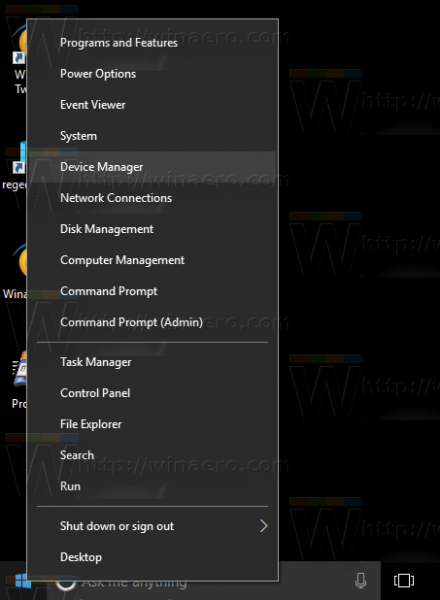
- In Device Manager, expand the Bluetooth node.
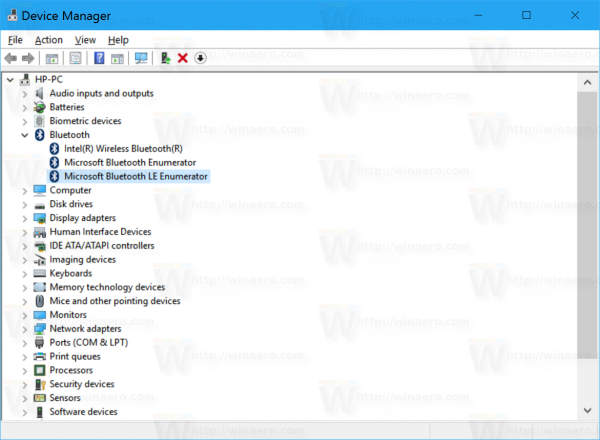
- Right-click on the Bluetooth adapter, and select Properties in the context menu.
- Go to the Advanced tab.
- Under the section Firmware, see the LMP version number.
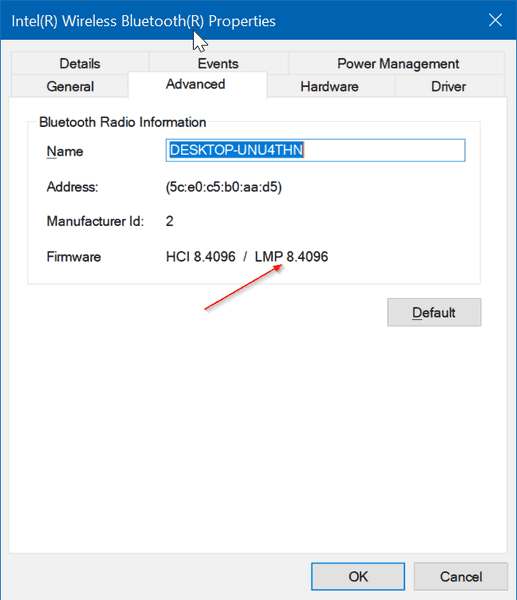
- Match your LMP version to the corresponding Bluetooth version using the table below.
| 0.x | Bluetooth 1.0b |
| 1.x | Bluetooth 1.1 |
| 2.x | Bluetooth 1.2 |
| 3.x | Bluetooth 2.0 + EDR |
| 4.x | Bluetooth 2.1 + EDR |
| 5.x | Bluetooth 3.0 + HS |
| 6.x | Bluetooth 4.0 |
| 7.x | Bluetooth 4.1 |
| 8.x | Bluetooth 4.2 |
| 9.x | Bluetooth 5 |
In the screenshot above, LMP is 8.4096 which indicates that the version is 4.2.
That's it!
Related articles:
- Disable Streamlined Pairing to Bluetooth in Windows 10
- Add Bluetooth Context Menu in Windows 10
- How to Add or Remove Bluetooth Taskbar Icon in Windows 10
- How to disable Bluetooth in Windows 10
- Disable Bluetooth Auto Power-on in Blueman in Linux
Image and credits: IntoWindows.
Support us
Winaero greatly relies on your support. You can help the site keep bringing you interesting and useful content and software by using these options:
