Assigned Access is a feature of Windows 10 which implements Kiosk mode for the selected user account. If you create such Kiosk for the specified user account on your PC, that user will be forced to interact with a single app without the risk of compromising the system. If Windows 10 crashes in Kiosk mode, it may automatically restart. You can change this behavior.
Advertisеment
You can use assigned access to restrict users to using only one Windows app so the device acts like a kiosk. A kiosk device typically runs a single app, and users are prevented from accessing any features or functions on the device outside of the kiosk app. Administrators can use assigned access to restrict a selected user account to access a single Windows app. You can choose almost any Windows app for assigned access.
Here are some notes.
- Windows apps must be provisioned or installed for the assigned access account before they can be selected as the assigned access app.
- Updating a Windows app can sometimes change the Application User Model ID (AUMID) of the app. If this happens, you must update the assigned access settings to launch the updated app, because assigned access uses the AUMID to determine which app to launch.
- Apps that are generated using the Desktop App Converter (Desktop Bridge) cannot be used as kiosk apps.
- Avoid selecting Windows apps that are designed to launch other apps as part of their core functionality.
- In Windows 10, version 1803, you can install the Kiosk Browser app from Microsoft to use as your kiosk app. For digital signage scenarios, you can configure Kiosk Browser to navigate to a URL and show only that content -- no navigation buttons, no address bar, etc.
Starting in Windows 10 version 1709, it is possible to create kiosks that run multiple apps.
To disable Auto Restart on Crash in Windows 10 Kiosk Mode, do the following.
- Configure the Assigned Access feature if required.
- Now, open the Settings app.

- Go to Accounts -> Family & other users.
- Click on the link Set up assigned access on the right.
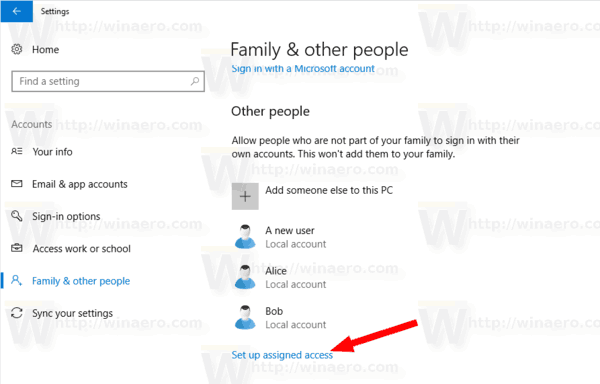
- On the next page, disable the option When the device crashes, don't show an error, and automatically restart.
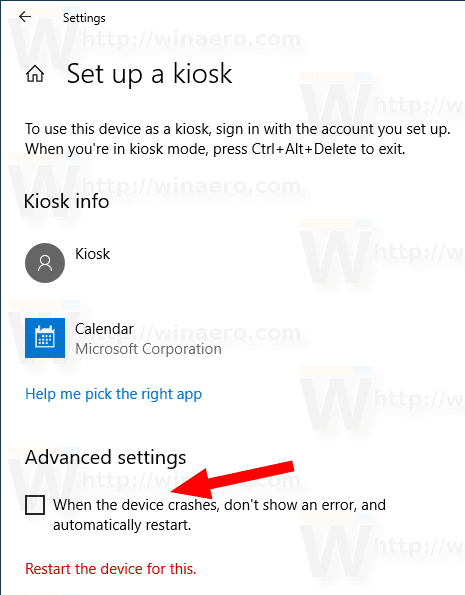
So, if Windows 10 crashes, you will see an error message/BSOD. The computer won't be restarted automatically.
Alternatively, you can apply a Registry tweak to disable or enable this feature.
Disable Auto Restart in Kiosk Mode with a Registry tweak
- Open the Registry Editor app.
- Go to the following Registry key.
HKEY_LOCAL_MACHINE\SYSTEM\CurrentControlSet\Control\CrashControl
See how to go to a Registry key with one click.
- On the right, create a new 32-Bit DWORD value DisplayDisabled.
Note: Even if you are running 64-bit Windows you must still create a 32-bit DWORD value.
Set its value to 1. A value data of 0 restores the default behavior. - Restart Windows 10.
That's it.
Support us
Winaero greatly relies on your support. You can help the site keep bringing you interesting and useful content and software by using these options:
