A number of users are interested in delaying the upgrade to Windows 10 version 1803, also known as "Redstone 4" or "Spring Creators Update". There are many reasons for this. Most users don't want to disturb their existing setup and do not want their custom settings getting reset again by the version 1803. Here is the official way to postpone the upgrade to Windows 10 version 1803.
Advertisеment
Windows 10 allows the user to delay updates coming to the operating system. This option can be used to postpone the next feature update. Here is how it's done.
To delay the upgrade to Windows 10 version 1803, do the following.
- Open the Settings app.
- Go to Update & security -> Windows Update.
- On the right, click Advanced options.
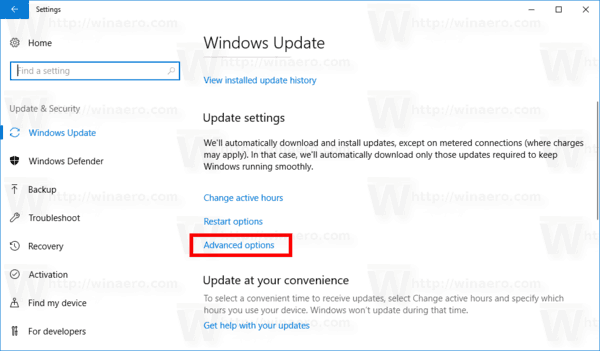
- On the next page, Under Choose when updates are installed, select the Semi-Annual Channel (Targeted) or Semi-Annual Channel. option in the drop down list (see notes).
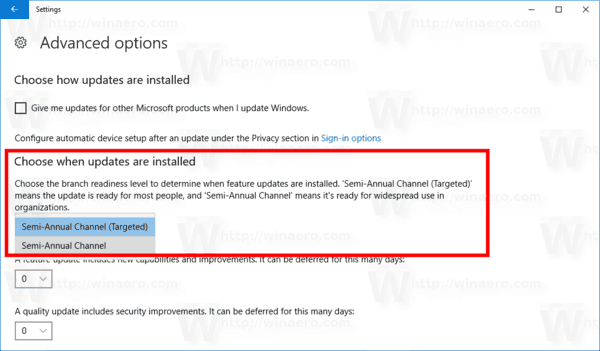
- Now, select for how long to defer feature updates. This option can be set to 0 - 365 days. Feature updates will install you a new build of Windows 10.
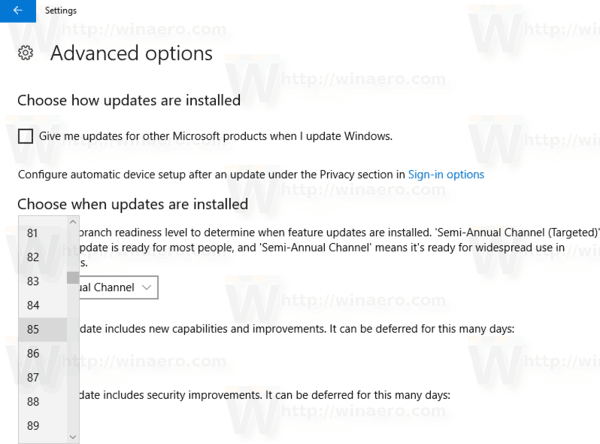
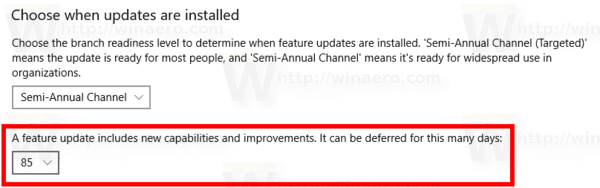
So, to delay Windows 10 version 1803 as long as possible, you should select Semi-Annual Channel and set 365 days. Using these options, you will block the new feature update for the operating system for 16 months.
Notes: You can switch your update channel from the Semi-Annual Channel (Targeted) or Semi-Annual Channel. Unlike the Semi-Annual Channel (Targeted), the Semi-Annual Channel won't get feature updates as soon as they are released to the public. Updates delivered to this branch are more polished and stable due to this redistribution model. So, you will get additional time before the feature update is installed on your PC.
Also, you can defer quality updates if required. They also can be deferred for many days: 0 - 365 days. These updates are monthly cumulative updates for the currently installed build of Windows 10.
Feature updates are deferred by at least four months for Semi-Annual Channel. Note that this option is not available for certain Windows 10 editions. In this case, you can use the following Registry tweak.
Delay Feature and Quality Updates in Windows 10 Home
- Open the Registry Editor app.
- Go to the following Registry key.
HKEY_LOCAL_MACHINE\SOFTWARE\Microsoft\WindowsUpdate\UX\Settings
See how to go to a Registry key with one click.
- On the right, modify create a new 32-Bit DWORD value BranchReadinessLevel.
Note: Even if you are running 64-bit Windows you must still create a 32-bit DWORD value.
Set its value data to 10 in decimal for Semi-Annual Channel (Targeted). To switch the update branch to Semi-Annual Channel, use a value data of 20. - Modify or create a new 32-bit DWORD value DeferFeatureUpdatesPeriodInDays. Set its value data in decimal to the number of days you want to defer feature updates for. The valid range is 0-365.
- Modify of create a new 32-bit DWORD value DeferQualityUpdatesPeriodInDays and set its value data in decimal to to the number of days you want to defer quality updates for.
- Restart Windows 10.
That's it.
Support us
Winaero greatly relies on your support. You can help the site keep bringing you interesting and useful content and software by using these options:

How are you seeing that? I don’t have a drop down of channel selection and I’m using 1709.
I am using 16299 Pro
Hi Sergey,
Would you happen to know why this defer feature updates is not available on my system? I am on windows 10 home, insider fast ring, 17112.rs4_release.180227-1537. IS it to be expected not te be available here? Thanks!
The update will be available for you, a few days earlier than for the stable branch.
Windows 10 Home doesn’t include the ability to defer updates.
I think, it is not available in home versions of W10.
And as i think such versions are the majority, there is no big use in this article.
Can you share registry files, which can be applied to Home edition?
I’ve update the article. See the new section for the Registry values.
I had awful problems this week (v. 1607, Home). I managed to revert to 1607 eventually and Microsoft online chat directed me to this webpage to download a file called wushowhide.diagcab:
https://support.microsoft.com/en-us/help/3183922/how-to-temporarily-prevent-a-windows-update-from-reinstalling-in-windo
[Yes, that really is the whole address!]
It opens up a polite little dialog box which allows you to ‘hide’ the update. When I restarted this morning all was well – still 1607 and no nagging from W10 about wanting a restart to upgrade. I hope this might help anyone who is too cowardly to poke in the innards, like me!