The Action Center in Windows 10 is a special pane which keeps various types of notifications and provides quick access to useful actions that can be performed with one click or tap. The user can customize which quick actions will be visible there. There is a hidden secret option in Windows 10 which controls how many quick actions buttons can be visible in the Action Center. By default you have only 4 buttons visible when collapsed. Here is how it can be changed.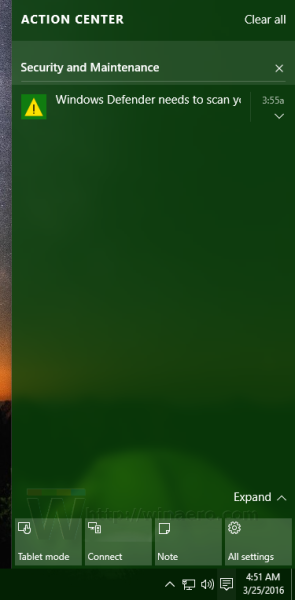
To display less buttons than 4 in the Action Center pane when you collapse them, you need to apply a simple Registry tweak. As of this writing, this trick was tested and works well on all stable builds of Windows 10.
To change the number of Quick Actions buttons visible in Action Center of Windows 10, do the following:
- Open Registry Editor.
- Go to the following Registry key:
HKEY_LOCAL_MACHINE\SOFTWARE\Microsoft\Shell\ActionCenter\Quick Actions
Tip: See how to jump to the desired Registry key with one click.
If you don't have such a key, then just create it. - Modify or create a new 32-bit DWORD value here named PinnedQuickActionSlotCount. Even if you are running 64-bit Windows, you still need to create a 32-bit DWORD value.
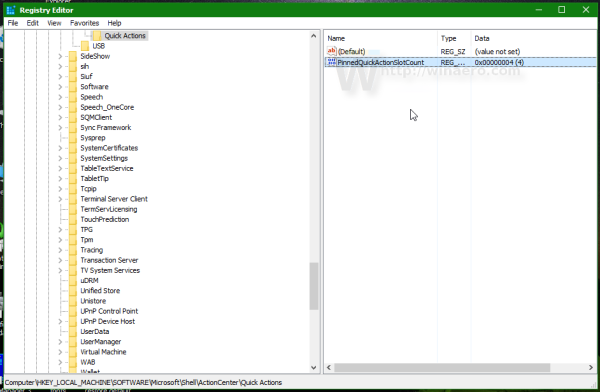
- Set the value data in decimals (not hex) for PinnedQuickActionSlotCount to the desired number from 0 to 4. This is the number of available quick actions you want to have visible automatically. If you set this number greater than 4, you will still have 4 buttons inside the collapsed button area of Action Center. Value of 0 disables the button area completely.
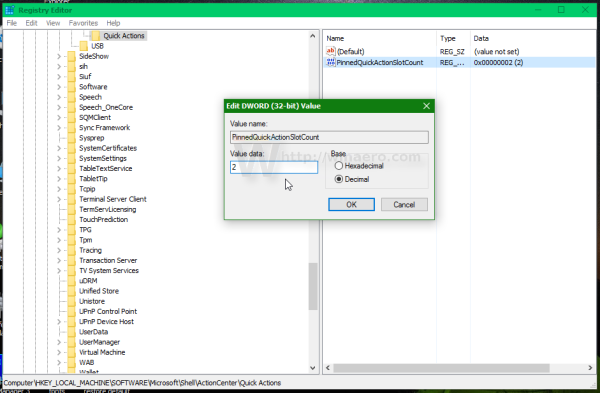
- Now you need to sign out and sign in again to apply the changes. Alternatively, you can just restart Explorer.
Here are a few examples.
This is Action Center with PinnedQuickActionSlotCount=0: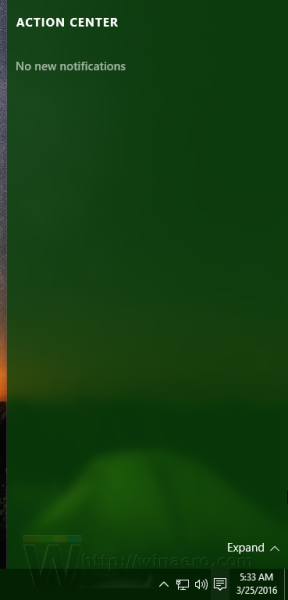
Note the Settings app is also affected by this tweak. It does not show customizable quick actions any more: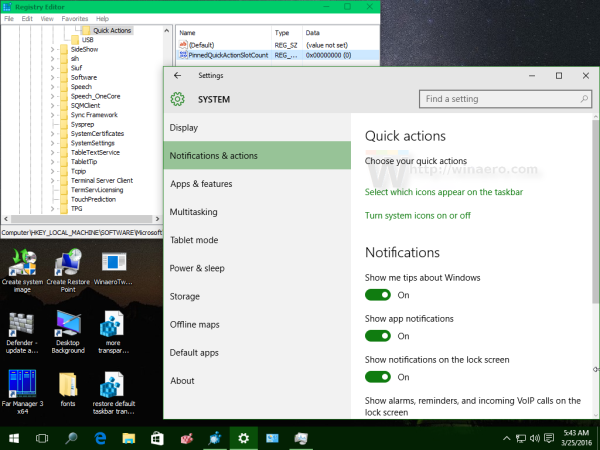
Advertisеment
This is Action Center with PinnedQuickActionSlotCount=2: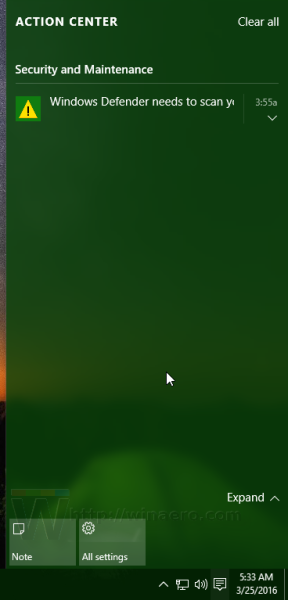
Again, the Settings app shows only 2 customizable quick actions: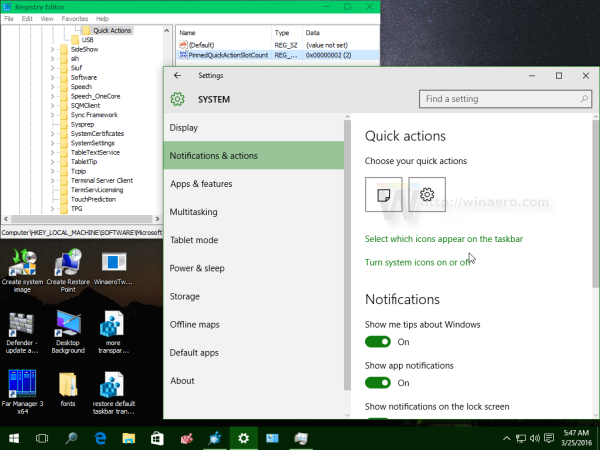
This is Action Center with PinnedQuickActionSlotCount=8: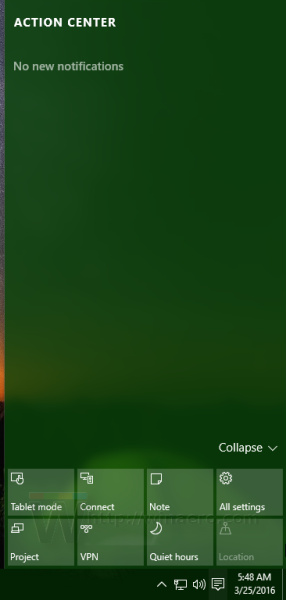
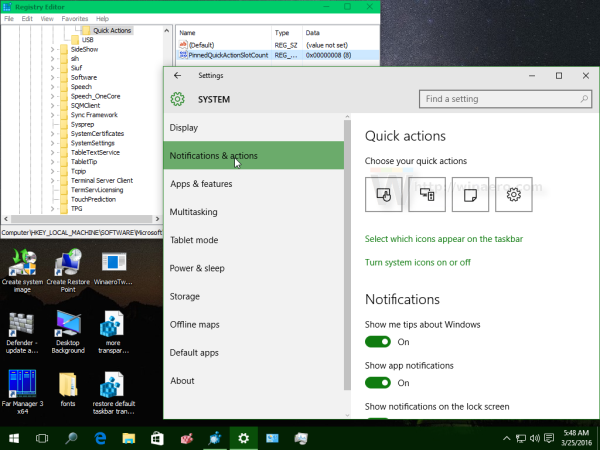
That's it.
Support us
Winaero greatly relies on your support. You can help the site keep bringing you interesting and useful content and software by using these options:

Is there a reg key to set it to expand by default?