Windows 10 includes a new Mail app which is simplistic and allows you to send and receive e-mail from multiple accounts. Recently, Microsoft added an option that allows changing the default font for your letters. If you create a new mail or reply to an existing mail, the text you type will be in the font face, size, color and emphasis you have selected.
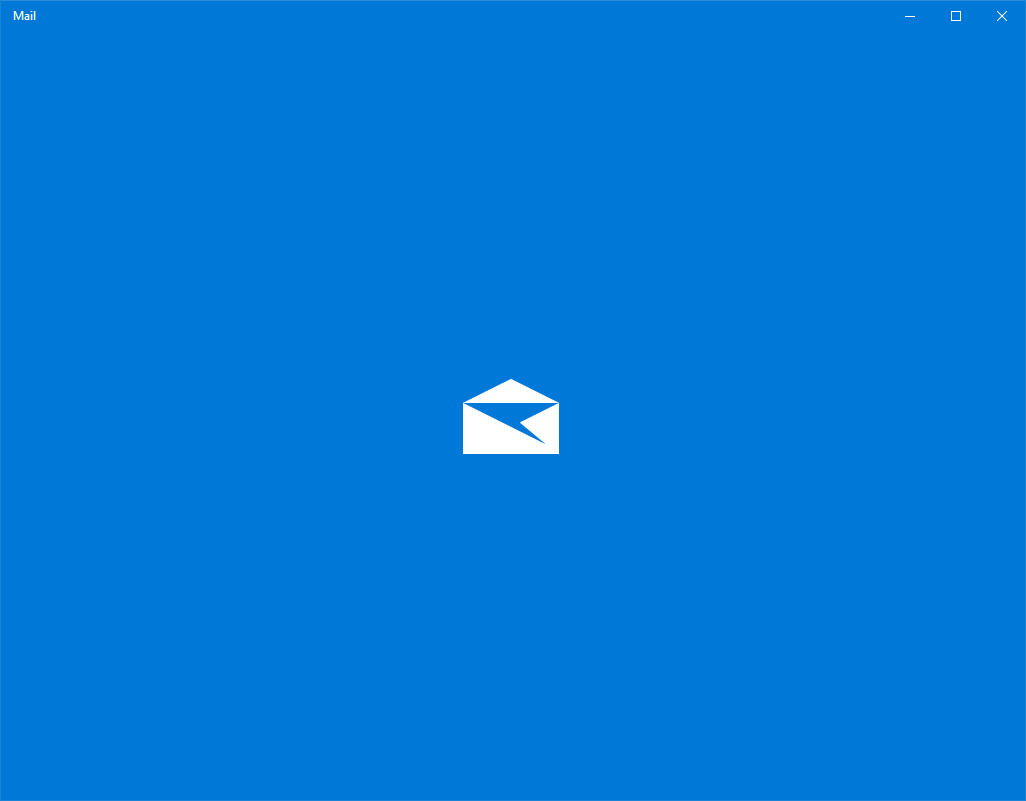
Windows 10 comes with a Universal app, "Mail". The app is intended to provide basic email functionality to Windows 10 users. It supports multiple accounts, comes with preset settings to quickly add mail accounts from popular services, and includes all the essential functionality to read, send and receive emails.
Advertisеment
Tip: One of the features of the Mail app in Windows 10 is the ability to customize the app's background image. See the following article:
Change Mail App Background to Custom Color in Windows 10
Starting with the Mail app version 16.0.11231.20082, you can change the default font for a new mail or replies. The Default font option applies per-account and does not roam to other devices.
To change the default font for the Mail app in Windows 10, do the following.
- Open the Mail app. You can find it in the Start menu. Tip: Save your time and use the alphabet navigation to quickly get to the Mail app.
- In the Mail app, click the gear icon to open its Settings pane. See the screenshot below.
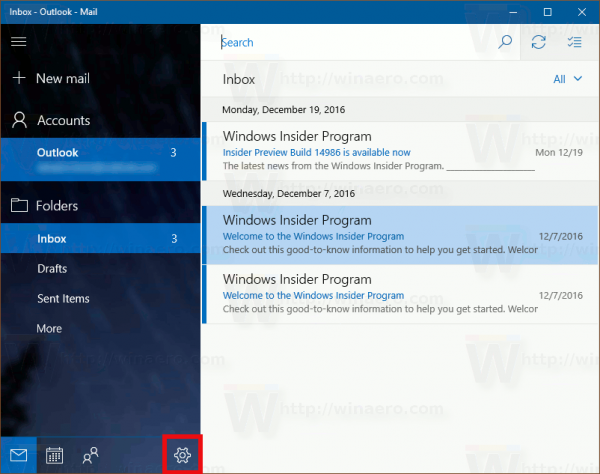
- In Settings, click on Default font.
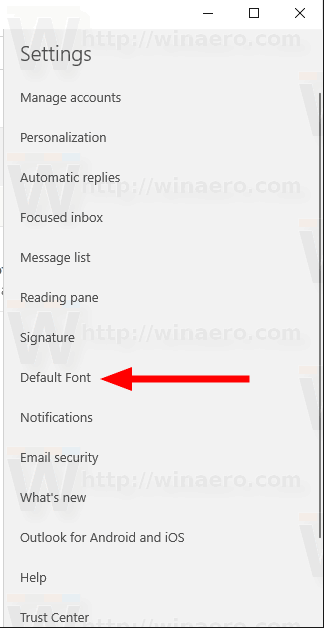
- If you have more than one email account registered in the Windows 10 Mail app, then select the desired account you want to change the default font for, and customize the font using the available options. Check Apply to all accounts to apply the changes to all your email accounts.
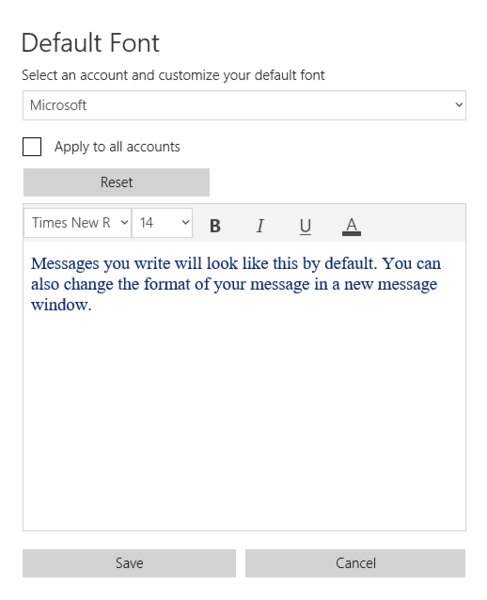
- The Reset button will restore the font settings back to their defaults.
That's it.
Related articles:
- Pin Email Folder to Start Menu in Windows 10
- Change Spacing Density in Windows 10 Mail app
- Disable Auto-Open Next Item in Windows 10 Mail
- Disable Mark as Read in Windows 10 Mail
- Change Mail App Background to Custom Color in Windows 10
- How to Disable Message Grouping in Windows 10 Mail
Support us
Winaero greatly relies on your support. You can help the site keep bringing you interesting and useful content and software by using these options:
